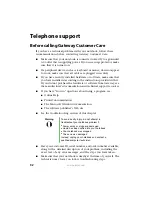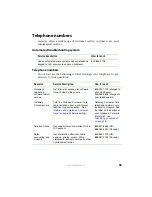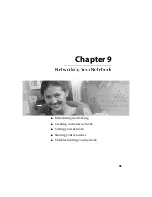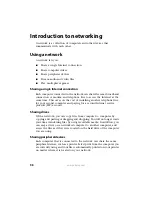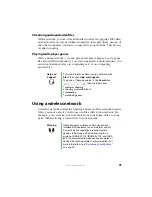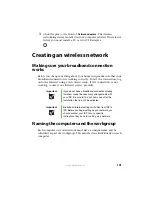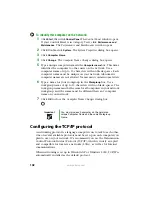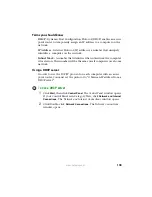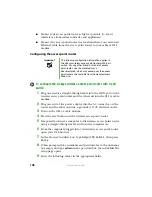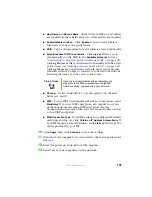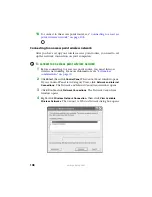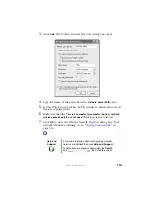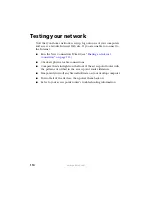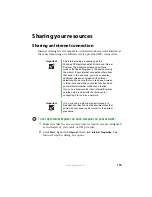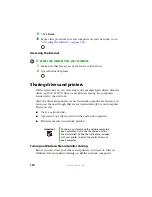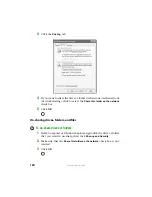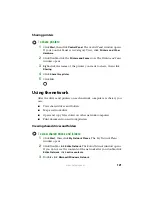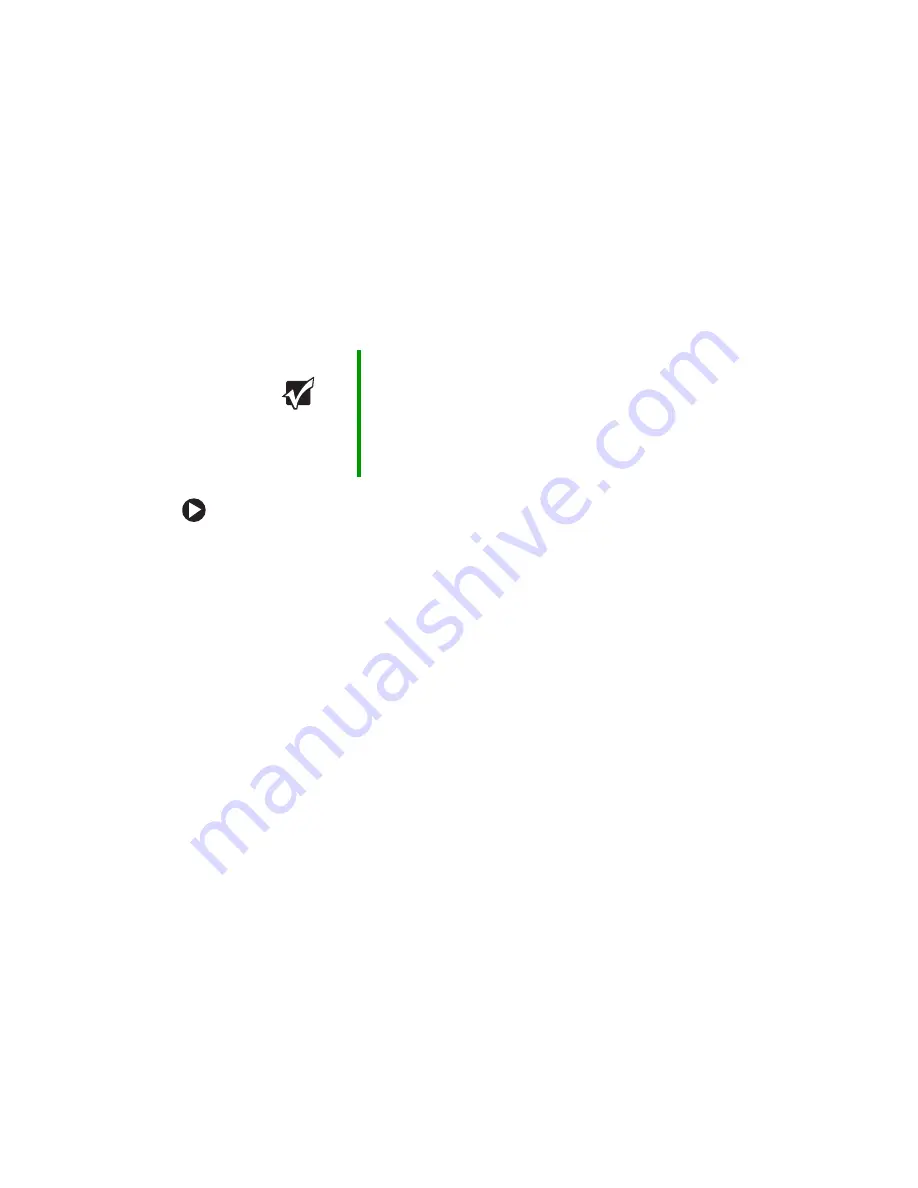
106
www.gateway.com
■
Mount your access point router as high as possible (to avoid
interference from natural obstacles and appliances).
■
Mount your access point router in a location where you can run an
Ethernet cable from the access point router to your cable or DSL
modem.
Configuring the access point router
To configure the Linksys wireless access point router with 4-port
switch:
1
Plug one end of a straight-through cable into the WAN port on the
wireless access point router and the other end into the DSL or cable
modem.
2
Plug one end of the power adapter into the AC connector on the
router and the other end into a grounded, 110V electrical outlet.
3
Turn on the DSL or cable modem.
4
Press the reset button on the wireless access point router.
5
Temporarily connect a computer to the wireless access point router
using a straight-through cable and turn the computer on.
6
From the computer plugged into your wireless access point router,
open your Web browser.
7
In the browser’s Address box, type
http://192.168.1.1
, then press
E
NTER
.
8
When prompted for a username and password, leave the username
box empty and type
admin
in the password box, then click
OK
. The
setup page opens.
9
Enter the following values in the appropriate fields:
Important
The following configuration information applies to
the Linksys wireless access point router with 4-port
switch. For any other brand or model of access
point router, see the manufacturer’s
documentation, which may accompany the access
point router or be available from the manufacturer’s
Web site.
Summary of Contents for M320
Page 1: ...User Guide M320 Notebook ...
Page 2: ......
Page 14: ...8 www gateway com ...
Page 42: ...36 www gateway com ...
Page 61: ...Chapter 6 55 6QHSBEJOH PVS PUFCPPL Adding and replacing memory Replacing the hard drive ...
Page 68: ...62 www gateway com ...
Page 100: ...94 www gateway com ...
Page 134: ...128 www gateway com ...
Page 146: ...140 www gateway com ...
Page 156: ...150 www gateway com ...
Page 157: ......