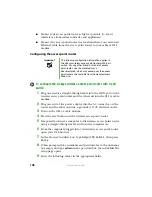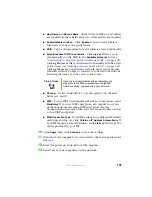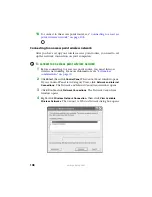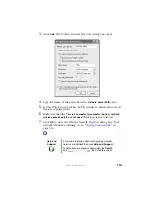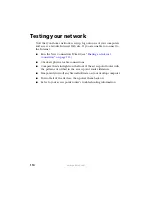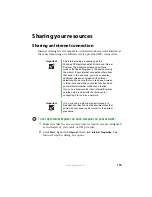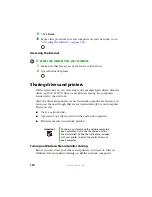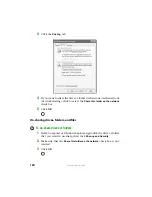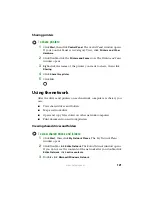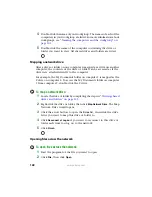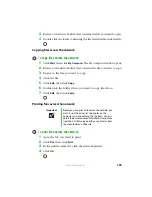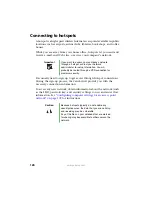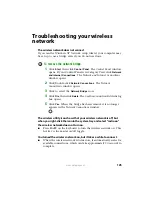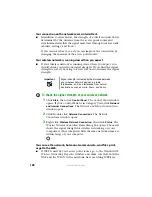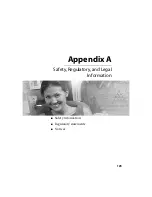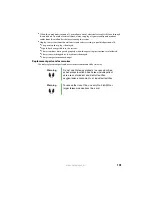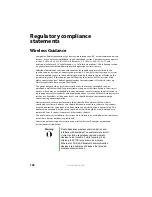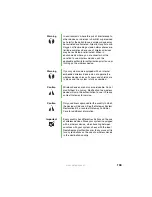119
www.gateway.com
To turn on Windows file and printer sharing:
1
Click
Start
, then click
Control Panel
. The
Control Panel
window opens.
If your Control Panel is in Category View, click
Network and Internet
Connections
.
2
Click/Double-click the
Network Connections
icon.
3
Right-click the Local Area Network icon that you want to set up file
and printer sharing on, then click
Properties
.
4
Click
Install
.
5
Click
Service
, then click
Add
.
6
Click
File and Printer Sharing for Microsoft Networks
.
7
Click
OK
.
8
If prompted, restart your computer.
9
Repeat this procedure on every computer on the network.
Sharing drives or folders
If you want to share a drive or folder, use the following instructions.
To share drives or folders:
1
Make sure that each computer on your network has Windows file
and printer sharing turned on by following the steps in
on Windows file and printer sharing” on page 118
.
2
In My Computer or Windows Explorer, right-click the drive or folder
that you want to share, then click
Sharing and Security
. The folder
properties dialog box opens.
If you share a drive, the entire contents of that drive will be available
to everyone on your network. If you share a folder, only the contents
of that folder will be available to everyone on the network.
Summary of Contents for M320
Page 1: ...User Guide M320 Notebook ...
Page 2: ......
Page 14: ...8 www gateway com ...
Page 42: ...36 www gateway com ...
Page 61: ...Chapter 6 55 6QHSBEJOH PVS PUFCPPL Adding and replacing memory Replacing the hard drive ...
Page 68: ...62 www gateway com ...
Page 100: ...94 www gateway com ...
Page 134: ...128 www gateway com ...
Page 146: ...140 www gateway com ...
Page 156: ...150 www gateway com ...
Page 157: ......