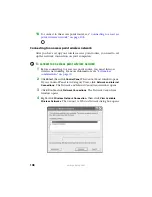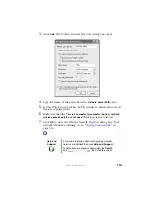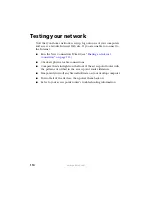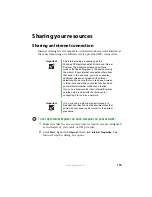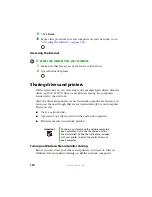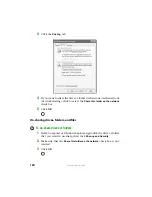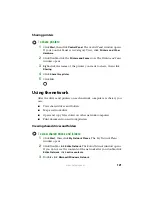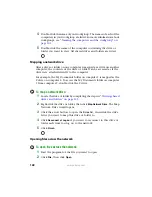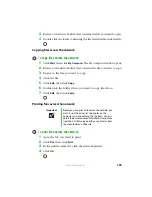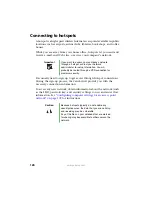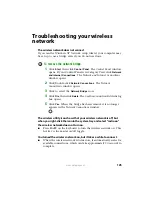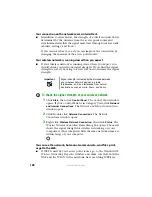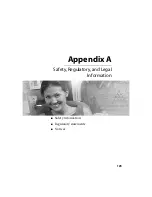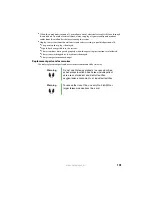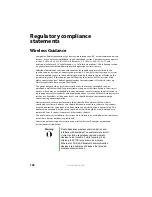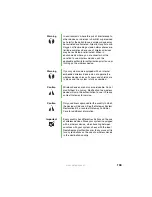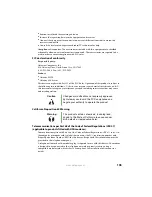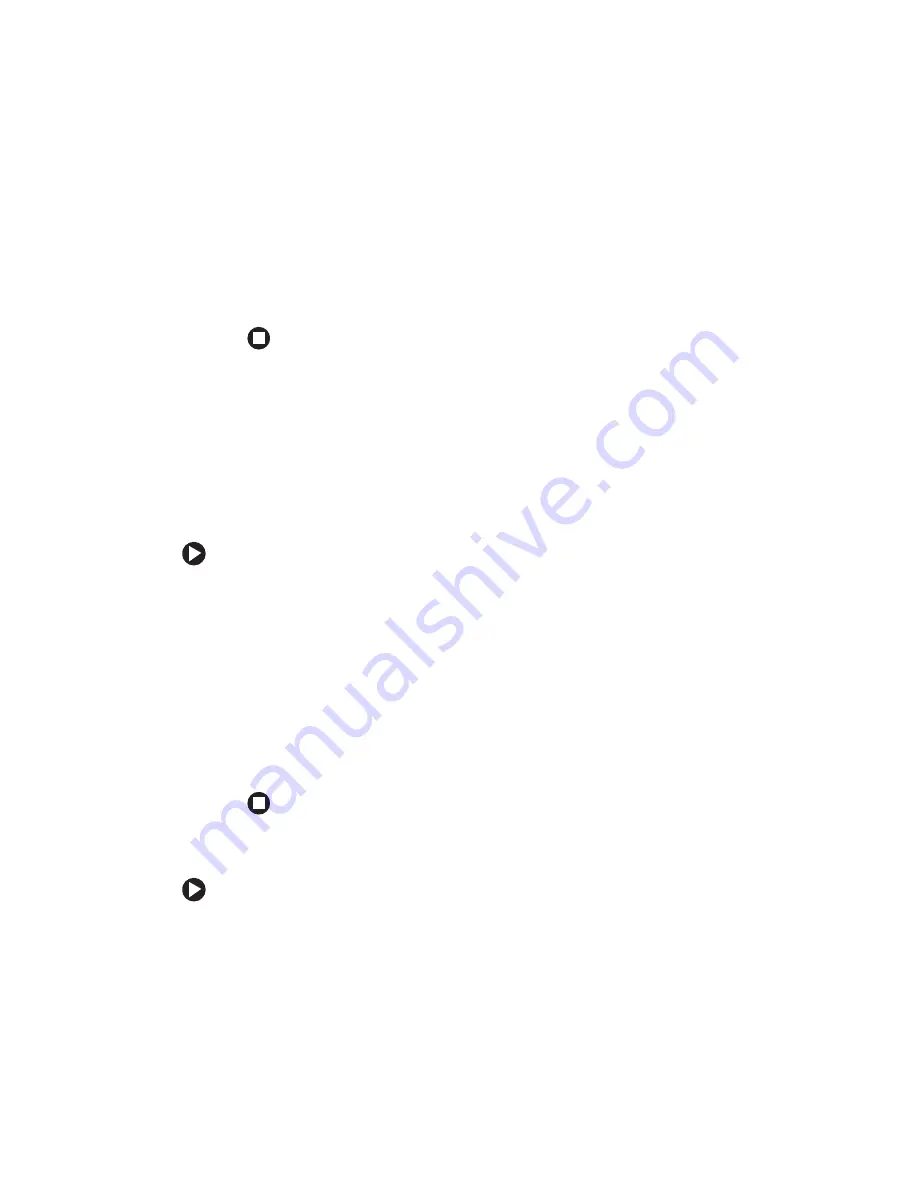
122
www.gateway.com
4
Double-click the name of your workgroup. The names of each of the
computers in your workgroup are listed. For more information about
workgroups, see
“Naming the computers and the workgroup” on
5
Double-click the name of the computer containing the drive or
folder you want to view. All shared drives and folders are listed.
Mapping a network drive
After a drive or folder on one computer is mapped as a drive on another
computer, the contents of the drive or folder can be accessed as if the
drive were attached directly to the computer.
For example, the My Documents folder on computer 1 is mapped as the
Z drive on computer 2. To access the My Documents folder on computer
1 from computer 2, double-click the Z drive.
To map a network drive:
1
Locate the drive or folder by completing the steps in
drives and folders” on page 121
.
2
Right-click the drive or folder, then click
Map Network Drive
. The Map
Network Drive wizard opens.
3
Click the arrow button to open the
Drive
list, then click the drive
letter you want to map this drive or folder to.
4
Click
Reconnect at Logon
if you want to reconnect to this drive or
folder each time you log on to the network.
5
Click
Finish
.
Opening files across the network
To open files across the network:
1
Start the program for the file you want to open.
2
Click
File
, then click
Open
.
Summary of Contents for M320
Page 1: ...User Guide M320 Notebook ...
Page 2: ......
Page 14: ...8 www gateway com ...
Page 42: ...36 www gateway com ...
Page 61: ...Chapter 6 55 6QHSBEJOH PVS PUFCPPL Adding and replacing memory Replacing the hard drive ...
Page 68: ...62 www gateway com ...
Page 100: ...94 www gateway com ...
Page 134: ...128 www gateway com ...
Page 146: ...140 www gateway com ...
Page 156: ...150 www gateway com ...
Page 157: ......