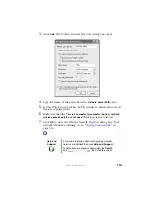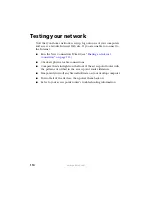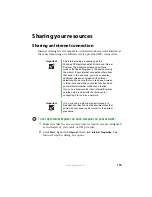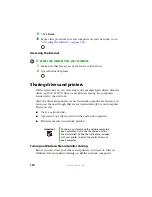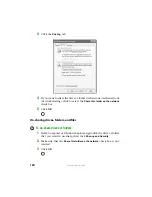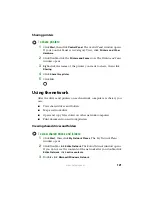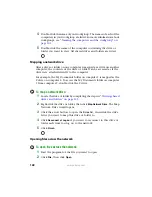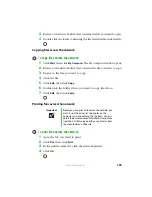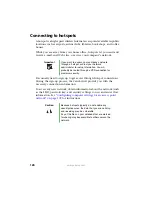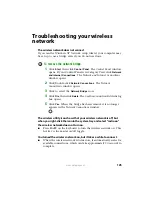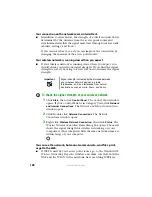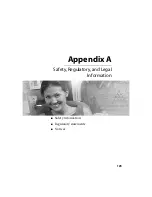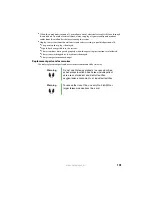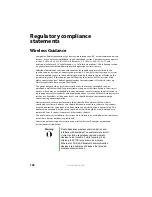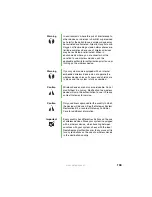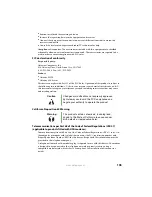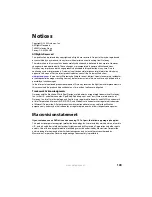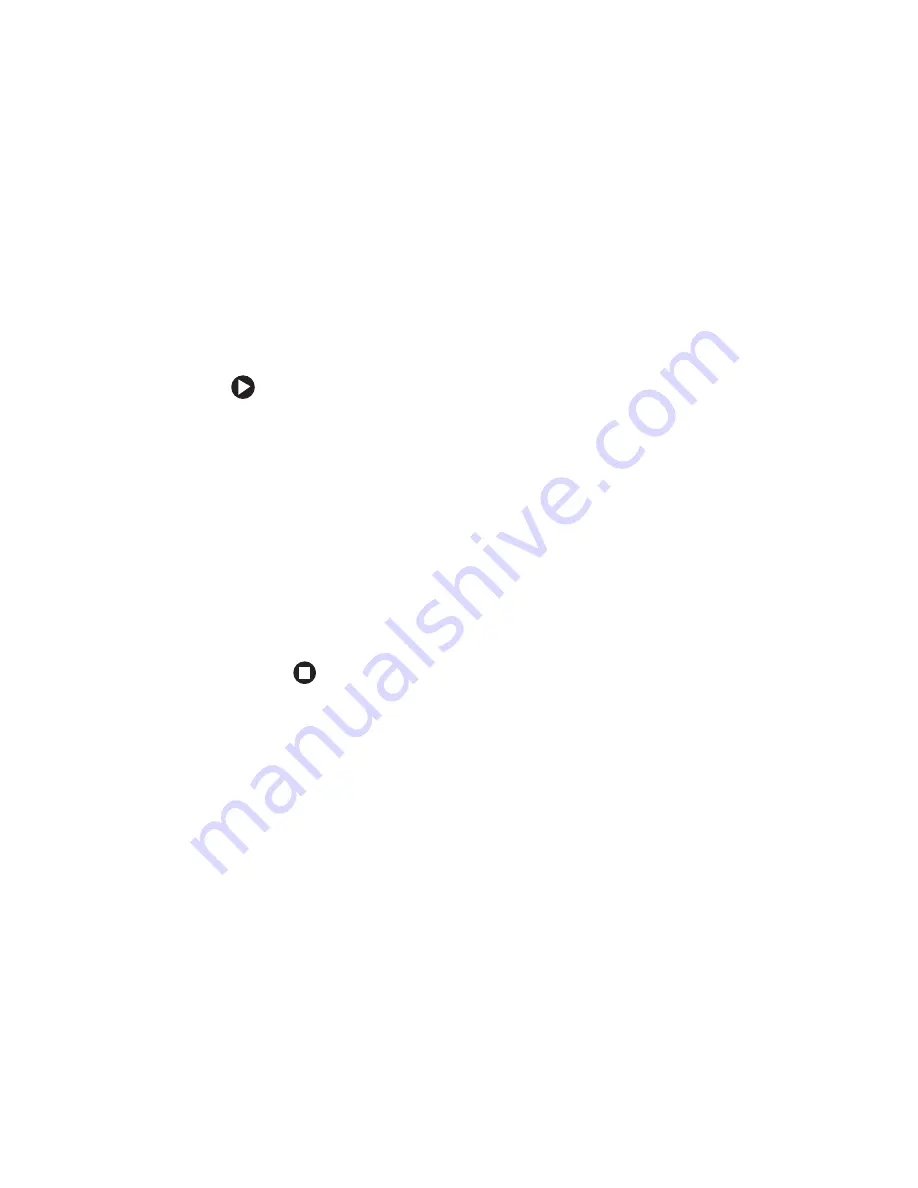
125
www.gateway.com
Troubleshooting your wireless
network
The wireless network does not connect.
If you ran the Windows XP Network setup wizard, your computer may
be set up to use a bridge even if you do not need one.
To remove the network bridge:
1
Click
Start
, then click
Control Panel
. The
Control Panel
window
opens. If your Control Panel is in Category View, click
Network
and Internet Connections
. The
Network and Internet Connections
window opens.
2
Click/Double-click
Network Connections
. The
Network
Connections
window opens.
3
Click to select the
Network Bridge
icon.
4
Click
File
, then click
Delete
. The
Confirm Connection Delete
dialog
box opens.
5
Click
Yes
. When the bridge has been removed, it no longer
appears in the
Network Connections
window.
The wireless utility icon shows that your wireless network is off, but
when you right-click the icon in the system tray and select “radio on”
the wireless network does not turn on.
■
Press
F
N
+F2
on the keyboard to turn the wireless network on. This
hot key is the master on/off toggle.
You turned the wireless network on, but it takes a while to connect.
■
When the wireless network is turned on, it automatically scans for
available connections, which can take approximately 30 seconds to
complete.
Summary of Contents for M320
Page 1: ...User Guide M320 Notebook ...
Page 2: ......
Page 14: ...8 www gateway com ...
Page 42: ...36 www gateway com ...
Page 61: ...Chapter 6 55 6QHSBEJOH PVS PUFCPPL Adding and replacing memory Replacing the hard drive ...
Page 68: ...62 www gateway com ...
Page 100: ...94 www gateway com ...
Page 134: ...128 www gateway com ...
Page 146: ...140 www gateway com ...
Page 156: ...150 www gateway com ...
Page 157: ......