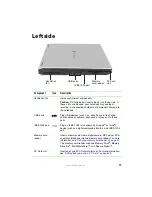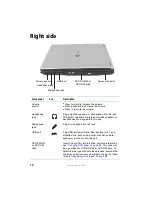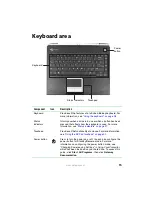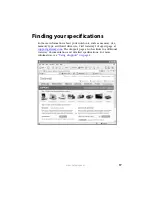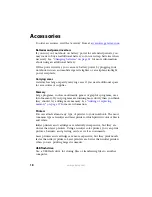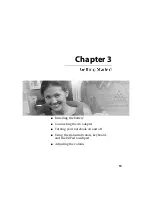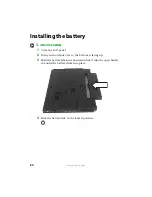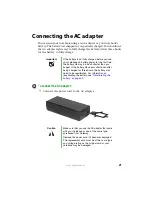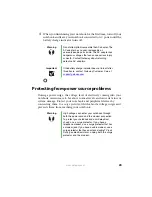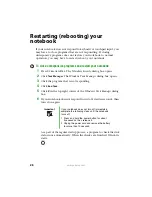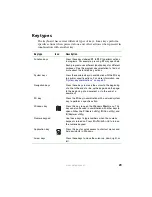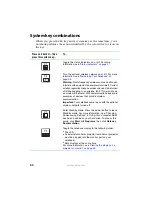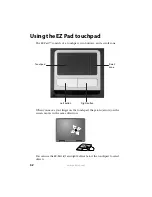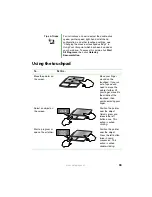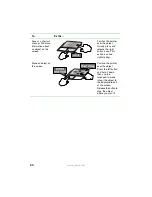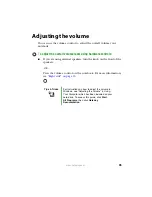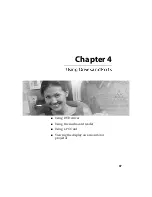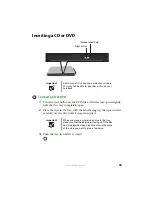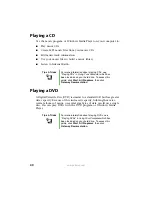25
www.gateway.com
3
If you are starting your notebook for the first time, follow the
on-screen instructions to set up your notebook.
Waking up your notebook
When you have not used your notebook for several minutes or if you
close the LCD panel without turning off your notebook, it may enter a
power-saving mode called
Standby
. While in Standby, the power indicator
flashes.
If your notebook is in Standby mode, press the power button to “wake”
it up.
Turning off your notebook
To turn off your notebook:
1
Click
Start
,
then click
Turn Off Computer
. The
Turn Off Computer
dialog
box opens.
2
Click
Turn Off
. Windows shuts down and turns off your notebook.
Tips & Tricks
For more information about changing the power
button mode, see “Changing Power-saving
Settings” in
Using Your Computer
which has been
included on your hard drive. To access this guide,
click
Start
,
All Programs
, then click
Gateway
Documentation
.
Important
If for some reason you cannot use the Turn Off
Computer option in Windows to turn off your
notebook, press and hold the power button for
about five seconds, then release it.
Summary of Contents for M320
Page 1: ...User Guide M320 Notebook ...
Page 2: ......
Page 14: ...8 www gateway com ...
Page 42: ...36 www gateway com ...
Page 61: ...Chapter 6 55 6QHSBEJOH PVS PUFCPPL Adding and replacing memory Replacing the hard drive ...
Page 68: ...62 www gateway com ...
Page 100: ...94 www gateway com ...
Page 134: ...128 www gateway com ...
Page 146: ...140 www gateway com ...
Page 156: ...150 www gateway com ...
Page 157: ......