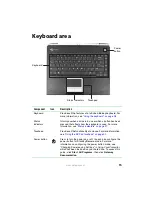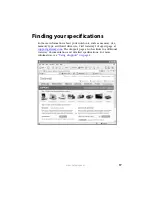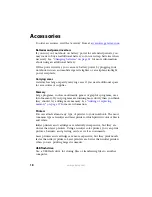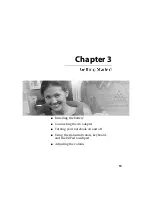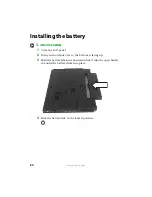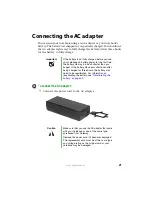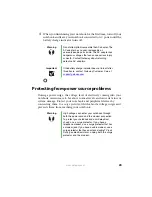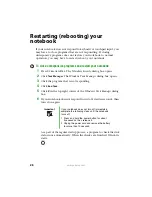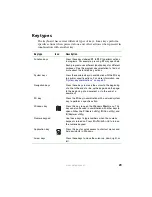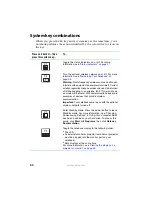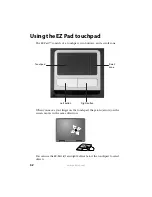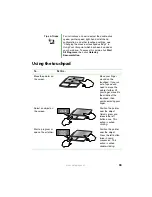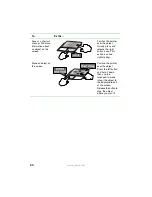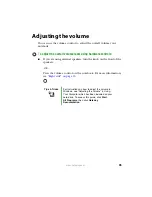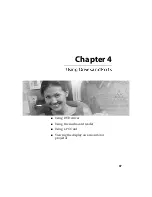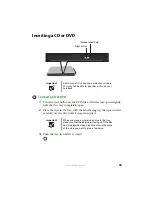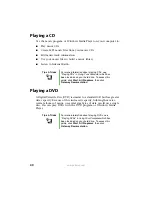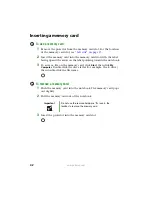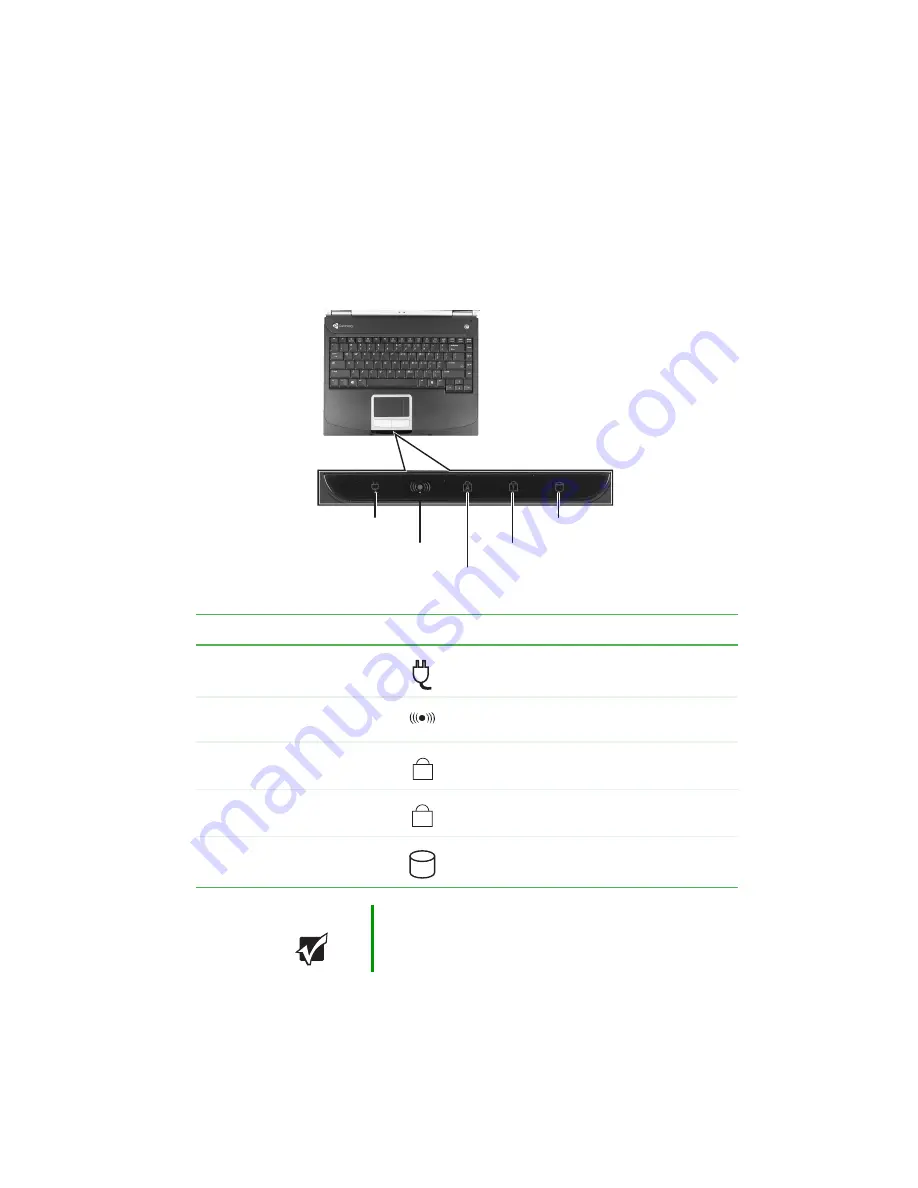
27
www.gateway.com
Status indicators
Status indicators inform you when a drive is being used or when a button
has been pressed that affects how the keyboard is used.
Indicator
Icon
Description
AC power
■
LED on - AC power is connected.
■
LED off - AC power is not connected.
Wireless network (optional)
■
LED on - wireless network is turned on.
■
LED off - wireless network is turned off.
Caps lock
■
LED on - caps lock is turned on.
■
LED off - caps lock is turned off.
Num lock
■
LED on - Numeric keypad is turned on.
■
LED off - Numeric keypad is turned off.
Hard drive or disc drive
■
LED blinking - The drive is in use.
■
LED off - The drive is not in use.
Important
If none of the indicators are on, you may need to
press
F
N
+
F1
to toggle the status lights on and off.
Drive
AC power
Caps lock
Num lock
Wireless network
A
1
Summary of Contents for M320
Page 1: ...User Guide M320 Notebook ...
Page 2: ......
Page 14: ...8 www gateway com ...
Page 42: ...36 www gateway com ...
Page 61: ...Chapter 6 55 6QHSBEJOH PVS PUFCPPL Adding and replacing memory Replacing the hard drive ...
Page 68: ...62 www gateway com ...
Page 100: ...94 www gateway com ...
Page 134: ...128 www gateway com ...
Page 146: ...140 www gateway com ...
Page 156: ...150 www gateway com ...
Page 157: ......