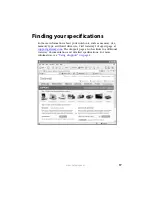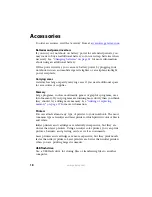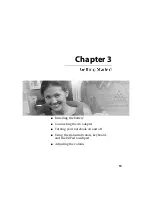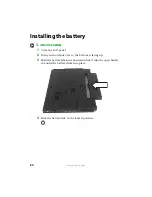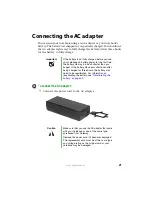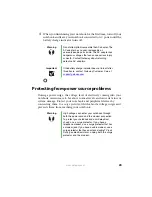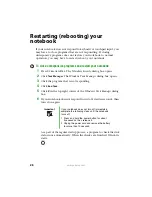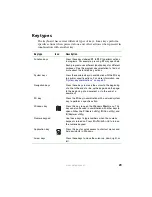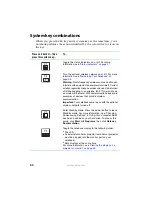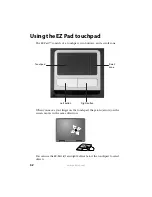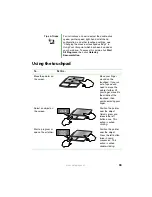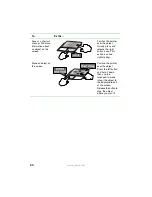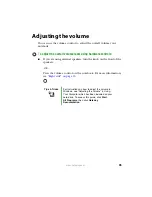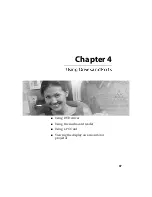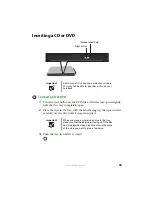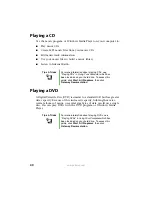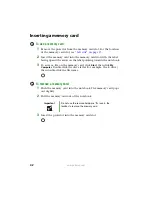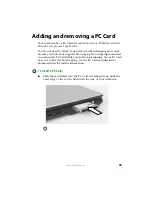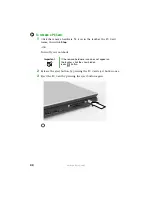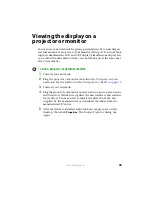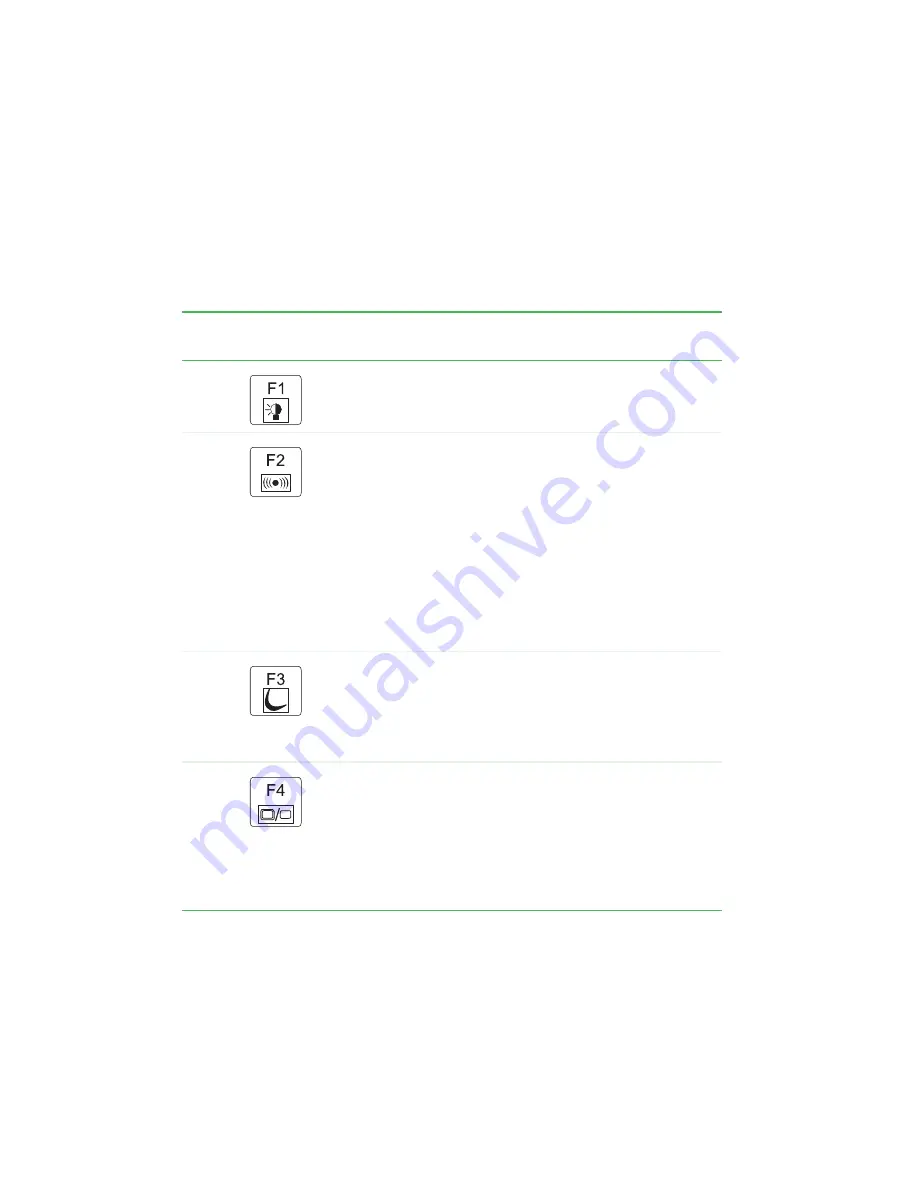
30
www.gateway.com
System key combinations
When you press the
F
N
key and a system key at the same time, your
notebook performs the action identified by the colored text or icon on
the key.
Press and hold
F
N
, then
press this system key...
To...
Toggle the status indicators on or off. For more
information, see
“Status indicators” on page 27
.
Turn the optional wireless network on or off. For more
information, see
Warning:
Radio frequency wireless communication can
interfere with equipment on commercial aircraft. Current
aviation regulations require wireless devices to be turned
off while traveling in an airplane. 802.11G (also known
as wireless Ethernet or Wifi) communication devices are
examples of devices that provide wireless
communication.
Important:
Your notebook came to you with the optional
wireless network turned off.
Enter Standby mode. Press the power button to leave
Standby mode. For more information, see “Changing
Power-saving Settings” in
Using Your Computer
which
has been included on your hard drive. To access this
guide, click
Start
,
All Programs
, then click
Gateway
Documentation
.
Toggle the notebook display in the following order:
■
The LCD
■
An external monitor or projector (a monitor or projector
must be plugged into the monitor port on your
notebook)
■
Both displays at the same time
For more information, see
projector or monitor” on page 45
.
Summary of Contents for M320
Page 1: ...User Guide M320 Notebook ...
Page 2: ......
Page 14: ...8 www gateway com ...
Page 42: ...36 www gateway com ...
Page 61: ...Chapter 6 55 6QHSBEJOH PVS PUFCPPL Adding and replacing memory Replacing the hard drive ...
Page 68: ...62 www gateway com ...
Page 100: ...94 www gateway com ...
Page 134: ...128 www gateway com ...
Page 146: ...140 www gateway com ...
Page 156: ...150 www gateway com ...
Page 157: ......