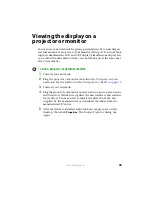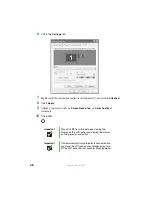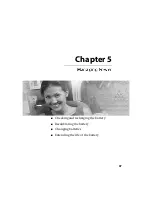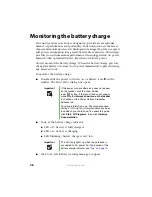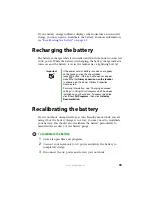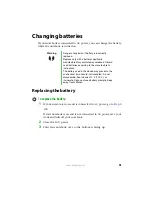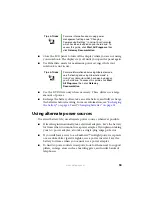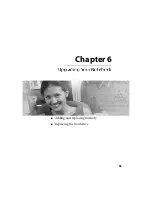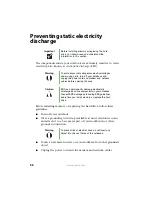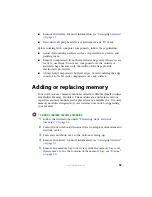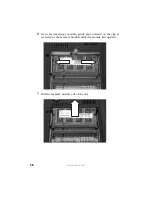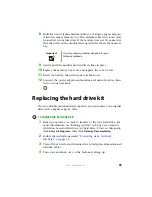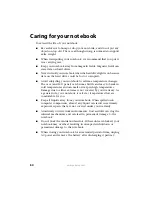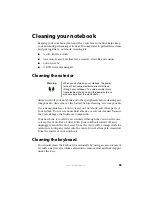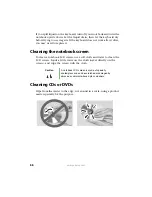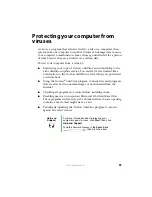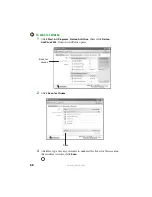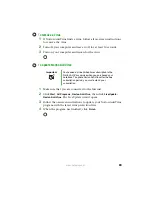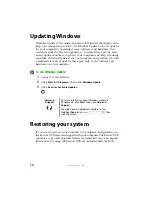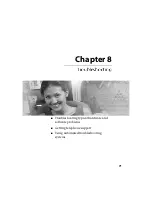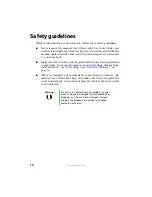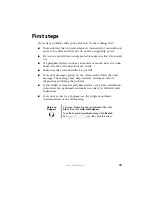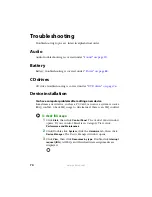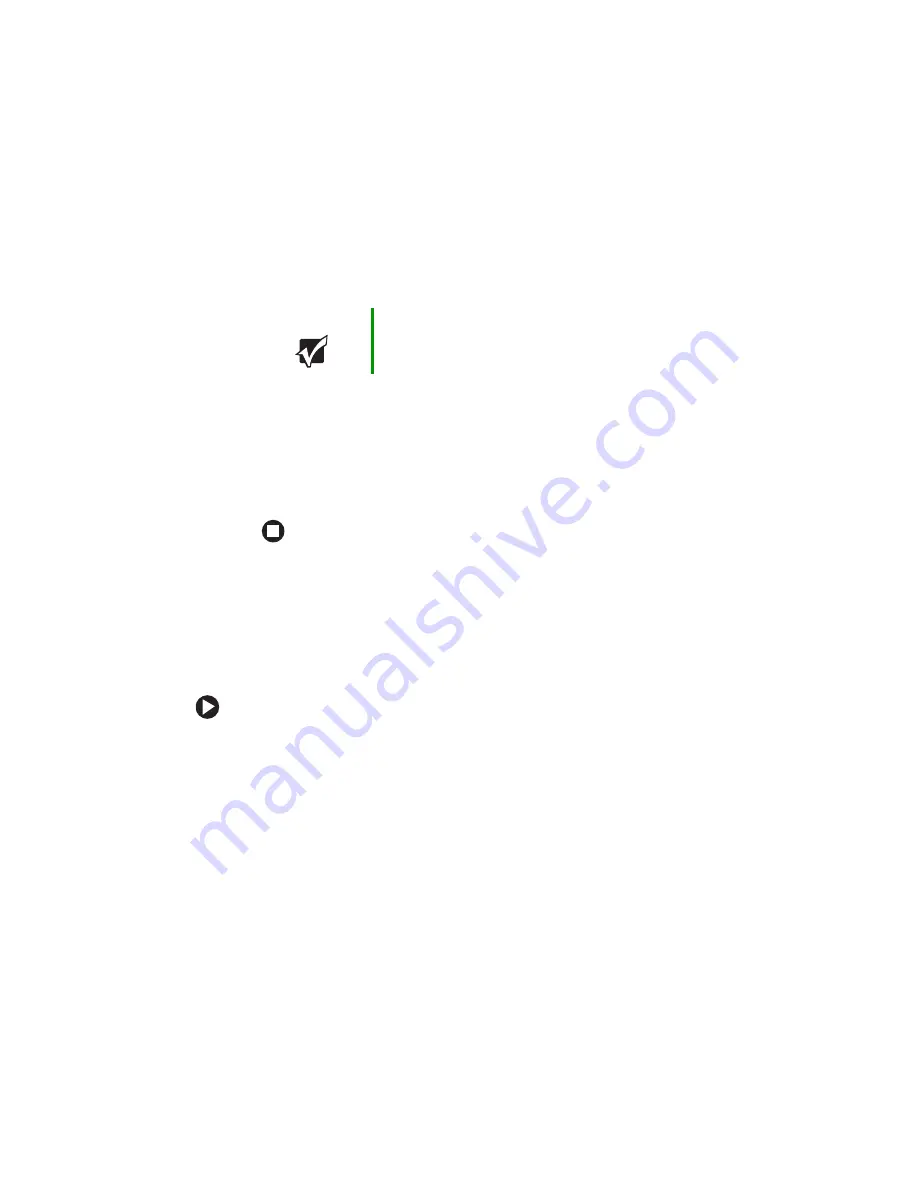
59
www.gateway.com
8
Hold the new or replacement module at a 30-degree angle and press
it into the empty memory slot. This module is keyed so it can only
be inserted in one direction. If the module does not fit, make sure
that the notch in the module lines up with the tab in the memory
bay.
9
Gently push the module down until it clicks in place.
10
Replace the memory bay cover and replace the cover screw.
11
Insert the battery, then turn your notebook over.
12
Connect the power adapter and modem and network cables, then
turn on your notebook.
Replacing the hard drive kit
If you would like more hard drive capacity, you can replace your original
drive with a higher-capacity drive.
To replace the hard drive kit:
1
Back up any data you want to transfer to the new hard drive. For
more information, see “Backing up files” in
Using Your Computer
which has been included on your hard drive. To access this guide,
click
Start
,
All Programs
, then click
Gateway Documentation
.
2
Follow the instructions under
“Preventing static electricity
.
3
Turn off your notebook, disconnect the AC adapter and modem and
network cables.
4
Turn your notebook over so the bottom is facing up.
Important
Use only memory modules designed for your
Gateway notebook.
Summary of Contents for M320
Page 1: ...User Guide M320 Notebook ...
Page 2: ......
Page 14: ...8 www gateway com ...
Page 42: ...36 www gateway com ...
Page 61: ...Chapter 6 55 6QHSBEJOH PVS PUFCPPL Adding and replacing memory Replacing the hard drive ...
Page 68: ...62 www gateway com ...
Page 100: ...94 www gateway com ...
Page 134: ...128 www gateway com ...
Page 146: ...140 www gateway com ...
Page 156: ...150 www gateway com ...
Page 157: ......