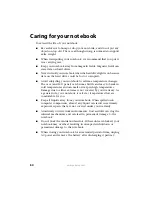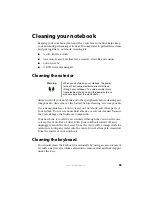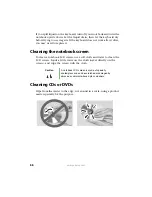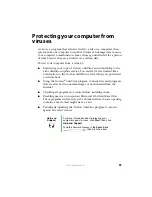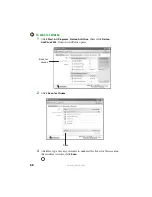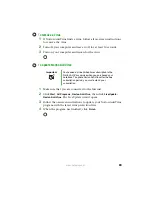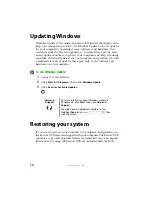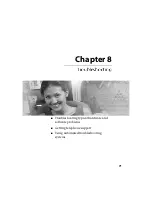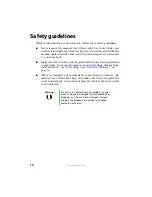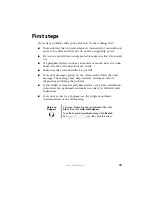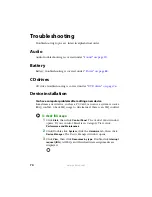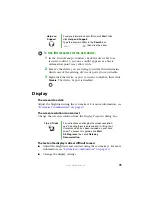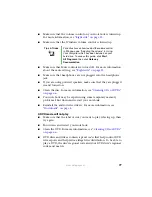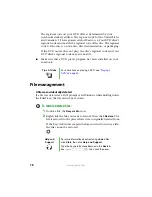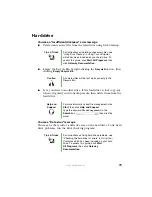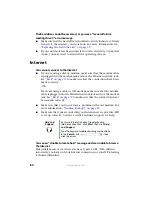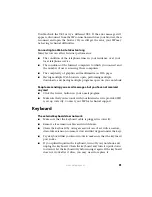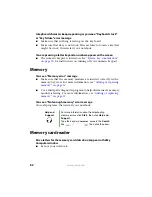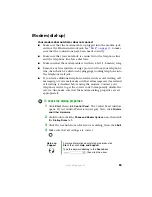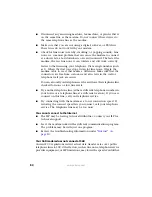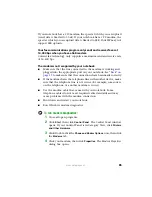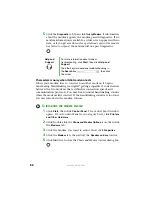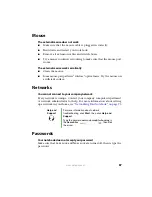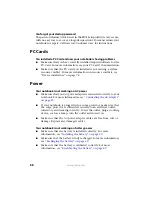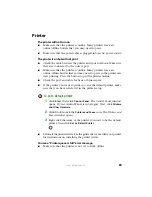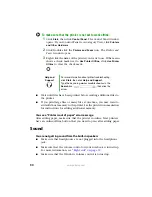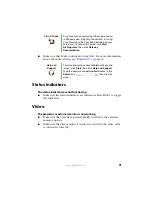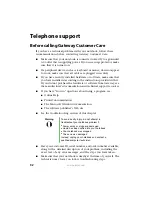77
www.gateway.com
■
Make sure that the volume control on your notebook is turned up.
For more information, see
■
Make sure that the Windows volume control is turned up.
■
Make sure that Mute controls are turned off. For more information
about the mute setting, see
■
Make sure that headphones are not plugged into the headphone
jack.
■
If you are using powered speakers, make sure that they are plugged
in and turned on.
■
Clean the disc. For more information, see
■
Your notebook may be experiencing some temporary memory
problems. Shut down and restart your notebook.
■
Reinstall the audio device drivers. For more information, see
.
A DVD movie will not play
■
Make sure that the label or side you want to play is facing up, then
try again.
■
Shut down and restart your notebook.
■
Clean the DVD. For more information, see
■
DVD discs and drives contain
regional codes
that help control DVD
title exports and help reduce illegal disc distribution. To be able to
play a DVD, the disc’s regional code and your DVD drive’s regional
code must match.
Tips & Tricks
For instructions on how to adjust the volume control
in Windows, see “Adjusting the volume” in
Using
Your Computer
which has been included on your
hard drive. To access this guide, click
Start
,
All Programs
, then click
Gateway
Documentation
.
Summary of Contents for M320
Page 1: ...User Guide M320 Notebook ...
Page 2: ......
Page 14: ...8 www gateway com ...
Page 42: ...36 www gateway com ...
Page 61: ...Chapter 6 55 6QHSBEJOH PVS PUFCPPL Adding and replacing memory Replacing the hard drive ...
Page 68: ...62 www gateway com ...
Page 100: ...94 www gateway com ...
Page 134: ...128 www gateway com ...
Page 146: ...140 www gateway com ...
Page 156: ...150 www gateway com ...
Page 157: ......