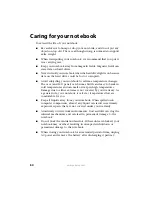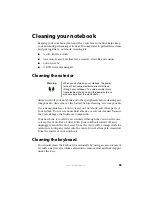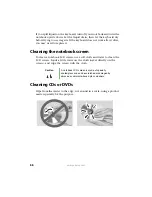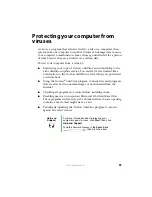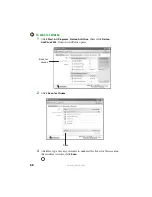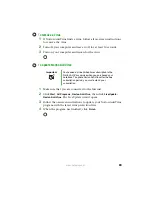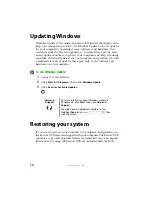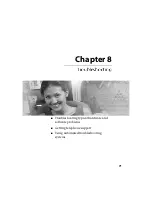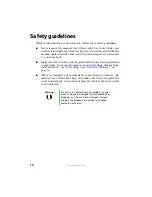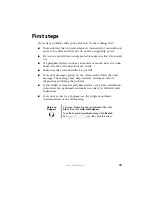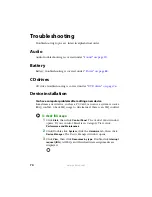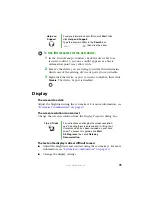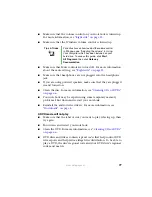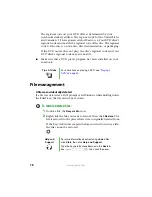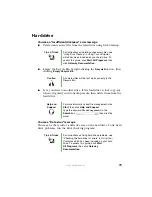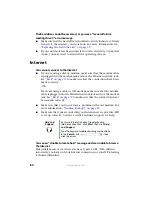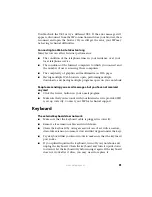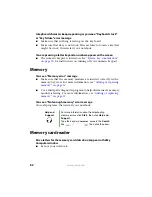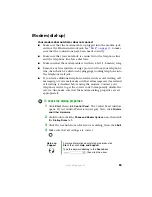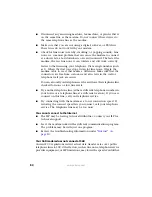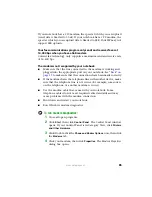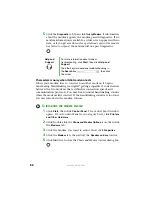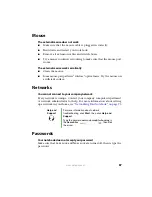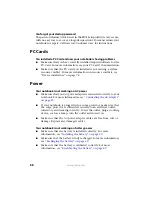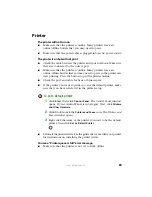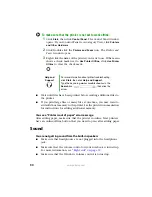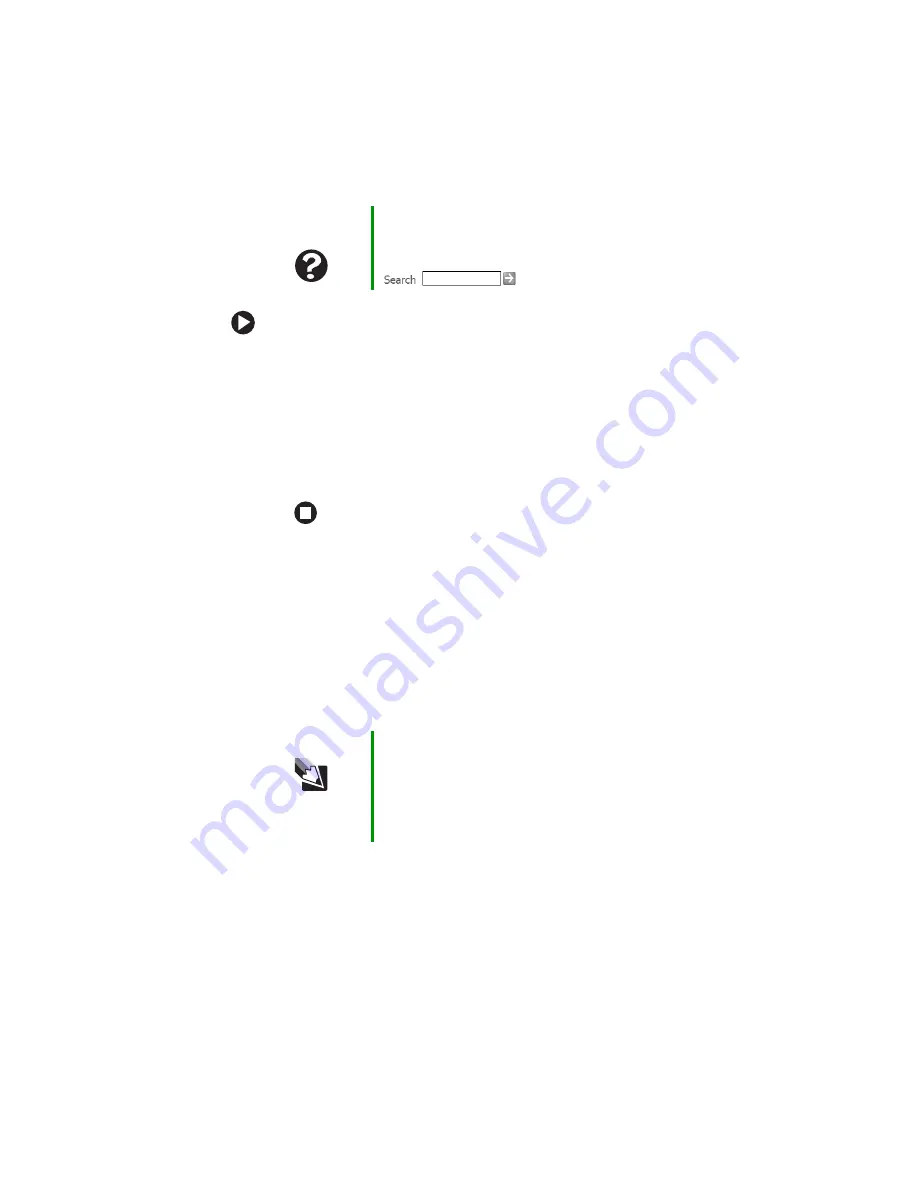
75
www.gateway.com
To free IRQ resources for the new device:
1
In the
Device Manager
window, check the device list for a
resource conflict. A resource conflict appears as a black
exclamation point in a yellow circle.
2
Remove the device you are trying to install, then determine
which one of the existing devices or ports you can disable.
3
Right-click the device or port you want to disable, then click
Disable
. The device or port is disabled.
Display
The screen is too dark
Adjust the brightness using the system keys. For more information, see
“System key combinations” on page 30
The screen resolution is not correct
Change the screen resolution from the
Display Properties
dialog box.
The text on the display is dim or difficult to read
■
Adjust the brightness and contrast using the system keys. For more
information, see
“System key combinations” on page 30
.
■
Change the display settings.
Help and
Support
For more information about IRQs, click
Start
, then
click
Help and Support
.
Type the keyword
IRQs
in the
Search
box
, then click the arrow.
Tips & Tricks
For instructions on changing the screen resolution,
see “Adjusting the screen resolution” in
Using Your
Computer
which has been included on your hard
drive. To access this guide, click
Start
,
All Programs
, then click
Gateway
Documentation
.
Summary of Contents for M320
Page 1: ...User Guide M320 Notebook ...
Page 2: ......
Page 14: ...8 www gateway com ...
Page 42: ...36 www gateway com ...
Page 61: ...Chapter 6 55 6QHSBEJOH PVS PUFCPPL Adding and replacing memory Replacing the hard drive ...
Page 68: ...62 www gateway com ...
Page 100: ...94 www gateway com ...
Page 134: ...128 www gateway com ...
Page 146: ...140 www gateway com ...
Page 156: ...150 www gateway com ...
Page 157: ......