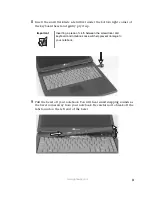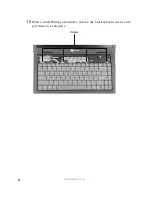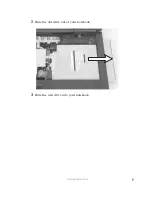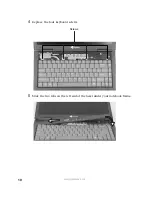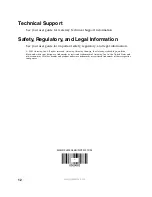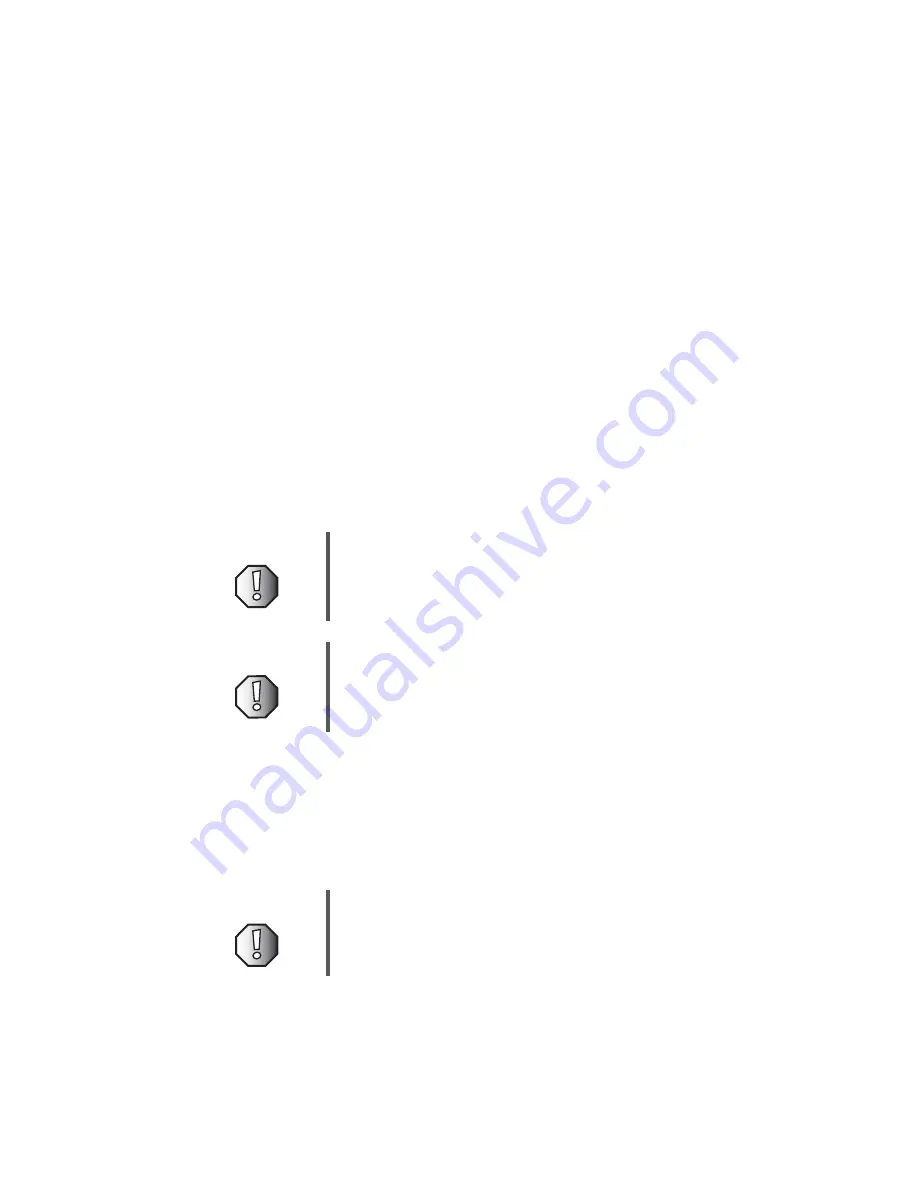
1
www.gateway.com
Replacing the Gateway M405
Optical Drive
This package includes a replacement optical drive for your Gateway M405
notebook and these printed instructions.
Tools you need
You need a small Phillips and a small flat-blade screwdriver to replace the optical
drive.
Preventing static electricity discharge
The components inside your notebook are extremely sensitive to static
electricity, also known as
electrostatic discharge
(ESD).
Before replacing the optical drive, follow these guidelines:
■
Turn off your notebook.
■
Wear a grounding wrist strap (available at most electronics stores) and
attach it to a bare metal part of your workbench or other grounded
connection.
Warning
ESD can permanently damage electrostatic
discharge-sensitive components in your notebook. Prevent
ESD damage by following ESD guidelines every time you
replace the optical drive.
Warning
To avoid exposure to dangerous electrical voltages and
moving parts, turn off your notebook and unplug the power
cord and modem and network cables before replacing the
optical drive.
Warning
To prevent risk of electric shock, do not insert any object
into the vent holes of the notebook.