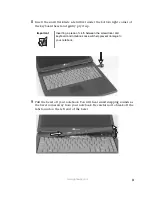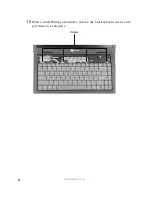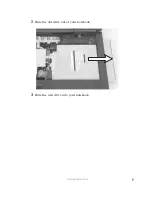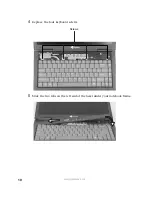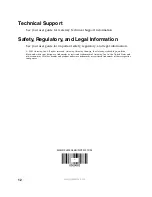2
www.gateway.com
■
Touch a bare metal surface on your workbench or other grounded object.
■
Unplug the power cord and the modem and network cables.
■
Remove the battery. For more information, see “Changing batteries” in
your user guide.
■
Disconnect all peripheral devices and remove any PC Cards.
Before working with notebook components, follow these guidelines:
■
Avoid static-causing surfaces such as carpeted floors, plastic, and packing
foam.
■
Remove components from their antistatic bags only when you are ready
to use them. Do not lay components on the outside of antistatic bags
because only the inside of the bags provide electrostatic protection.
■
Always hold components by their edges. Avoid touching the edge
connectors. Never slide components over any surface.
Removing the optical drive
Replacing the optical drive consists of the following three tasks:
1
Remove the keyboard.
2
Replace the optical drive.
3
Install the keyboard.
To remove the keyboard:
1
Follow the instructions under “Preventing static electricity discharge” on
page 1.
2
Turn off your notebook.
3
Disconnect the AC adapter and modem and network cables.
4
Turn your notebook over so the bottom is facing up.
5
Remove the battery. See your user guide for more information.
6
Turn your notebook over so the top is facing up.
7
Open the LCD panel to the normal viewing position.