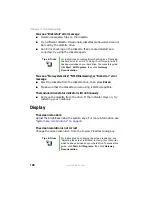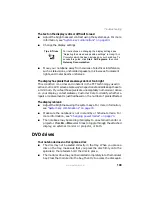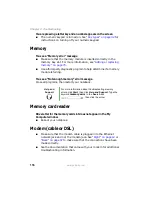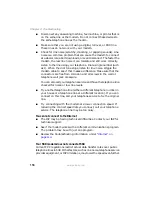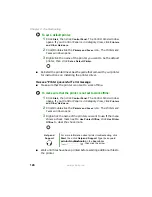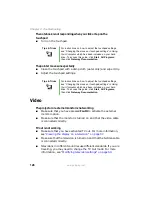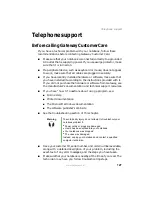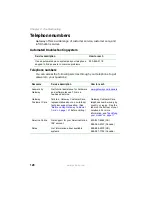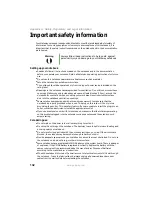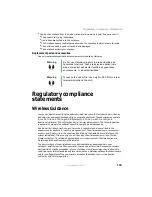118
www.gateway.com
Chapter 9: Troubleshooting
■
Disconnect any answering machine, fax machine, or printer that is
on the same line as the modem. Do not connect these devices to
the same telephone line as the modem.
■
Make sure that you are not using a digital, rollover, or PBX line.
These lines do not work with your modem.
■
Check for line noise (scratchy, crackling, or popping sounds). Line
noise is a common problem that can cause the modem to connect
at a slower rate, abort downloads, or even disconnect. The faster the
modem, the less line noise it can tolerate and still work correctly.
Listen to the line using your telephone. Dial a single number (such
as 1). When the dial tone stops, listen for line noise. Wiggle the
modem cable to see if that makes a difference. Make sure that the
connectors are free from corrosion and all screws in the wall or
telephone wall jack are secure.
You can also call your telephone service and have the telephone line
checked for noise or low line levels.
■
Try another telephone line (either a different telephone number in
your house or a telephone line at a different location). If you can
connect on this line, call your telephone service to fix the original
line.
■
Try connecting with the modem at a lower connection speed. If
reducing the connect speed lets you connect, call your telephone
service. The telephone line may be too noisy.
You cannot connect to the Internet
■
The ISP may be having technical difficulties. Contact your ISP for
technical support.
■
See if the modem works with a different communications program.
The problem may be with just one program.
■
Review the troubleshooting information under
.
Your 56K modem does not connect at 56K
Current FCC regulations restrict actual data transfer rates over public
telephone lines to 53K. Other factors, such as line noise, telephone service
provider equipment, or ISP limitations, may lower the speed even further.
Summary of Contents for M460
Page 1: ...Gateway Notebook User Guide ...
Page 2: ......
Page 26: ...20 www gateway com Chapter 2 Checking Out Your Gateway Notebook ...
Page 50: ...44 www gateway com Chapter 3 Getting Started ...
Page 68: ...62 www gateway com Chapter 4 Using Drives and Ports ...
Page 78: ...72 www gateway com Chapter 5 Managing Power ...
Page 79: ...Chapter 6 73 Upgrading Your Notebook Adding and replacing memory Replacing the hard drive ...
Page 90: ...84 www gateway com Chapter 6 Upgrading Your Notebook ...
Page 98: ...92 www gateway com Chapter 7 Using the Optional Port Replicator ...
Page 136: ...130 www gateway com Chapter 9 Troubleshooting ...
Page 158: ...152 www gateway com ...
Page 159: ......
Page 160: ...MAN M460 MYSTQ USR GDE R2 6 05 ...