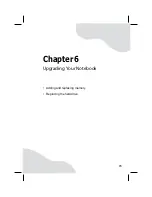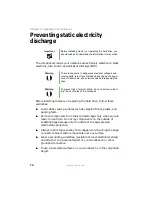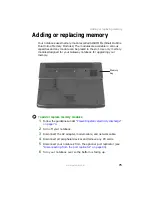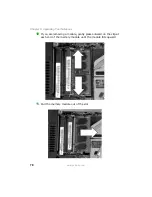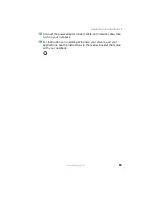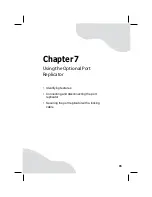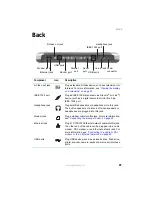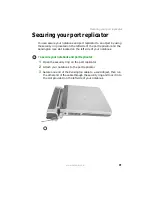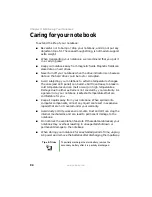87
www.gateway.com
Back
Back
Component
Icon
Description
S-Video out jack
Plug a standard S-Video device, such as a television, into
this jack. For more information, see
IEEE 1394 port
Plug an IEEE 1394 (also known as Firewire
®
or i.Link
®
)
device (such as a digital camcorder) into this 4-pin
IEEE 1394 port.
Headphone jack
Plug amplified speakers or headphones into this jack.
The built-in speakers are turned off when speakers or
headphones are plugged into this jack.
Modem jack
Plug a modem cable into this jack. For more information,
see
“Connecting the dial-up modem” on page 25
Ethernet jack
Plug a 10/100/1000 Ethernet network cable into this jack.
The other end of the cable can be plugged into a cable
modem, DSL modem, or an Ethernet network jack. For
more information, see
modem or to an Ethernet network” on page 26
.
USB ports
Plug USB devices (such as a diskette drive, flash drive,
printer, scanner, camera, keyboard, or mouse) into these
ports.
S-Video out jack
IEEE 1394 port
Headphone jack
Modem jack
Ethernet jack
USB ports
USB ports
Monitor port
Parallel
port
Serial
port
Line in jack Power
connector
Summary of Contents for M460
Page 1: ...Gateway Notebook User Guide ...
Page 2: ......
Page 26: ...20 www gateway com Chapter 2 Checking Out Your Gateway Notebook ...
Page 50: ...44 www gateway com Chapter 3 Getting Started ...
Page 68: ...62 www gateway com Chapter 4 Using Drives and Ports ...
Page 78: ...72 www gateway com Chapter 5 Managing Power ...
Page 79: ...Chapter 6 73 Upgrading Your Notebook Adding and replacing memory Replacing the hard drive ...
Page 90: ...84 www gateway com Chapter 6 Upgrading Your Notebook ...
Page 98: ...92 www gateway com Chapter 7 Using the Optional Port Replicator ...
Page 136: ...130 www gateway com Chapter 9 Troubleshooting ...
Page 158: ...152 www gateway com ...
Page 159: ......
Page 160: ...MAN M460 MYSTQ USR GDE R2 6 05 ...