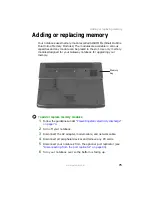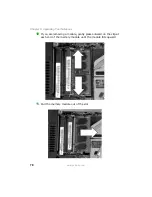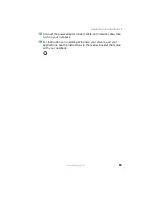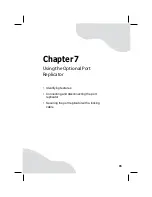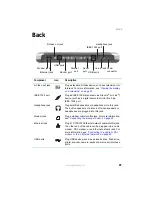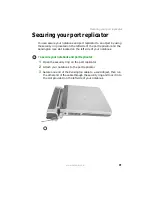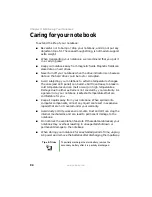89
www.gateway.com
Connecting to the port replicator
2
Rest the front edge of the notebook on your desktop, then align the
mark on the left hinge cover with the corresponding mark on the
port replicator.
3
Press down on the notebook until it snaps into place.
Caution
Press down on the outside edges of the notebook. Do not
press in the middle or you may damage the LCD screen.
Important
The notebook may detect additional devices and add
drivers after being attached to the port replicator. This
process must be completed for components to work
correctly. Follow any on-screen instructions, if necessary.
Summary of Contents for M460
Page 1: ...Gateway Notebook User Guide ...
Page 2: ......
Page 26: ...20 www gateway com Chapter 2 Checking Out Your Gateway Notebook ...
Page 50: ...44 www gateway com Chapter 3 Getting Started ...
Page 68: ...62 www gateway com Chapter 4 Using Drives and Ports ...
Page 78: ...72 www gateway com Chapter 5 Managing Power ...
Page 79: ...Chapter 6 73 Upgrading Your Notebook Adding and replacing memory Replacing the hard drive ...
Page 90: ...84 www gateway com Chapter 6 Upgrading Your Notebook ...
Page 98: ...92 www gateway com Chapter 7 Using the Optional Port Replicator ...
Page 136: ...130 www gateway com Chapter 9 Troubleshooting ...
Page 158: ...152 www gateway com ...
Page 159: ......
Page 160: ...MAN M460 MYSTQ USR GDE R2 6 05 ...