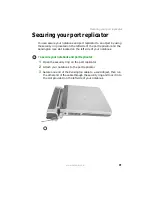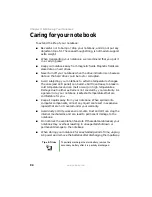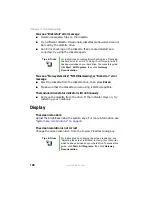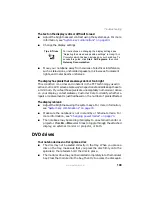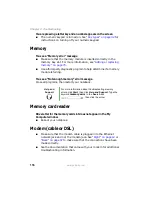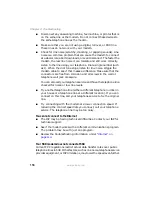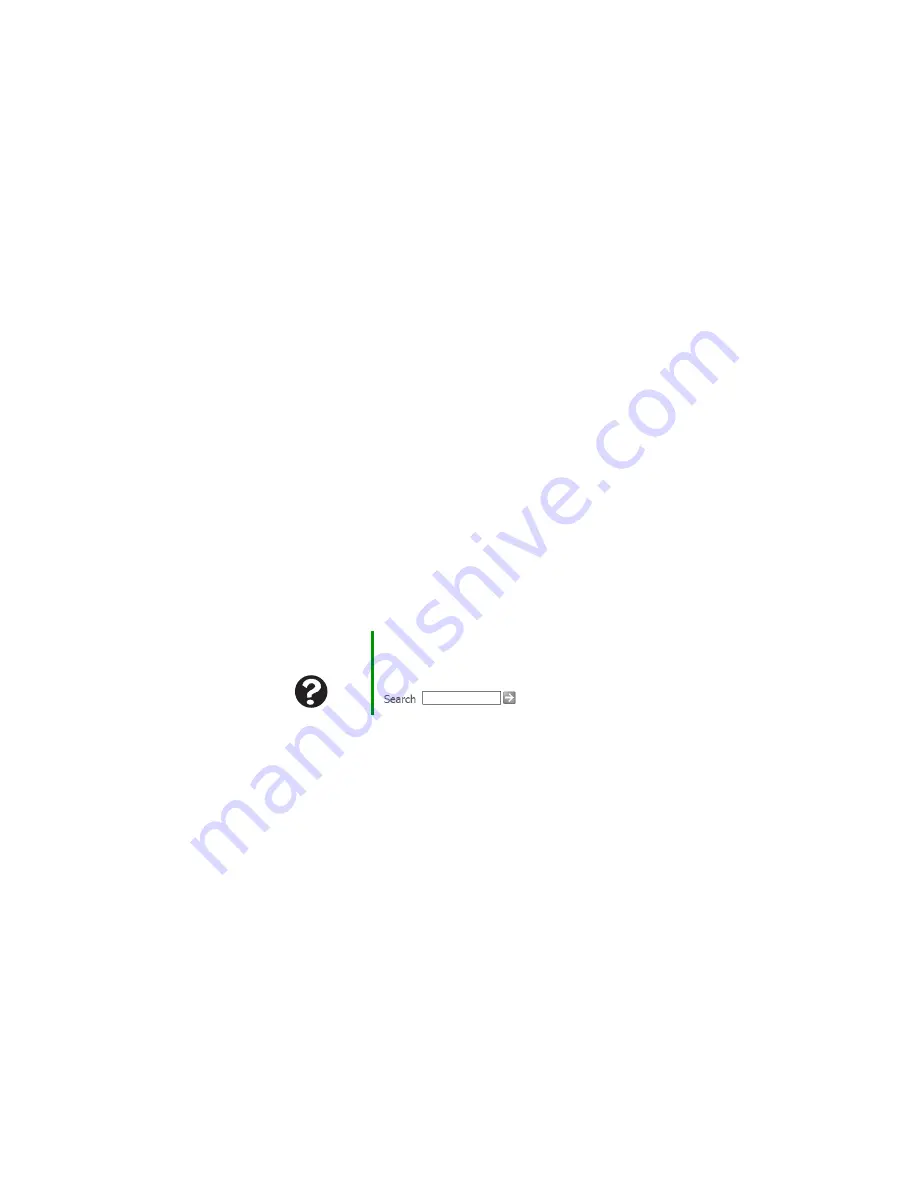
105
www.gateway.com
First steps
First steps
If you have problems with your notebook, try these things first:
■
Make sure that the AC power adapter is connected to your notebook
and an AC outlet and that the AC outlet is supplying power.
■
If you use a power strip or surge protector, make sure that it is turned
on.
■
If a peripheral device (such as a keyboard or mouse) does not work,
make sure that all connections are secure.
■
Make sure that your hard drive is not full.
■
If an error message appears on the screen, write down the exact
message. The message may help Gateway Customer Care in
diagnosing and fixing the problem.
■
If you added or removed peripheral devices, review the installation
procedures you performed and make sure that you followed each
instruction.
■
If an error occurs in a program, see the program’s printed
documentation or the online help.
Help and
Support
For more information about troubleshooting, click Start,
then click Help and Support. Type the keyword
troubleshooting
in the Search box
, then click the arrow.
Summary of Contents for M460
Page 1: ...Gateway Notebook User Guide ...
Page 2: ......
Page 26: ...20 www gateway com Chapter 2 Checking Out Your Gateway Notebook ...
Page 50: ...44 www gateway com Chapter 3 Getting Started ...
Page 68: ...62 www gateway com Chapter 4 Using Drives and Ports ...
Page 78: ...72 www gateway com Chapter 5 Managing Power ...
Page 79: ...Chapter 6 73 Upgrading Your Notebook Adding and replacing memory Replacing the hard drive ...
Page 90: ...84 www gateway com Chapter 6 Upgrading Your Notebook ...
Page 98: ...92 www gateway com Chapter 7 Using the Optional Port Replicator ...
Page 136: ...130 www gateway com Chapter 9 Troubleshooting ...
Page 158: ...152 www gateway com ...
Page 159: ......
Page 160: ...MAN M460 MYSTQ USR GDE R2 6 05 ...