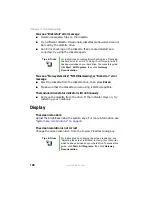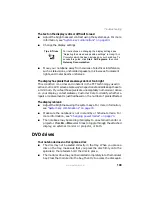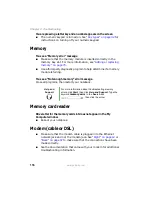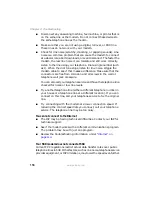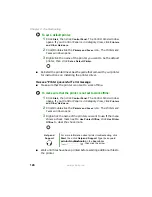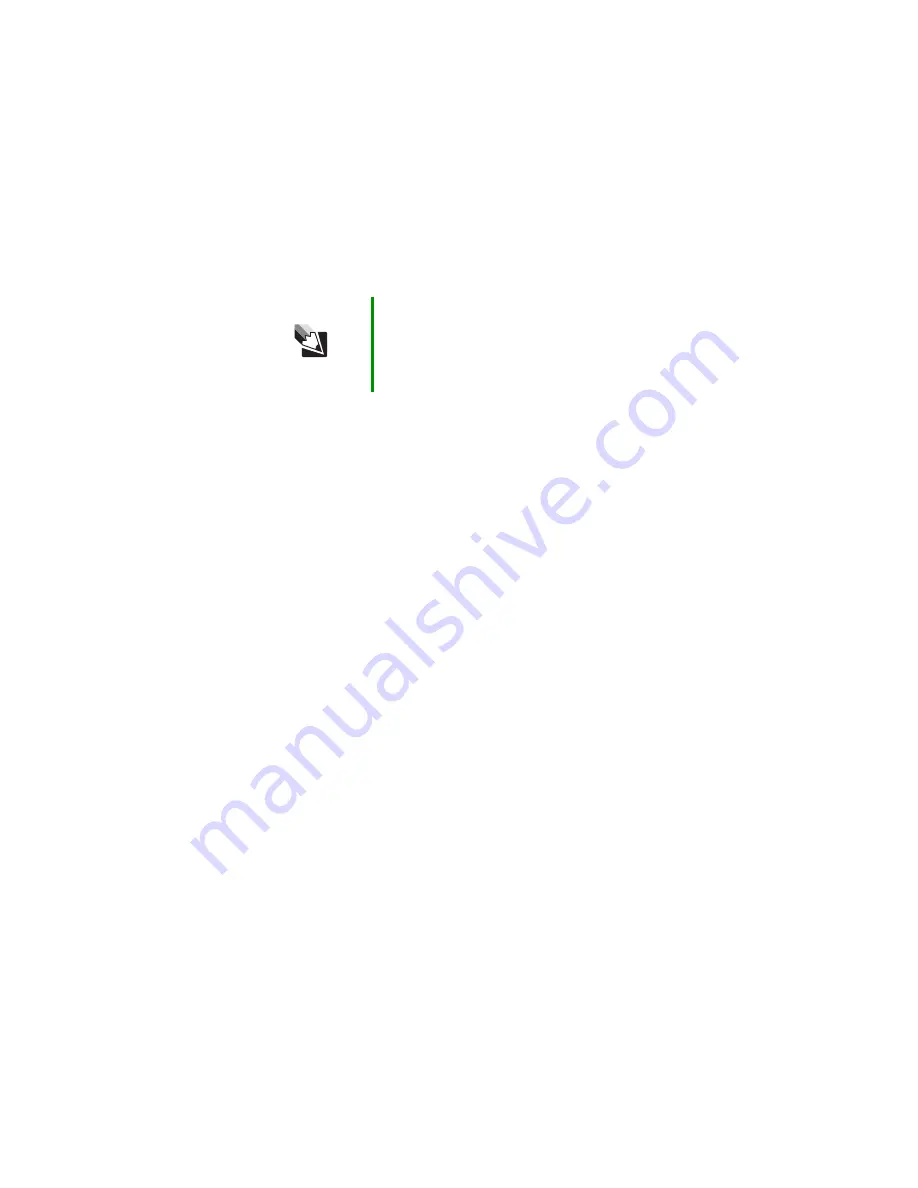
109
www.gateway.com
Troubleshooting
The text on the display is dim or difficult to read
■
Adjust the brightness and contrast using the system keys. For more
information, see
“System key combinations” on page 33
.
■
Change the display settings.
■
Move your notebook away from sources of electrical interference,
such as televisions, unshielded speakers, microwaves, fluorescent
lights, and metal beams or shelves.
The display has pixels that are always dark or too bright
This condition is normal and inherent in the TFT technology used in
active-matrix LCD screens. Gateway’s inspection standards keep these to
a minimum. If you feel these pixels are unacceptably numerous or dense
on your display, contact Gateway Customer Care to identify whether a
repair or replacement is justified based on the number of pixels affected.
The display is blank
■
Adjust the brightness using the system keys. For more information,
see
“System key combinations” on page 33.
■
Make sure the notebook is not in standby or hibernate mode. For
more information, see
“Changing power modes” on page 70
.
■
The notebook may be sending its display to an external monitor or
projector. Press
F
N
+
F4
several times to toggle through the attached
display, an external monitor or projector, or both.
DVD drives
Your notebook does not recognize a disc
■
The disc may not be seated correctly in the tray. When you place a
disc on the tray, make sure that you press the disc firmly onto the
spindle so the retainers hold the disc in place.
■
The modular drive may not be inserted completely into the modular
bay. Press the module into the bay, then try to access the disc again.
Tips & Tricks
For instructions on changing the display settings, see
“Adjusting the screen and desktop settings” in
Using Your
Computer which has been included on your hard drive. To
access this guide, click Start, All Programs, then click
Gateway Documentation.
Summary of Contents for M460
Page 1: ...Gateway Notebook User Guide ...
Page 2: ......
Page 26: ...20 www gateway com Chapter 2 Checking Out Your Gateway Notebook ...
Page 50: ...44 www gateway com Chapter 3 Getting Started ...
Page 68: ...62 www gateway com Chapter 4 Using Drives and Ports ...
Page 78: ...72 www gateway com Chapter 5 Managing Power ...
Page 79: ...Chapter 6 73 Upgrading Your Notebook Adding and replacing memory Replacing the hard drive ...
Page 90: ...84 www gateway com Chapter 6 Upgrading Your Notebook ...
Page 98: ...92 www gateway com Chapter 7 Using the Optional Port Replicator ...
Page 136: ...130 www gateway com Chapter 9 Troubleshooting ...
Page 158: ...152 www gateway com ...
Page 159: ......
Page 160: ...MAN M460 MYSTQ USR GDE R2 6 05 ...