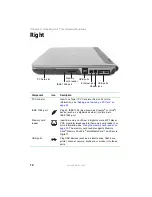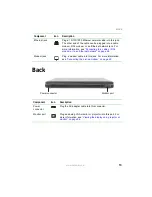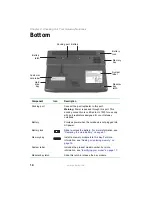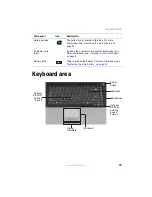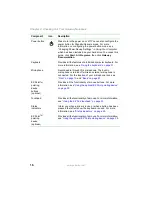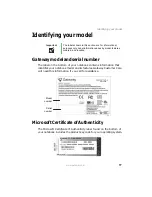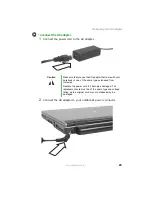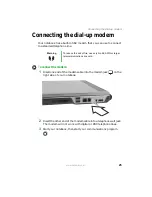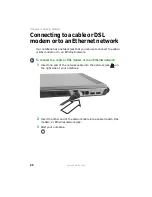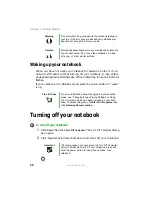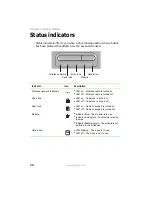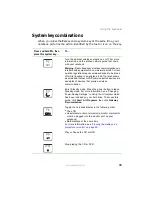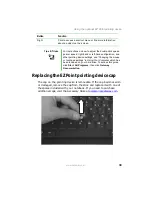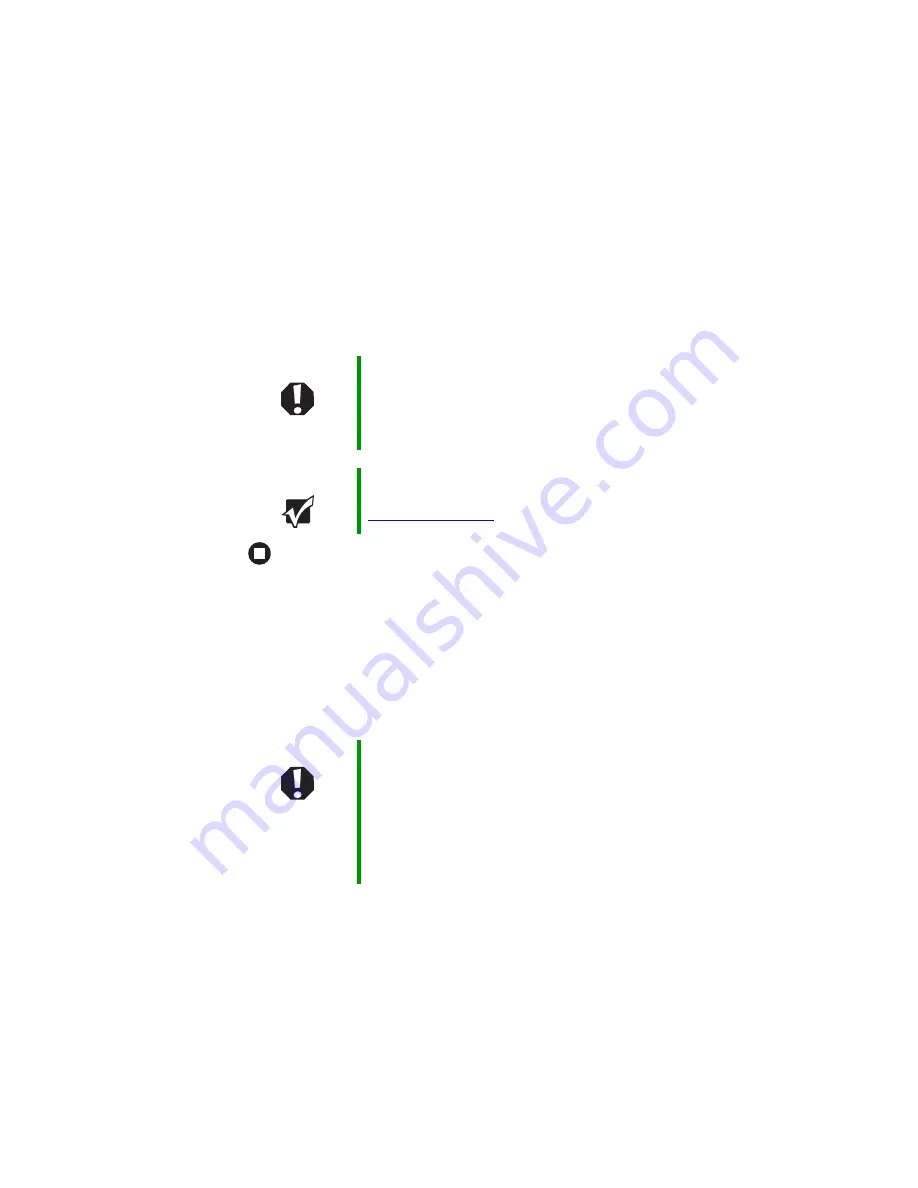
24
www.gateway.com
Chapter 3: Getting Started
3
Plug the power cord into a wall outlet. The battery charge indicator
turns on (see
for the location of the battery
charge indicator). If the battery charge indicator does not turn on,
unplug the adapter from your notebook, then plug it back in.
4
When you finish using your notebook for the first time, turn off your
notebook and leave your notebook connected to AC power until the
battery charge indicator turns blue.
Protecting from power source problems
During a power surge, the voltage level of electricity coming into your
notebook can increase to levels far above normal levels and cause data
loss or system damage. Protect your notebook and peripheral devices by
connecting them to a surge protector, which absorbs voltage surges and
prevents them from reaching your notebook.
Warning
Do not attempt to disassemble the AC adapter. The
AC adapter has no user-replaceable or user-serviceable
parts inside. The AC adapter has dangerous voltages that
can cause serious injury or death. Contact Gateway about
returning defective AC adapters.
Important
If the battery charge indicator does not turn blue after
three hours, contact Gateway Customer Care at
Warning
High voltages can enter your notebook through both the
power cord and the modem connection. To protect your
notebook and avoid electrical shock, use a surge protector.
If you have a telephone modem, use a surge protector that
has a modem jack. If you have a cable modem, use a surge
protector that has an antenna/cable TV jack. During an
electrical storm, unplug both the surge protector and the
modem.
Summary of Contents for M460
Page 1: ...Gateway Notebook User Guide ...
Page 2: ......
Page 26: ...20 www gateway com Chapter 2 Checking Out Your Gateway Notebook ...
Page 50: ...44 www gateway com Chapter 3 Getting Started ...
Page 68: ...62 www gateway com Chapter 4 Using Drives and Ports ...
Page 78: ...72 www gateway com Chapter 5 Managing Power ...
Page 79: ...Chapter 6 73 Upgrading Your Notebook Adding and replacing memory Replacing the hard drive ...
Page 90: ...84 www gateway com Chapter 6 Upgrading Your Notebook ...
Page 98: ...92 www gateway com Chapter 7 Using the Optional Port Replicator ...
Page 136: ...130 www gateway com Chapter 9 Troubleshooting ...
Page 158: ...152 www gateway com ...
Page 159: ......
Page 160: ...MAN M460 MYSTQ USR GDE R2 6 05 ...