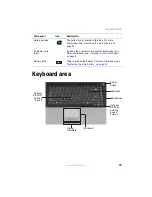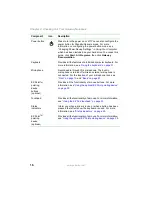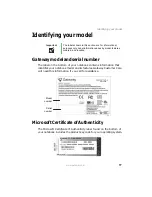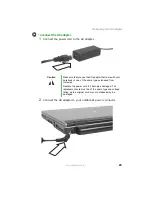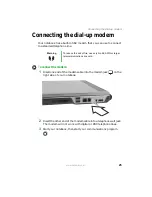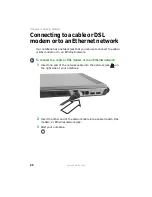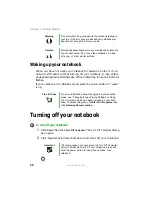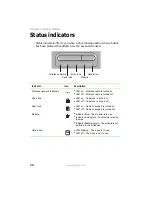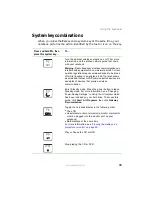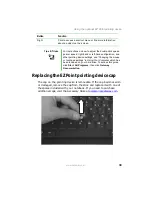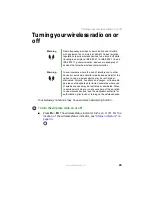29
www.gateway.com
Restarting (rebooting) your notebook
Restarting (rebooting) your
notebook
If your notebook does not respond to keyboard, touchpad, or mouse
input, you may have to close programs that are not responding. If closing
unresponsive programs does not restore your notebook to normal
operation, you may have to restart (reboot) your notebook.
To close unresponsive programs and restart your notebook:
1
Press
C
TRL
+A
LT
+D
EL
. The Windows Security dialog box opens.
2
Click
Task Manager
. The Windows Task Manager dialog box opens.
3
Click the program that is not responding.
4
Click
End Task
.
5
Click
X
in the top-right corner of the Windows Task Manager dialog
box.
6
If your notebook does not respond, turn it off, wait ten seconds, then
turn it on again.
As a part of the regular startup process, a program to check the disk
status runs automatically. When the checks are finished, Windows
starts.
Important
If your notebook does not turn off immediately, complete
the following steps until the notebook turns off:
1 Press and hold the power button for about five seconds,
then release it.
2 Unplug the power cord and remove the batteries for
more than 10 seconds.
Summary of Contents for M460
Page 1: ...Gateway Notebook User Guide ...
Page 2: ......
Page 26: ...20 www gateway com Chapter 2 Checking Out Your Gateway Notebook ...
Page 50: ...44 www gateway com Chapter 3 Getting Started ...
Page 68: ...62 www gateway com Chapter 4 Using Drives and Ports ...
Page 78: ...72 www gateway com Chapter 5 Managing Power ...
Page 79: ...Chapter 6 73 Upgrading Your Notebook Adding and replacing memory Replacing the hard drive ...
Page 90: ...84 www gateway com Chapter 6 Upgrading Your Notebook ...
Page 98: ...92 www gateway com Chapter 7 Using the Optional Port Replicator ...
Page 136: ...130 www gateway com Chapter 9 Troubleshooting ...
Page 158: ...152 www gateway com ...
Page 159: ......
Page 160: ...MAN M460 MYSTQ USR GDE R2 6 05 ...