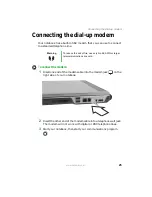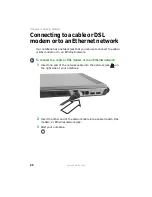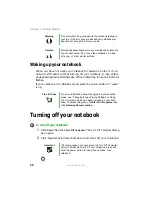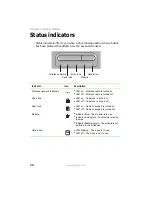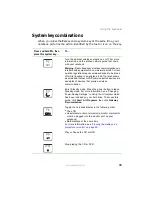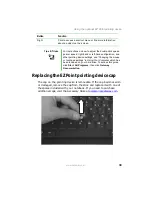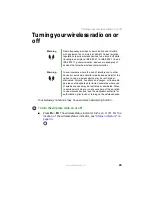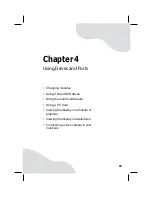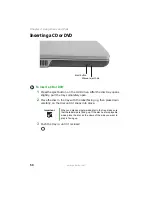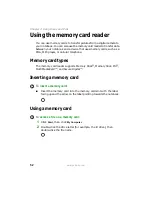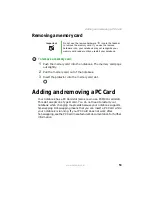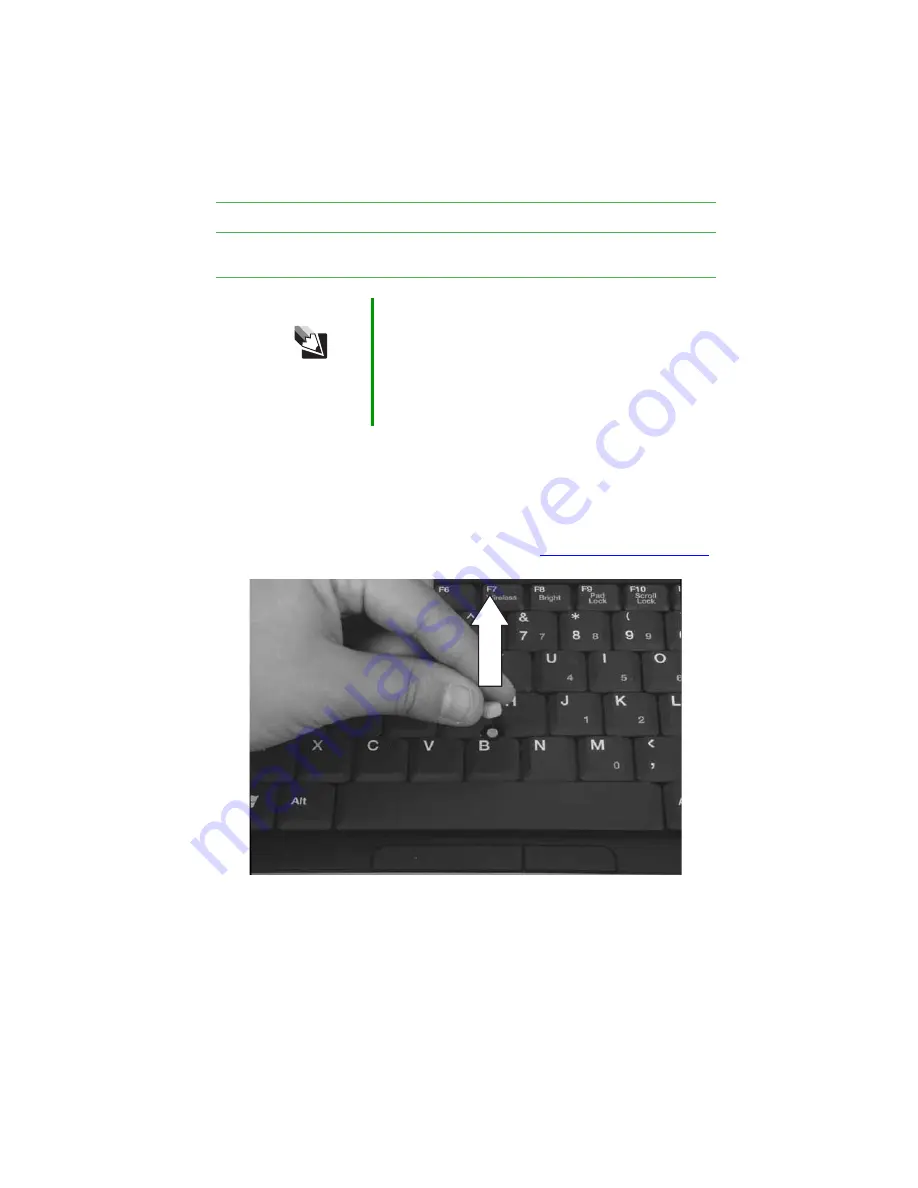
39
www.gateway.com
Using the optional EZ Point pointing device
Replacing the EZ Point pointing device cap
The cap on the pointing device is removable. If the cap becomes worn
or damaged, remove the cap from the stick and replace it with one of
the spares included with your notebook. If you need to purchase
additional caps, visit the Accessory Store at
Right
Click to access a shortcut menu or find more information
about an object on the screen.
Tips & Tricks
For instructions on how to adjust the double-click speed,
pointer speed, right-hand or left-hand configuration, and
other pointing device settings, see “Changing the mouse
or touchpad settings” in
Using Your Computer which has
been included on your hard drive. To access this guide,
click Start, All Programs, then click Gateway
Documentation.
Button
Function
Summary of Contents for M460
Page 1: ...Gateway Notebook User Guide ...
Page 2: ......
Page 26: ...20 www gateway com Chapter 2 Checking Out Your Gateway Notebook ...
Page 50: ...44 www gateway com Chapter 3 Getting Started ...
Page 68: ...62 www gateway com Chapter 4 Using Drives and Ports ...
Page 78: ...72 www gateway com Chapter 5 Managing Power ...
Page 79: ...Chapter 6 73 Upgrading Your Notebook Adding and replacing memory Replacing the hard drive ...
Page 90: ...84 www gateway com Chapter 6 Upgrading Your Notebook ...
Page 98: ...92 www gateway com Chapter 7 Using the Optional Port Replicator ...
Page 136: ...130 www gateway com Chapter 9 Troubleshooting ...
Page 158: ...152 www gateway com ...
Page 159: ......
Page 160: ...MAN M460 MYSTQ USR GDE R2 6 05 ...