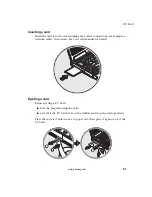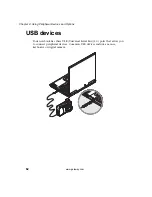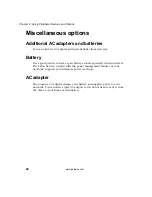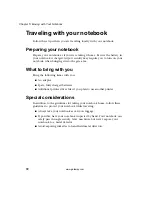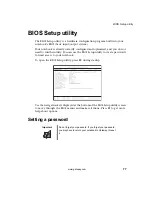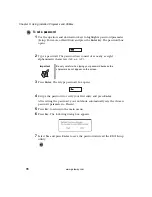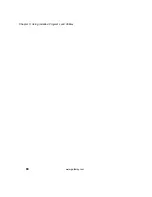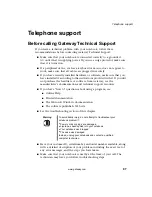73
Traveling internationally with your notebook
www.gateway.com
Traveling internationally with your
notebook
Follow these tips when you are traveling from country to country
Preparing your notebook
Prepare your notebook as you would normally prepare it for traveling.
What to bring with you
Bring the following items with you.
■
AC adapter
■
Power cords that are appropriate to the country to which you are traveling
■
Spare, fully charged batteries
■
Additional printer driver files if you plan to use another printer
Special considerations
Follow the same special considerations as when traveling with your notebook.
In addition, these tips are useful when traveling internationally.
■
When traveling in another country, check that the local AC voltage and
the AC adapter power cord specifications are compatible. If not, purchase
a power cord that is compatible with the local AC voltage (power rating).
Do not use converter kits sold for appliances to power your notebook.
■
If you are using the modem, check if the modem and connector are
compatible with the telecommunication system of the country you are
traveling in.
Summary of Contents for M500
Page 1: ...Gateway M500 Notebook Customizing Troubleshooting user sguide ...
Page 2: ......
Page 6: ...iv B Safety Regulatory and Legal Information 95 Index 105 ...
Page 72: ...66 Chapter 4 Using Peripheral Devices and Options www gateway com ...
Page 80: ...74 Chapter 5 Moving with Your Notebook www gateway com ...
Page 86: ...80 Chapter 6 Using Installed Programs and Utilities www gateway com ...
Page 97: ...A 91 Specifications Read this chapter to learn about specifications for your notebook ...
Page 118: ...112 ...
Page 119: ...MAN SYS M500 USR GDE R0 4 03 ...