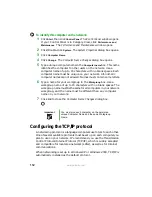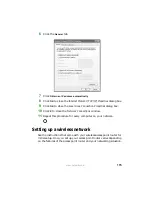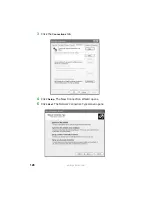117
www.gateway.com
8
When prompted for a username and password, leave the username
box empty and type
admin
in the password box, then click
OK
. The
setup page opens.
9
Enter the following values in the appropriate fields:
■
Host Name
and
Domain Name
- Check with your ISP to see if entries
are required in these fields and, if so, what entries are required.
■
Enable/Disable wireless
- Click
Enable
to turn on the wireless
functions of your access point router.
■
SSID
- Type a unique name for your wireless access point router.
■
Allow Broadcast SSID to associate
- Clicking
Yes
allows you to
automatically see the SSID in the
Available Networks
list (see
“Connecting to an access point wireless network” on page 118
Clicking
No
means that you will need to manually add the access
point router (see
“Adding an access point router” on page 122
).
Clicking
No
makes your wireless network more secure because
intruders will not be able to connect to your network without
knowing the name of your access point router.
■
Channel
- In the United States, you can specify any channel
between 1 and 11.
■
WEP
- To use WEP (wired equivalent privacy) encryption, select
Mandatory
. If you use WEP encryption, all computers on your
network must use the same WEP encryption. See the
documentation that came with your access point router on how
to use WEP encryption.
■
WAN Connection Type
- If your ISP assigns you a different IP address
each time you log on, click
Obtain an IP Address Automatically
. If
your ISP requires a fixed IP address, click
Static IP
, then type the
values provided by your ISP.
10
Click
Apply
, then click
Continue
to save the settings.
11
Disconnect the computer you connected to the access point router
in
.
Tips & Tricks
If you live in an apartment building or dormitory, you
may want to click No to prevent your neighbors
from discovering and accessing your network.
Summary of Contents for M520
Page 1: ......
Page 2: ......
Page 14: ...8 www gateway com ...
Page 26: ...20 www gateway com ...
Page 46: ...40 www gateway com ...
Page 60: ...54 www gateway com ...
Page 70: ...64 www gateway com ...
Page 71: ...Chapter 6 65 6QHSBEJOH PVS PUFCPPL Adding and replacing memory Replacing the hard drive ...
Page 78: ...72 www gateway com ...
Page 110: ...104 www gateway com ...
Page 144: ...138 www gateway com ...
Page 166: ...160 www gateway com workgroup naming 111 Z Zip drive USB port 11 13 ...
Page 167: ......
Page 168: ...NSK DWL M520 USR GDE R0 7 04 ...