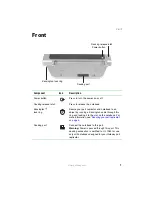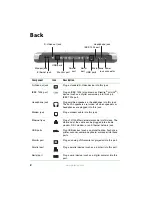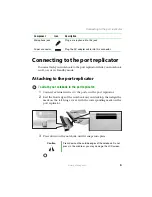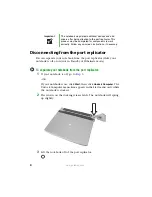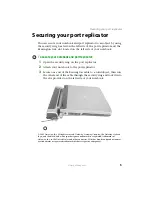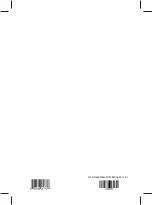2
www.gateway.com
Back
Component
Icon
Description
S-Video out jack
Plug a standard S-Video device into this jack.
IEEE 1394 port
Plug an IEEE 1394 (also known as Firewire
®
or i.Link
®
)
device (such as a digital camcorder) into this 4-pin
IEEE 1394 port.
Headphone jack
Plug amplified speakers or headphones into this jack.
The built-in speakers are turned off when speakers or
headphones are plugged into this jack.
Modem jack
Plug a modem cable into this jack.
Ethernet jack
Plug a 10/100 Ethernet network cable into this jack. The
other end of the cable can be plugged into a cable
modem, DSL modem, or an Ethernet network jack.
USB ports
Plug USB devices (such as a diskette drive, flash drive,
printer, scanner, camera, keyboard, or mouse) into these
ports.
Monitor port
Plug an analog VGA monitor or projector into this port.
Parallel port
Plug a parallel device (such as a printer) into this port.
Serial port
Plug a serial device (such as a digital camera) into this
port.
S-Video out jack
IEEE 1394 port
Headphone jack
Modem jack
Ethernet jack
USB ports
USB ports
Monitor port
Parallel
port
Serial
port
Microphone
jack
Power
connector
Summary of Contents for M680
Page 1: ...Gateway Port Replicator User Guide ...
Page 2: ......