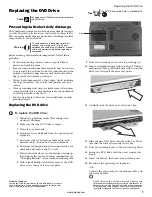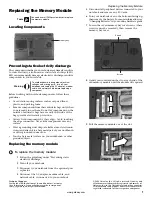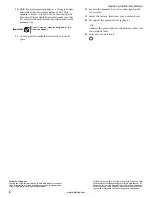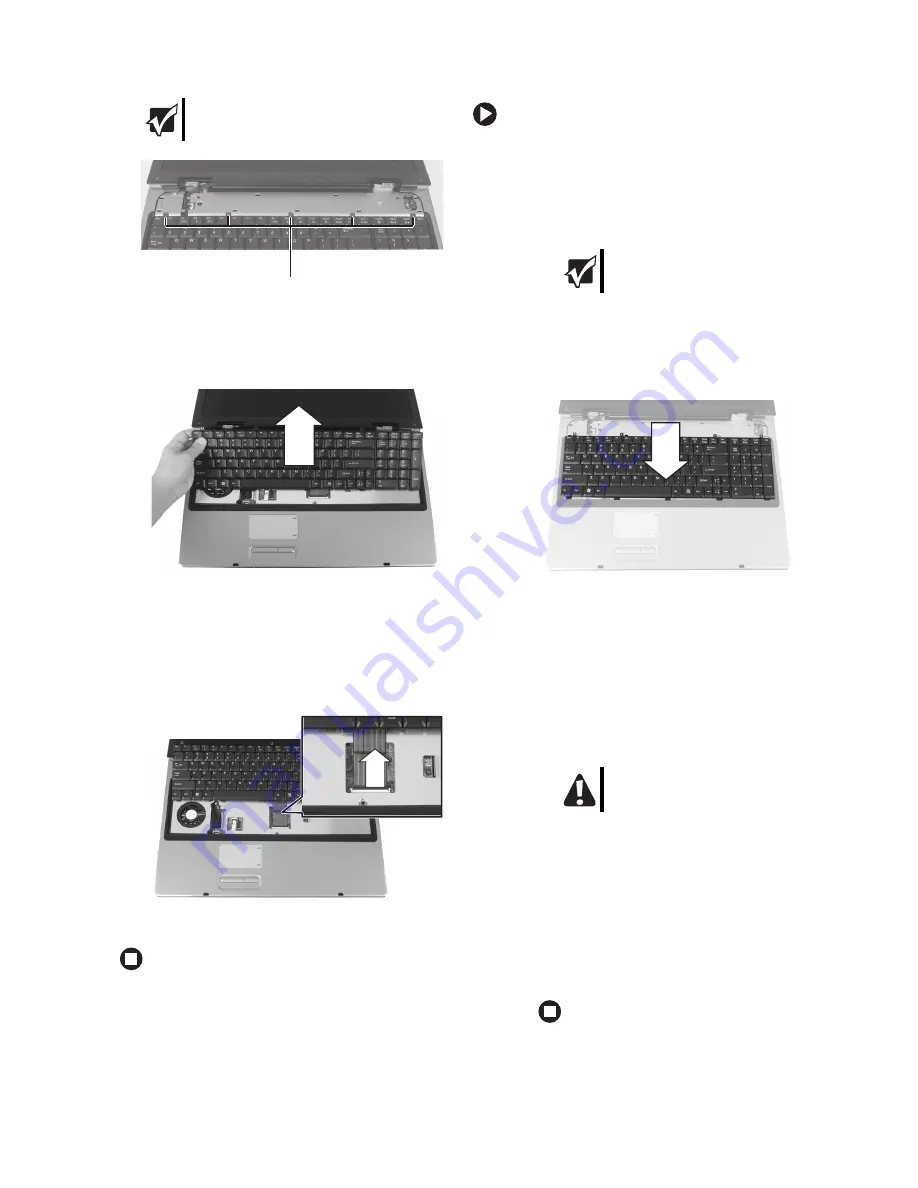
2
www.gateway.com
Replacing the Keyboard
Technical Support
See the label on the bottom of the notebook for Customer
Care Information. See your hardware guide for important
safety, regulatory, and legal information.
© 2006 Gateway, Inc. All rights reserved. Gateway and
eMachines are trademarks or registered trademarks of
Gateway, Inc. in the United States and other countries.
All other brands and product names are trademarks or
registered trademarks of their respective companies.
13
With a small Phillips screwdriver, remove the five
keyboard screws and put them in a safe place.
14
Lift the back edge of the keyboard slightly, then
slowly slide it toward the LCD panel to release the
keyboard retaining tabs located on the front of the
keyboard.
15
Lay the piece of soft cloth on your LCD panel, then
slide the keyboard away from you so it lies on top
of the cloth.
16
Slide the black keyboard connector clip to the back
of your notebook, then remove the cable. Be careful
not to touch or damage any other components.
17
Lift the old keyboard off of your notebook.
Installing the new keyboard
To install the new keyboard:
1
Place the new keyboard
keys-up
on your LCD panel
with the space bar toward you.
2
Make sure the black keyboard connector clip is fully
moved toward the back of your notebook, insert the
cable into the connector, then slide the black clip to
lock the connector in place.
3
Insert the tabs on the front edge of the keyboard into
the slot under the palm rest. You may need to press
down on the keyboard keys along the front edge of
the keyboard to seat the retaining tabs into their
corresponding slots.
4
Gently press the keyboard down until it is flat all the
way across. The keyboard should easily fall into
place. Be careful to not damage the LCD panel.
5
Replace the keyboard screws removed in Step 13.
6
Replace the keyboard cover. Press down on the cover
in several places until it clicks in place. The cover is
correctly mounted when you can run you finger
along the cover and find no loose spots. The cover
should be flat all the way across.
7
Close the LCD panel, then replace the four hinge
cover screws.
8
Turn your notebook over so the bottom is facing up.
9
Insert the battery, then turn your notebook over.
10
Reconnect the optional port replicator.
-OR-
Connect the power adapter, the modem cable, and
the network cable.
Important
Depending on keyboard features, there may be
fewer than five screws.
Screws
Important
The keyboard cable is correctly oriented if it is
not twisted.
Caution
If the cover is not correctly replaced, your
notebook could be damaged when you try to
close the LCD panel.