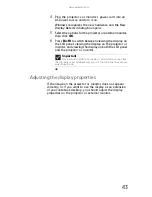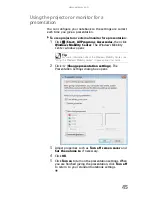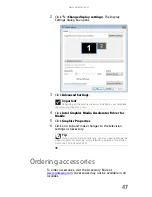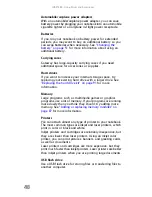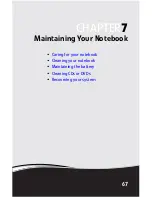www.gateway.com
53
5
Open the Exit menu, highlight Exit Saving Changes,
then press E
NTER
.
6
Select Yes, then press E
NTER
.
The battery recalibration process begins and a screen
opens showing you the progress. The entire process
takes several hours.
When the recalibration has finished, the message “Press
[Esc] key to exit” appears.
7
Press E
SC
. The battery charge indicator now displays an
accurate battery charge.
Getting the most from your
battery
Maximizing battery performance
To get maximum performance from your notebook battery,
we recommend that you initially condition (fully charge and
discharge) your new battery a few times during the first
several weeks of use, to let it reach its maximum rated
capacity.
Over the long term, use the battery at least once a month,
even it was kept in a cool, dry place for storage, but avoid
frequent full discharges because this puts additional strain on
the battery. Several partial discharges with frequent
recharges are better for a lithium-ion battery than one
complete discharge, and recharging a partially charged
lithium-ion battery does not cause harm because there is no
memory.
Important
If, after completing this procedure, the battery charge indicator still does
not show an accurate charge, contact Gateway Customer Care at the location
shown on the Customer Care label. For more information, see
“Gateway contact
information” on page 3
.
Summary of Contents for MA3
Page 1: ... ORDINATEUR PORTABLE GUIDE DU MATÉRIEL NOTEBOOK REFERENCEGUIDE ...
Page 2: ......
Page 10: ...CHAPTER 1 About This Reference 4 ...
Page 11: ...CHAPTER2 5 Checking Out Your Notebook Front Left Right Back Bottom Keyboard area ...
Page 18: ...CHAPTER 2 Checking Out Your Notebook 12 ...
Page 66: ...CHAPTER 5 Managing Power 60 ...
Page 100: ...CHAPTER 8 Upgrading Your Notebook 94 ...
Page 101: ...CHAPTER9 95 Troubleshooting Safety guidelines First steps Troubleshooting Telephone support ...
Page 152: ...Sommaire vi ...
Page 156: ...CHAPITRE 1 À propos de ce guide 4 ...
Page 164: ...CHAPITRE 2 Vérification de votre ordinateur portable 12 ...
Page 188: ...CHAPITRE 3 Installation et initiation 36 ...
Page 204: ...CHAPITRE 4 Utilisation de lecteurs et d accessoires 52 ...
Page 292: ...ANNEXE A Informations légales 140 ...
Page 302: ...150 Index ...
Page 303: ......