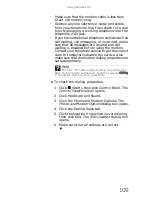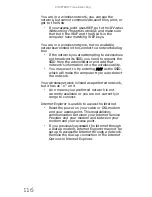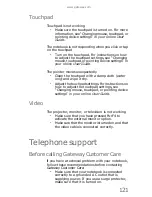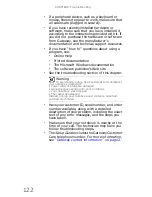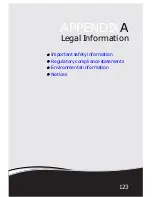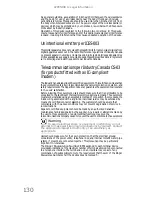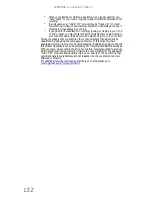Summary of Contents for MD78
Page 1: ...NOTEBOOK REFERENCEGUIDE...
Page 2: ......
Page 10: ...CHAPTER 1 About This Reference 4...
Page 11: ...CHAPTER2 5 Checking Out Your Notebook Front Left Right Back Bottom Keyboard area LCD panel...
Page 66: ...CHAPTER 4 Using Drives and Accessories 60...
Page 99: ...CHAPTER8 93 Troubleshooting Safety guidelines First steps Troubleshooting Telephone support...
Page 140: ...APPENDIX A Legal Information 134...
Page 150: ...144 Index using while traveling 75 wireless network troubleshooting 115 working safely 16...
Page 151: ......