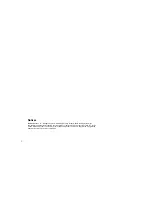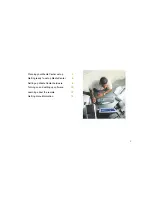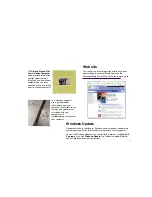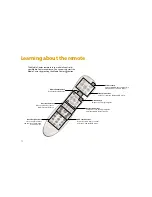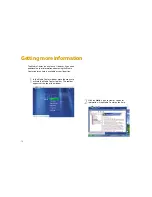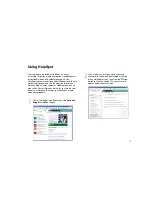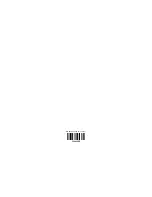14
The Media Center is easy to use. However, if you need
additional help or information about using the Media
Center features, help is available at your fingertips.
2
Click the
Help
icon to view or search for
information in the Media Center online help.
1
In the Media Center window, move the mouse to
activate the Media Center tool bar. The tool bar
appears at the top of the window.
Getting more information