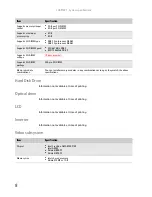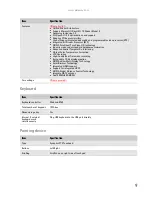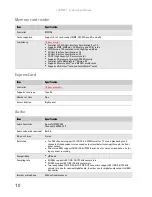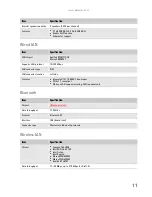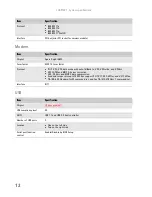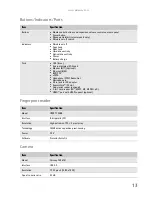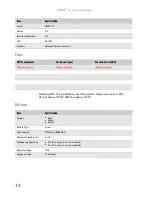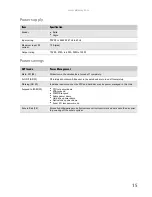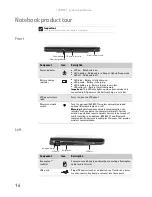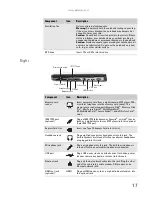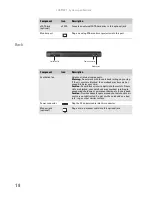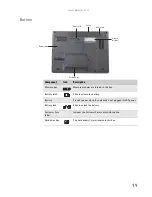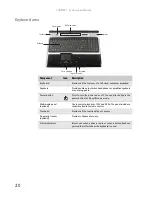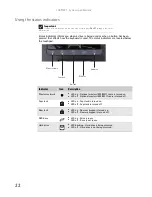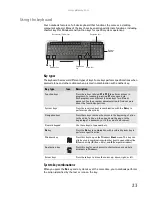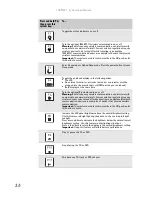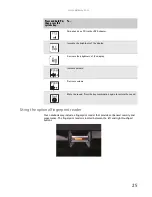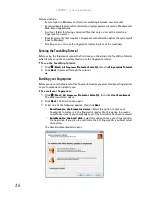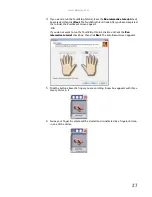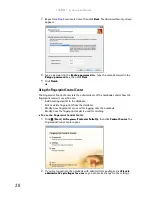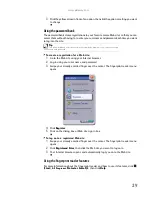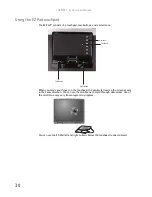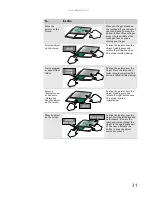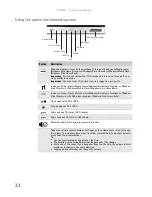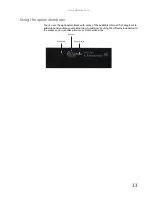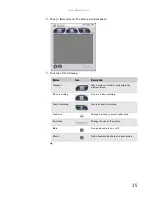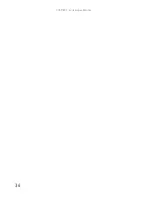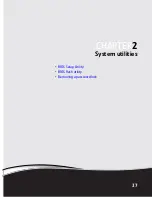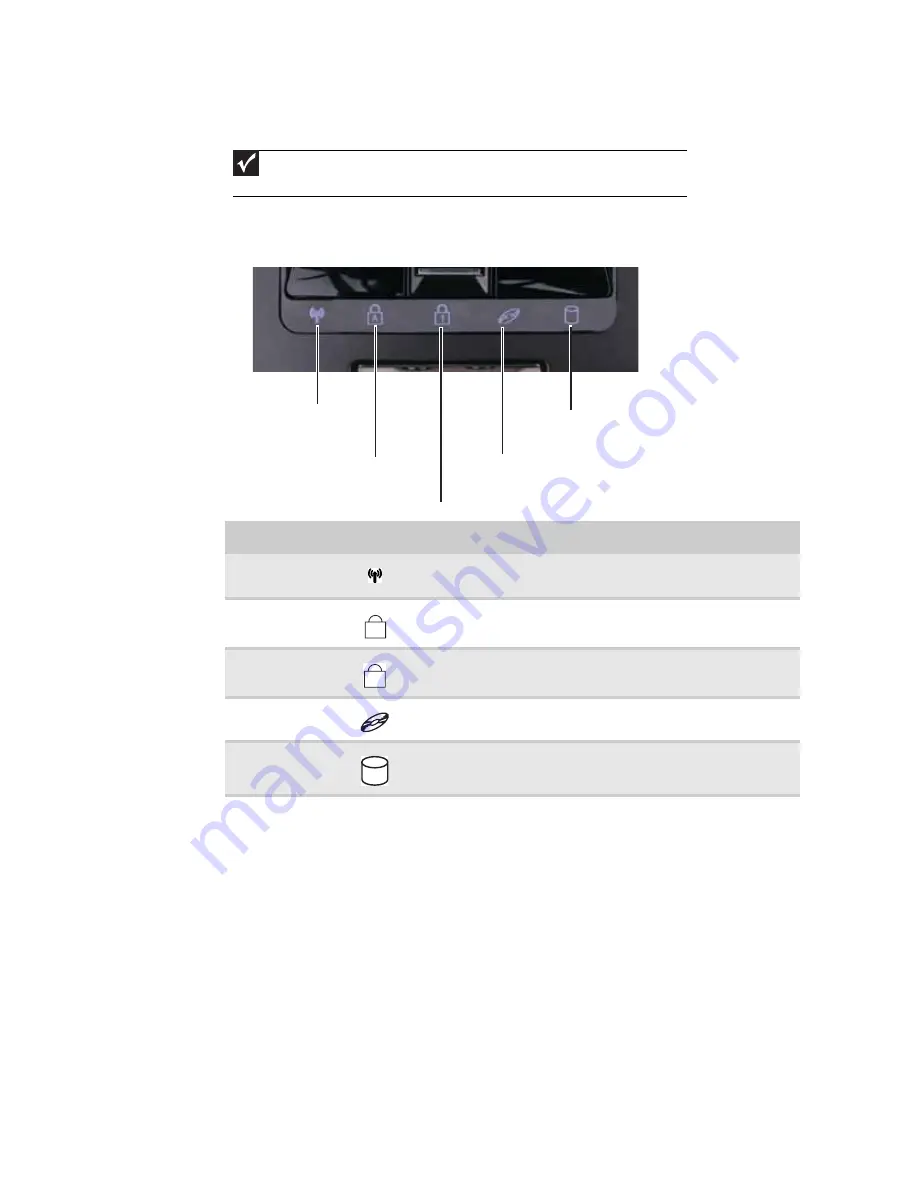
CHAPTER 1: System specifications
22
Using the status indicators
Status indicators inform you when a drive is being used or when a button has been
pressed that affects how the keyboard is used. The status indicators are located below
the touchpad.
Important
If none of the indicators are on, you may need to press
F
N
+F1
to toggle the status
indicators on.
Indicator
Icon
Description
Wireless network
■
LED on - Optional wireless IEEE 802.11 radio is turned on.
■
LED off - Optional wireless IEEE 802.11 radio is turned off.
Caps lock
■
LED on - Caps lock is turned on.
■
LED off - Caps lock is turned off.
Num lock
■
LED on - Numeric keypad is turned on.
■
LED off - Numeric keypad is turned off.
DVD drive
■
LED on - Drive is in use.
■
LED off - Drive is not in use.
Hard drive
■
LED blinking - Hard drive is being accessed.
■
LED off - Hard drive is not being accessed.
Hard drive
Caps lock
Num lock
Wireless network
DVD drive
A
1
Summary of Contents for MG1
Page 1: ... MG1 SERVICEGUIDE ...
Page 11: ...5 System block diagram ...
Page 42: ...CHAPTER 1 System specifications 36 ...
Page 43: ...CHAPTER2 37 System utilities BIOS Setup Utility BIOS flash utility Removing a password lock ...
Page 56: ...CHAPTER 2 System utilities 50 ...
Page 167: ...CHAPTER5 161 Connector locations System board top connectors System board bottom connectors ...
Page 169: ...CHAPTER6 163 FRU Field Replaceable Unit list Introduction Exploded diagram FRU list ...
Page 178: ...CHAPTER 6 FRU Field Replaceable Unit list 172 ...
Page 185: ...APPENDIXC 179 Online support information ...
Page 190: ...Index 184 ...
Page 191: ......
Page 192: ...MAN GODZILLA SVC GDE R1 07 08 ...