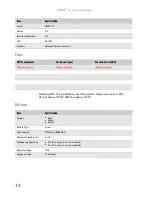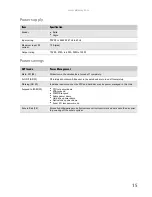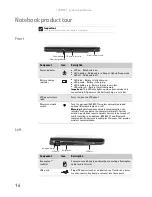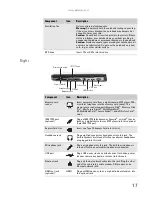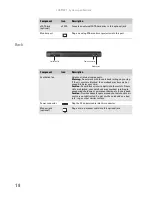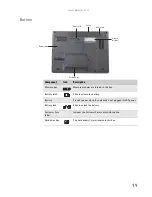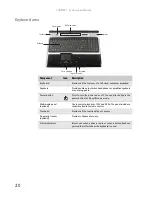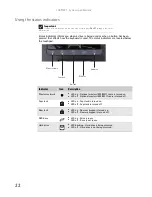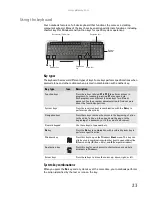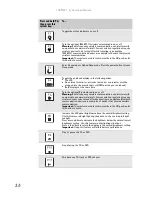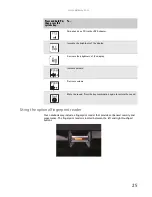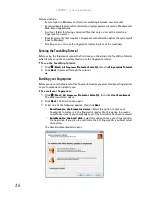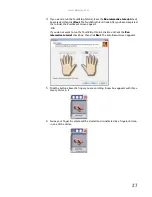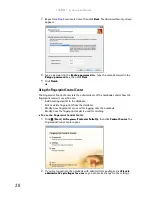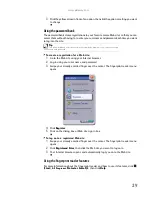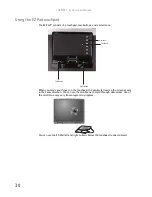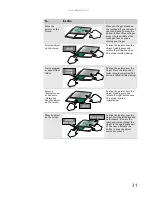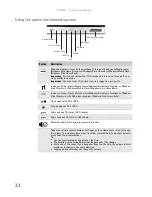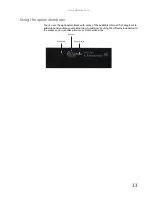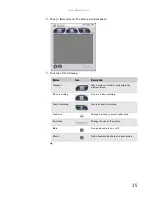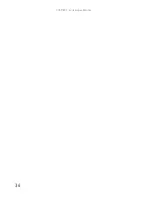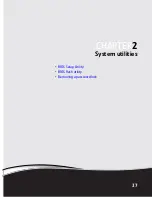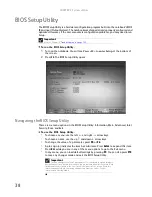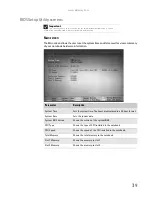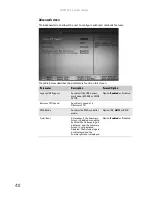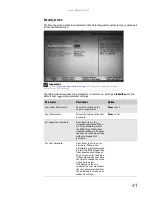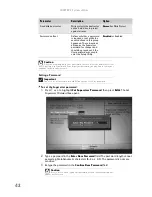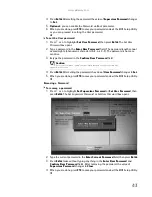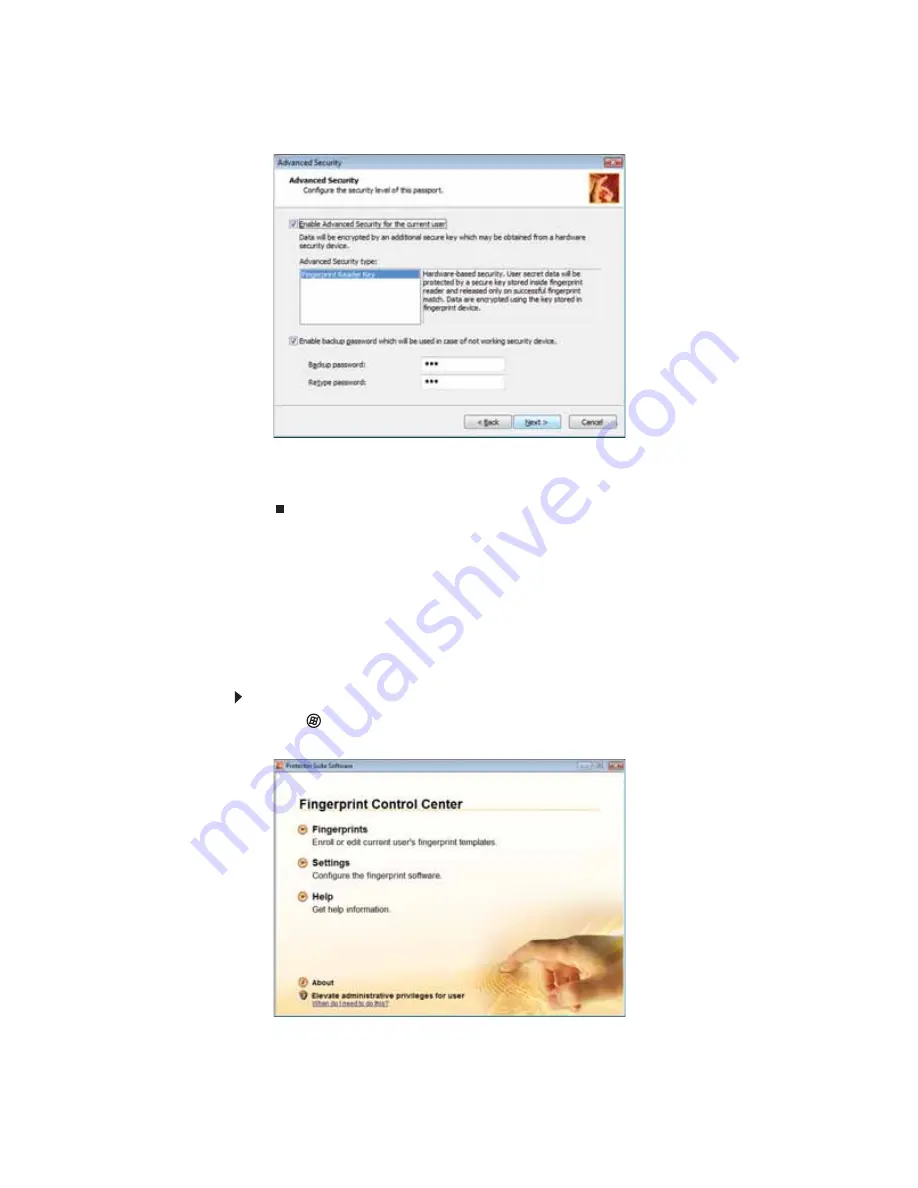
CHAPTER 1: System specifications
28
7
Repeat step
Step 6
two more times, then click
Next
. The
Advanced Security
screen
appears.
8
Type a password in the
Backup password
box, type the same password in the
Retype password
box, then click
Next
.
9
Click
Finish
.
Using the Fingerprint Control Center
The Fingerprint Control Center lets the administrator of the notebook control how the
fingerprint reader is used. You can:
•
Add new fingerprints to the database
•
Edit or delete fingerprints from the database
•
Modify how fingerprints are used for logging onto the notebook
•
Modify how the fingerprint reader is used for scrolling
To use the Fingerprint Control Center:
1
Click
(
Start
),
All Programs
,
Protector Suite QL
, then click
Control Center
. The
Fingerprint Control Center
opens.
2
If you are logged into the notebook with administrator privileges, click
Elevate
administrative privileges for user
so you can make changes to the settings.
Summary of Contents for MG1
Page 1: ... MG1 SERVICEGUIDE ...
Page 11: ...5 System block diagram ...
Page 42: ...CHAPTER 1 System specifications 36 ...
Page 43: ...CHAPTER2 37 System utilities BIOS Setup Utility BIOS flash utility Removing a password lock ...
Page 56: ...CHAPTER 2 System utilities 50 ...
Page 167: ...CHAPTER5 161 Connector locations System board top connectors System board bottom connectors ...
Page 169: ...CHAPTER6 163 FRU Field Replaceable Unit list Introduction Exploded diagram FRU list ...
Page 178: ...CHAPTER 6 FRU Field Replaceable Unit list 172 ...
Page 185: ...APPENDIXC 179 Online support information ...
Page 190: ...Index 184 ...
Page 191: ......
Page 192: ...MAN GODZILLA SVC GDE R1 07 08 ...