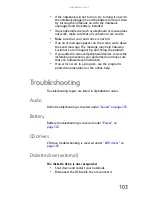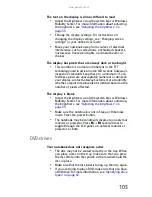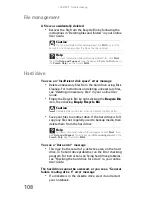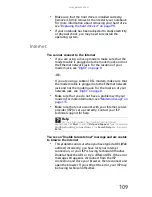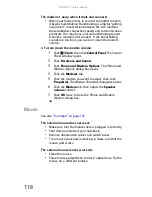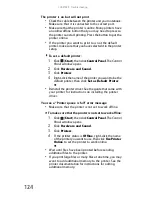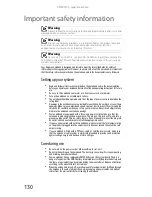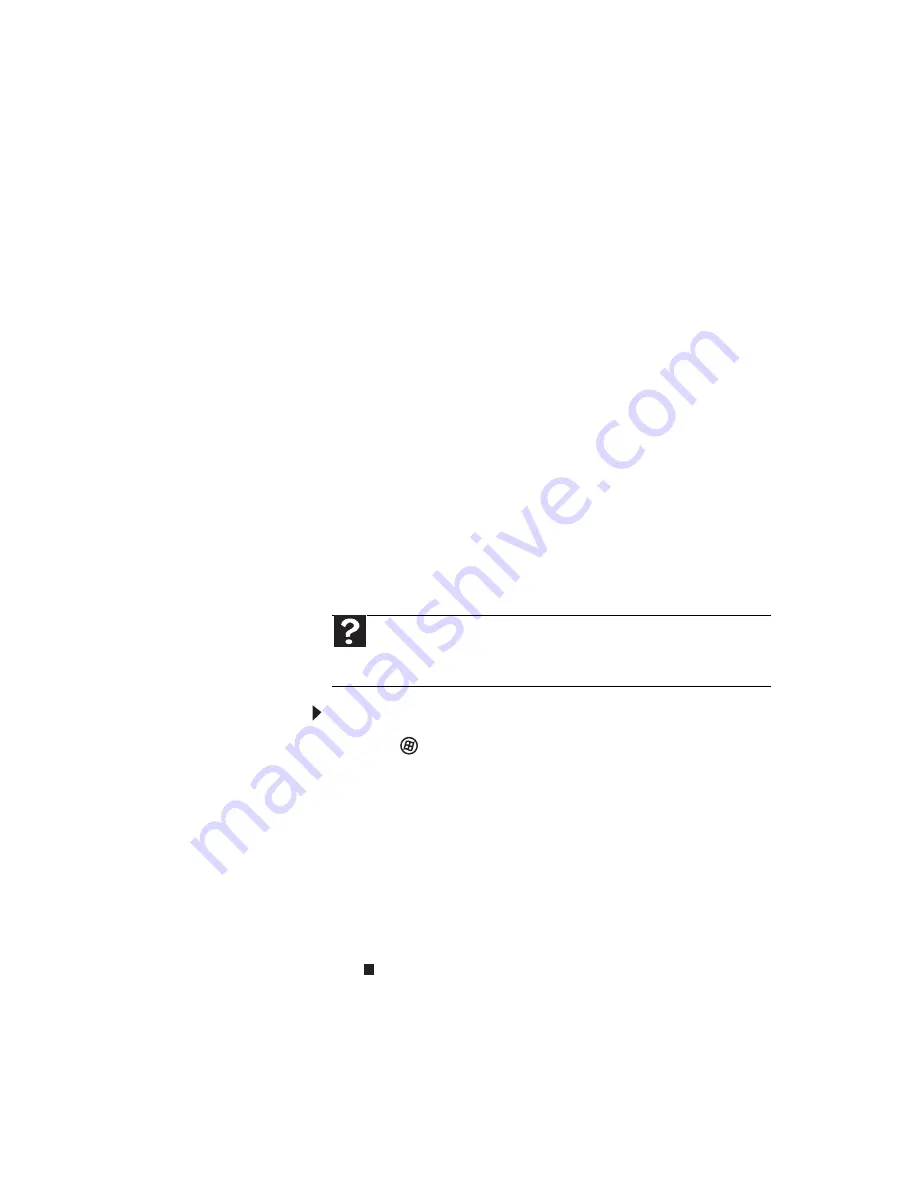
www.gateway.com
115
•
See the documentation that came with your modem for
additional troubleshooting information.
Modem (dial-up)
Your modem does not dial or does not connect
•
Make sure that the modem cable is plugged into the
modem jack and not the Ethernet network jack. For the
location of your modem jack, see
“Right” on page 8
.
•
Make sure that your notebook is connected to the
telephone line and the telephone line has a dial tone.
•
Make sure that the modem cable is less than 6 feet
(1.8 meters) long.
•
Remove any line splitters or surge protectors from your
telephone line, then check for a dial tone by plugging a
working telephone into the telephone wall jack.
•
If you have additional telephone services such as call
waiting, call messaging, or voice mail, make sure that all
messages are cleared and call waiting is disabled before
using the modem. Contact your telephone service to get
the correct code to temporarily disable the service. Also
make sure that the modem dialing properties are set
appropriately.
To check the dialing properties:
1
Click
(Start), then click Control Panel. The Control
Panel window opens.
2
Click Hardware and Sound.
3
Click the Phone and Modem Options. The Phone
and Modem Options dialog box opens.
4
Click the Dialing Rules tab.
5
Click the location from which you are dialing, then
click Edit. The Edit Location dialog box opens.
6
Make sure that all settings are correct.
•
Disconnect any answering machine, fax machine, or
printer that is on the same line as the modem. Do not
connect these devices to the same telephone line as the
modem.
Help
For more information about dialing properties, click
Start
, then
click
Help and Support
. Type the keyword
dialing
in the
Search Help
box, then press
E
NTER
.
Summary of Contents for ML-60 Series
Page 1: ... ORDINATEUR PORTABLE GUIDE DU MATÉRIEL NOTEBOOK REFERENCEGUIDE ...
Page 2: ......
Page 10: ...CHAPTER 1 About This Reference 4 ...
Page 11: ...CHAPTER2 5 Checking Out Your Notebook Front Left Right Back Bottom Keyboard area LCD panel ...
Page 46: ...CHAPTER 3 Setting Up and Getting Started 40 ...
Page 96: ...CHAPTER 7 Maintaining Your Notebook 90 ...
Page 107: ...CHAPTER9 101 Troubleshooting Safety guidelines First steps Troubleshooting Telephone support ...
Page 134: ...CHAPTER 9 Troubleshooting 128 ...
Page 160: ...Sommaire vi ...
Page 164: ...CHAPITRE 1 À propos de ce guide 4 ...
Page 220: ...CHAPITRE 4 Utilisation de lecteurs et d accessoires 60 ...
Page 266: ...CHAPITRE 8 Mise à niveau de votre ordinateur portable 106 ...
Page 310: ...ANNEXE A Informations légales 150 ...
Page 322: ...162 Index ...
Page 323: ......