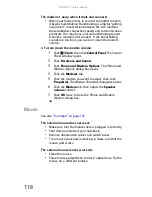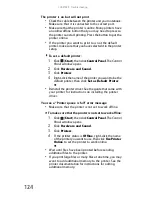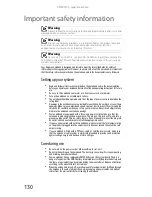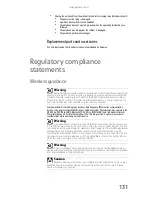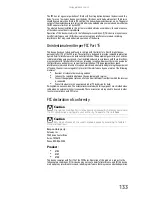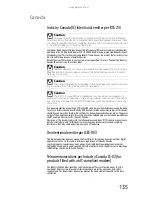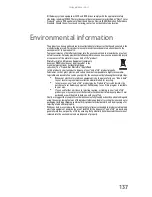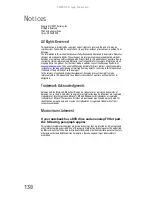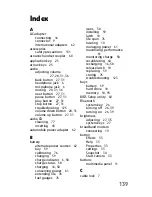CHAPTER 9: Troubleshooting
126
The pointer moves unexpectedly
•
Clean the touchpad with a damp cloth (water only) and
wipe it dry.
•
Adjust the touchpad settings. For instructions on how to
adjust the touchpad settings, see “Changing mouse,
touchpad, or pointing device settings” in your online
User Guide.
Video
The projector or monitor is not working
•
Make sure that you have pressed F
N
+F4 to activate the
external monitor option.
•
Make sure that the monitor is turned on and that the
video cable is connected correctly.
TV out is not working
•
Make sure that you have activated TV out. For more
information, see “
“Viewing the display on a television”
on page 54
.
•
Make sure that the television is turned on and that the
S-Video cable is connected correctly.
•
Televisions in different countries use different standards.
If you are traveling, you may need to change the TV Out
mode. For more information, see
“Viewing the display on
a television” on page 54
.
Telephone support
Before calling Gateway Customer Care
If you have a technical problem with your notebook, follow
these recommendations before contacting Gateway Customer
Care:
•
Make sure that your notebook is connected correctly to
a grounded AC outlet that is supplying power. If you use
a surge protector, make sure that it is turned on.
•
If a peripheral device, such as a keyboard or mouse, does
not appear to work, make sure that all cables are
plugged in securely.
Summary of Contents for ML-60 Series
Page 1: ... ORDINATEUR PORTABLE GUIDE DU MATÉRIEL NOTEBOOK REFERENCEGUIDE ...
Page 2: ......
Page 10: ...CHAPTER 1 About This Reference 4 ...
Page 11: ...CHAPTER2 5 Checking Out Your Notebook Front Left Right Back Bottom Keyboard area LCD panel ...
Page 46: ...CHAPTER 3 Setting Up and Getting Started 40 ...
Page 96: ...CHAPTER 7 Maintaining Your Notebook 90 ...
Page 107: ...CHAPTER9 101 Troubleshooting Safety guidelines First steps Troubleshooting Telephone support ...
Page 134: ...CHAPTER 9 Troubleshooting 128 ...
Page 160: ...Sommaire vi ...
Page 164: ...CHAPITRE 1 À propos de ce guide 4 ...
Page 220: ...CHAPITRE 4 Utilisation de lecteurs et d accessoires 60 ...
Page 266: ...CHAPITRE 8 Mise à niveau de votre ordinateur portable 106 ...
Page 310: ...ANNEXE A Informations légales 150 ...
Page 322: ...162 Index ...
Page 323: ......