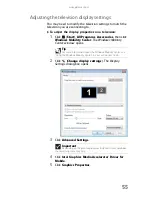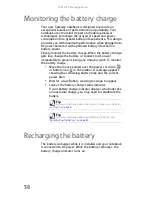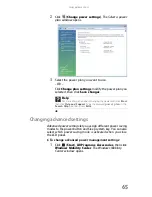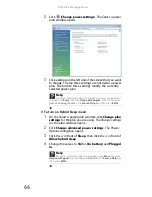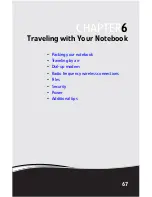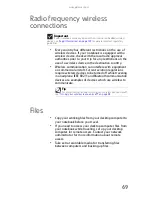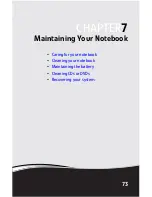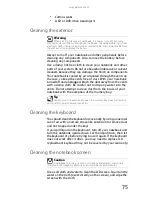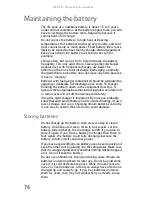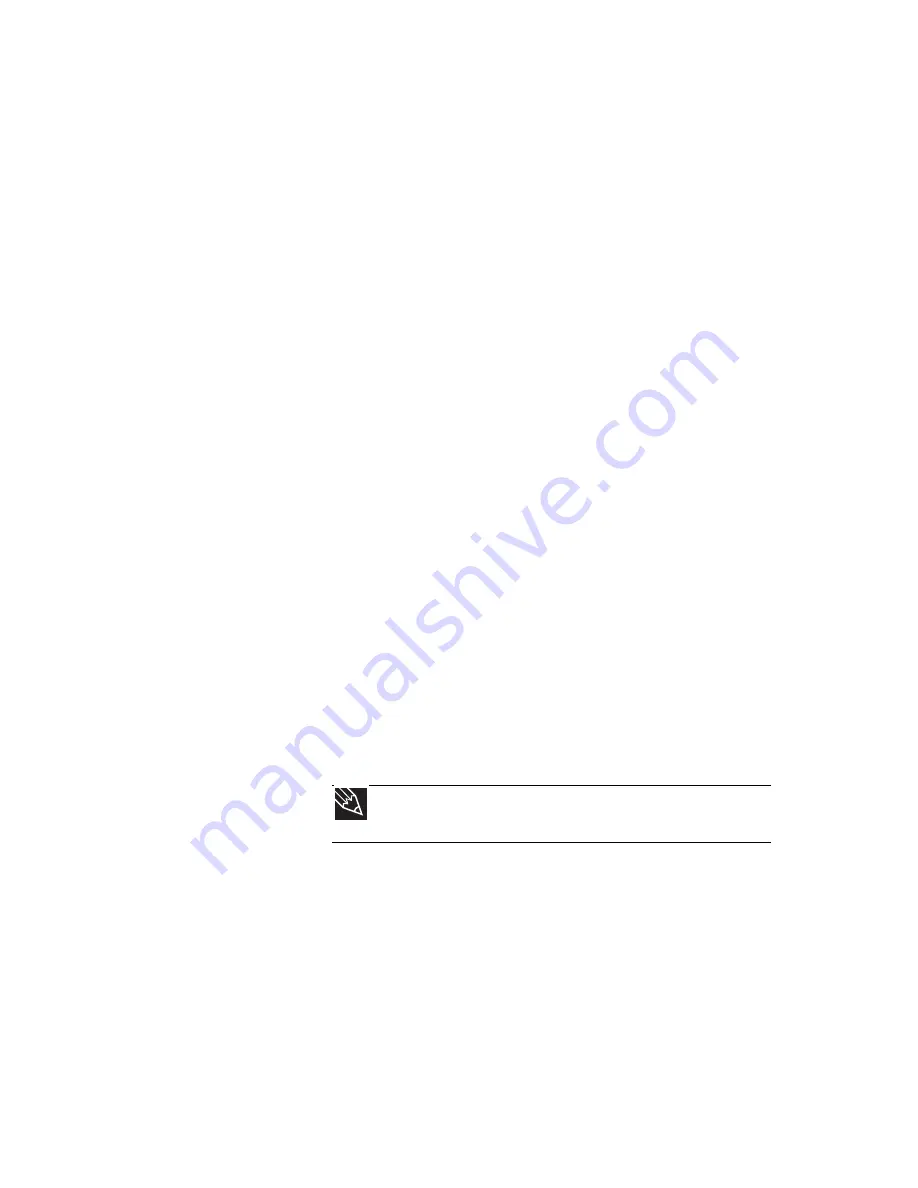
www.gateway.com
61
Extending battery life
Maximizing battery performance
To get maximum performance from your notebook battery, we
recommend that you initially condition (fully charge and
discharge) your new battery a few times during the first
several weeks of use, to let it reach its maximum rated capacity.
Over the long term, use the battery at least once a month, even
if it was kept in a cool, dry place for storage, but avoid frequent
full discharges because this puts additional strain on the
battery. Several partial discharges with frequent recharges are
better for a lithium-ion battery than one complete discharge,
and recharging a partially charged lithium-ion battery does not
cause harm because there is no memory.
Conserving battery power
To conserve power while using the battery to power your
notebook:
•
Turn off wireless networking and Bluetooth.
•
Dim the display as low as is comfortable.
•
Disconnect all external devices, like IEEE 1394 and USB
devices.
•
Remove PC Cards or Express Cards when you do not
need them. Many PC Cards or Express Cards use a small
amount of power while inserted, even if they are not
being used.
•
Select the Power saver power plan to get maximum
power savings.
•
Close the LCD panel to turn off the display while you are
not using your notebook. The display stays off until you
open the panel again.
•
Use Hibernate mode for maximum power savings while
your notebook is not in use.
•
Use the notebook touchpad instead of an external
mouse.
•
Decrease or mute speaker volume.
•
Turn off all scheduled tasks.
•
Turn off auto-save features in Microsoft Office and other
applications.
Tip
For more information about using power plans, see
“Changing
notebook power settings” on page 64
.
Summary of Contents for ML-60 Series
Page 1: ... ORDINATEUR PORTABLE GUIDE DU MATÉRIEL NOTEBOOK REFERENCEGUIDE ...
Page 2: ......
Page 10: ...CHAPTER 1 About This Reference 4 ...
Page 11: ...CHAPTER2 5 Checking Out Your Notebook Front Left Right Back Bottom Keyboard area LCD panel ...
Page 46: ...CHAPTER 3 Setting Up and Getting Started 40 ...
Page 96: ...CHAPTER 7 Maintaining Your Notebook 90 ...
Page 107: ...CHAPTER9 101 Troubleshooting Safety guidelines First steps Troubleshooting Telephone support ...
Page 134: ...CHAPTER 9 Troubleshooting 128 ...
Page 160: ...Sommaire vi ...
Page 164: ...CHAPITRE 1 À propos de ce guide 4 ...
Page 220: ...CHAPITRE 4 Utilisation de lecteurs et d accessoires 60 ...
Page 266: ...CHAPITRE 8 Mise à niveau de votre ordinateur portable 106 ...
Page 310: ...ANNEXE A Informations légales 150 ...
Page 322: ...162 Index ...
Page 323: ......