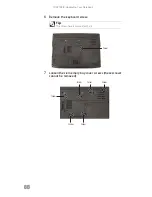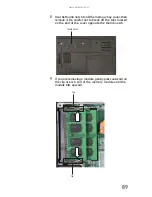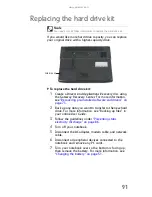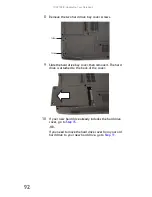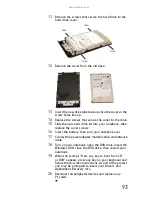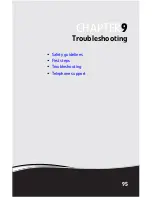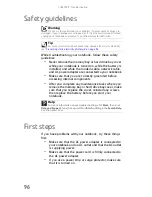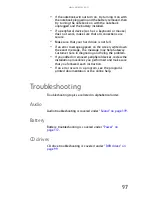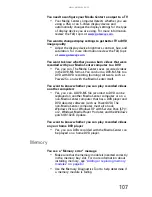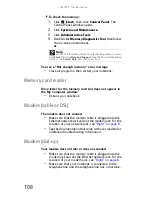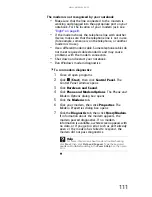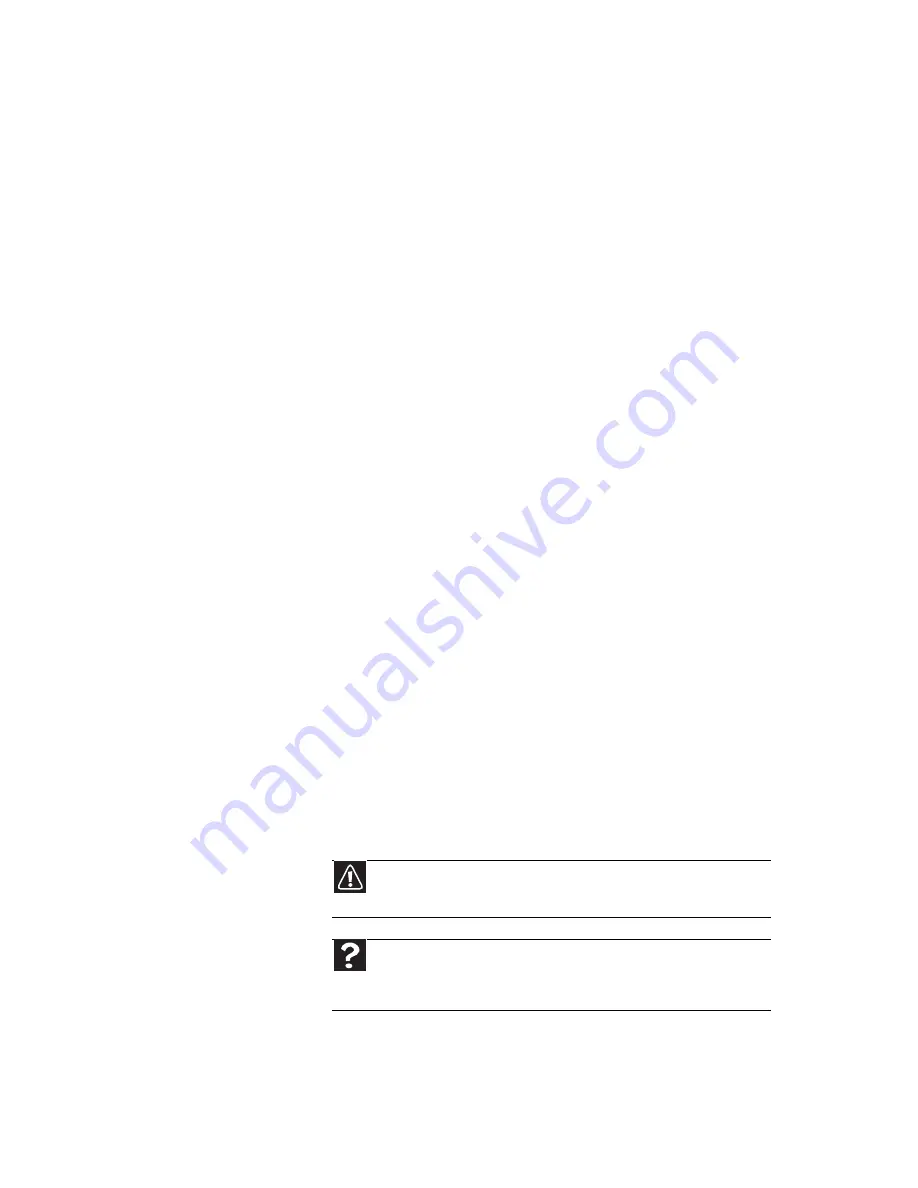
www.gateway.com
101
•
Shut down and restart your notebook.
•
Clean the DVD. For more information, see
“Cleaning CDs
or DVDs” on page 72
.
•
Make sure that the disc’s regional code and your DVD
drive’s regional code match.
•
Make sure that a DVD player program has been installed
on your notebook. For instructions on playing a DVD,
see “Playing music and movies” in your online User
Guide.
A DVD does not produce sound on a television
Audio is not transmitted through an S-Video jack. Use the
built-in speakers, a set of headphones or external powered
speakers, or connect your notebook to a stereo system to hear
sound while playing a DVD.
You cannot eject a CD or DVD
Your notebook must be turned on to remove CDs and DVDs.
If you do not want to turn on your notebook, manually eject
the disc by inserting an opened paper clip into the manual
eject hole. For the location of the manual eject hole, see
“Using
a CD or DVD” on page 37
.
Ethernet
Ethernet troubleshooting is covered under
“Networks (wired)”
on page 113
.
File management
A file was accidentally deleted
•
Recover the file from the Recycle Bin by following the
instructions in “Deleting files and folders” in your online
User Guide.
Caution
If a file was deleted while holding down the S
HIFT
key or if the
Recycle Bin has been emptied, the file cannot be restored.
Help
For more information about restoring deleted files, click
Start
,
then click
Help and Support
. Type the keyword
System Restore
in
the
Search Help
box
, then press
E
NTER
.
Summary of Contents for MT6704
Page 1: ...ORDINATEUR PORTABLE GUIDE DU MAT RIEL NOTEBOOK REFERENCEGUIDE...
Page 2: ......
Page 10: ...CHAPTER 1 About This Reference 4...
Page 11: ...CHAPTER2 5 Checking Out Your Notebook Front Left Right Back Bottom Keyboard area...
Page 18: ...CHAPTER 2 Checking Out Your Notebook 12...
Page 66: ...CHAPTER 5 Managing Power 60...
Page 100: ...CHAPTER 8 Upgrading Your Notebook 94...
Page 101: ...CHAPTER9 95 Troubleshooting Safety guidelines First steps Troubleshooting Telephone support...
Page 152: ...Sommaire vi...
Page 156: ...CHAPITRE 1 propos de ce guide 4...
Page 164: ...CHAPITRE 2 V rification de votre ordinateur portable 12...
Page 188: ...CHAPITRE 3 Installation et initiation 36...
Page 204: ...CHAPITRE 4 Utilisation de lecteurs et d accessoires 52...
Page 251: ...CHAPITRE9 99 D pannage Directives de s curit Premi res tapes D pannage Support par t l phone...
Page 292: ...ANNEXE A Informations l gales 140...
Page 302: ...150 Index...
Page 303: ......