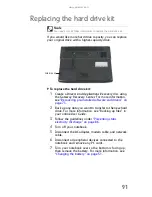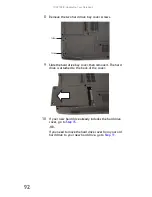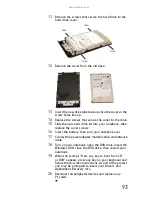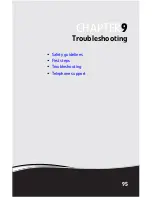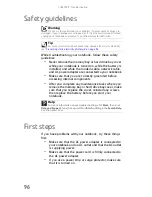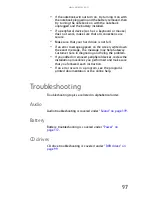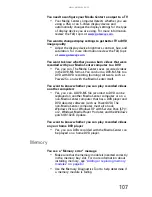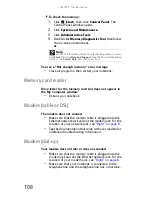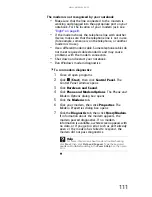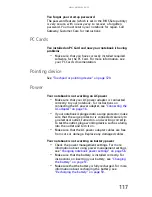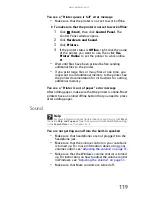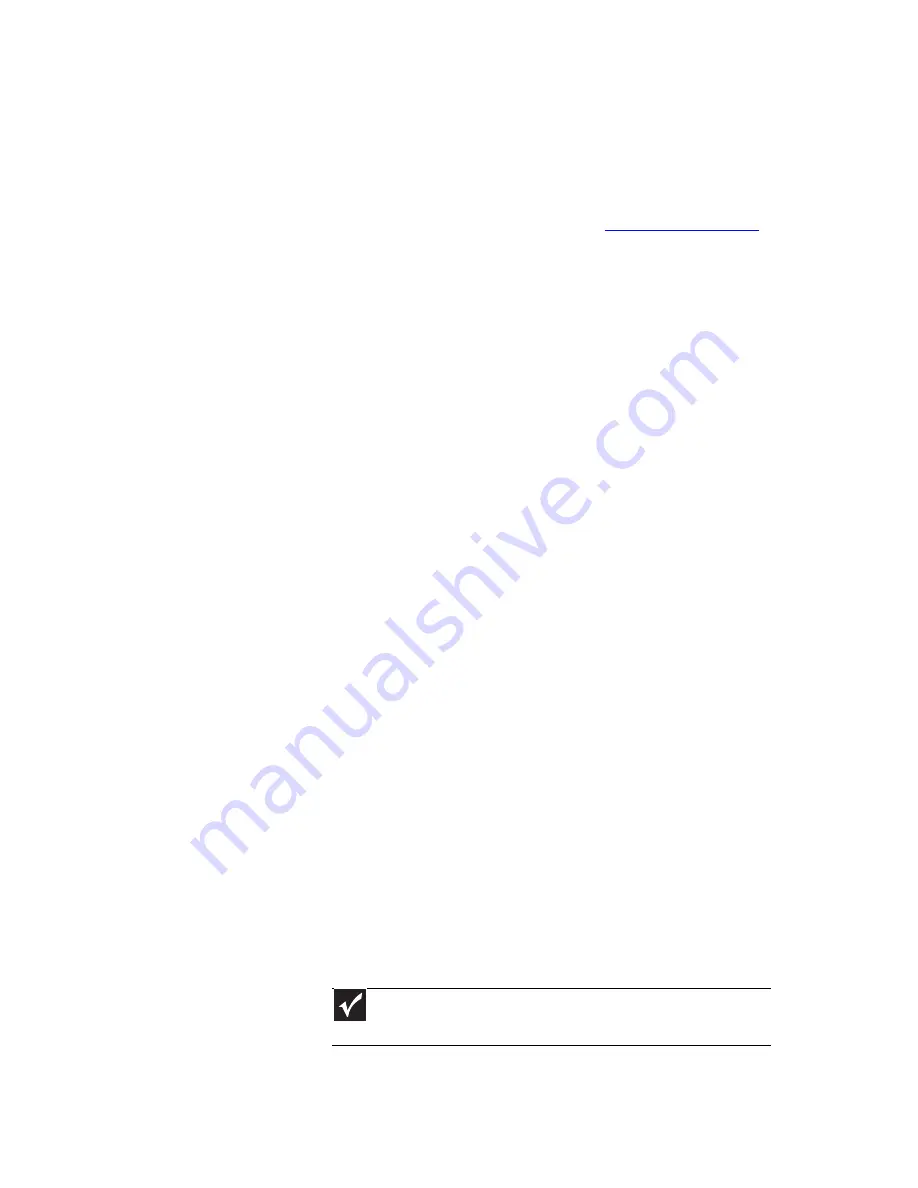
www.gateway.com
105
Media Center
This section only covers problems relating to Media Center
mode. Media Center mode is available only on Windows Vista
Home Premium and Ultimate versions. To view Media Center
troubleshooting information that is not covered in this section,
go to the Gateway support Web Site at
www.gateway.com
.
The Media Center video display looks bad on your TV
Many factors, such as the display type, quality of the video
source, type of connection used, quality of video cables,
display device screen resolution, size of TV, age of the TV, or
the type of TV (interlaced or progressive scan), can affect the
video quality significantly:
•
Display type—The Media Center is best viewed on
display devices that were offered with the Media Center
computer when you purchased it from Gateway. Other
types of display devices, including retail TVs, may
provide lower quality video. If you did not order a
display device when you purchased your Media Center
computer, a progressive scan display device with a VGA
input is the best choice.
•
Type of connection used—You can connect the Media
Center computer video output to a TV. However, the
connection type has an affect on the video quality. The
Media Center has two video outputs:
•
VGA—If your TV includes a VGA port, connect the
VGA cable from the Media Center computer’s VGA
(monitor) port to the TV’s VGA In port for the best
quality. Many TVs do not have a VGA port.
•
S-Video—If your TV does not have a VGA port, but
includes an S-Video port, connect the S-Video cable
from the Media Center computer’s S-Video Out port
to the TV’s S-Video In port. S-Video display quality
is usually good for TV images. The display quality for
the Media Center computer functions, however, is
not as good as VGA output. S-Video display output
is not optimized for computer video display.
•
Quality of video cables—Poor quality or the incorrect
type of video cables can cause problems and affect the
video quality. Gateway recommends using high-quality
video cables that can be purchased from the Gateway
Accessory Store.
Important
Cable connections must be made correctly for optimal video
quality. A poor cable connection can lower video quality.
Summary of Contents for MT6704
Page 1: ...ORDINATEUR PORTABLE GUIDE DU MAT RIEL NOTEBOOK REFERENCEGUIDE...
Page 2: ......
Page 10: ...CHAPTER 1 About This Reference 4...
Page 11: ...CHAPTER2 5 Checking Out Your Notebook Front Left Right Back Bottom Keyboard area...
Page 18: ...CHAPTER 2 Checking Out Your Notebook 12...
Page 66: ...CHAPTER 5 Managing Power 60...
Page 100: ...CHAPTER 8 Upgrading Your Notebook 94...
Page 101: ...CHAPTER9 95 Troubleshooting Safety guidelines First steps Troubleshooting Telephone support...
Page 152: ...Sommaire vi...
Page 156: ...CHAPITRE 1 propos de ce guide 4...
Page 164: ...CHAPITRE 2 V rification de votre ordinateur portable 12...
Page 188: ...CHAPITRE 3 Installation et initiation 36...
Page 204: ...CHAPITRE 4 Utilisation de lecteurs et d accessoires 52...
Page 251: ...CHAPITRE9 99 D pannage Directives de s curit Premi res tapes D pannage Support par t l phone...
Page 292: ...ANNEXE A Informations l gales 140...
Page 302: ...150 Index...
Page 303: ......