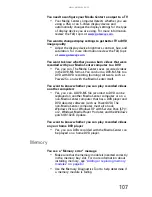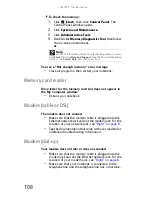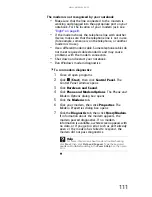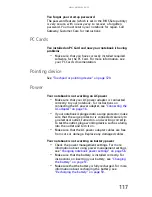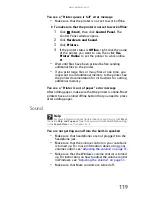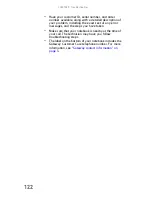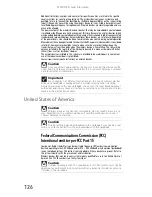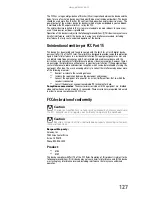CHAPTER
9
: Troubleshooting
112
The modem is noisy when it dials and connects
When your modem tries to connect to another modem, it
begins handshaking. Handshaking is a digital “getting
acquainted” conversation between the two modems that
establishes connection speeds and communication protocols.
You may hear unusual handshaking sounds when the modems
first connect. If the handshaking sounds are too loud, you can
turn down the modem volume.
To turn down the modem volume:
1
Click
(Start), then click Control Panel. The
Control Panel window opens.
2
Click Hardware and Sound.
3
Click Phone and Modem Options. The Phone and
Modem Options dialog box opens.
4
Click the Modems tab.
5
Click the modem you want to adjust, then click
Properties. The Modem Properties dialog box
opens.
6
Click the Modem tab, then adjust the Speaker
volume control.
7
Click OK twice to close the Phone and Modem
Options dialog box.
Mouse
See also
“Touchpad or pointing device” on page 120
.
The external mouse does not work
•
Make sure that the mouse cable is plugged in correctly.
•
Shut down and restart your notebook.
•
Remove all extension cables and switch boxes.
•
Try a mouse you know is working to make sure that the
mouse port works.
The external mouse works erratically
•
Clean the mouse.
•
Some mouse pad patterns “confuse” optical mice. Try
the mouse on a different surface.
Summary of Contents for MT6704
Page 1: ...ORDINATEUR PORTABLE GUIDE DU MAT RIEL NOTEBOOK REFERENCEGUIDE...
Page 2: ......
Page 10: ...CHAPTER 1 About This Reference 4...
Page 11: ...CHAPTER2 5 Checking Out Your Notebook Front Left Right Back Bottom Keyboard area...
Page 18: ...CHAPTER 2 Checking Out Your Notebook 12...
Page 66: ...CHAPTER 5 Managing Power 60...
Page 100: ...CHAPTER 8 Upgrading Your Notebook 94...
Page 101: ...CHAPTER9 95 Troubleshooting Safety guidelines First steps Troubleshooting Telephone support...
Page 152: ...Sommaire vi...
Page 156: ...CHAPITRE 1 propos de ce guide 4...
Page 164: ...CHAPITRE 2 V rification de votre ordinateur portable 12...
Page 188: ...CHAPITRE 3 Installation et initiation 36...
Page 204: ...CHAPITRE 4 Utilisation de lecteurs et d accessoires 52...
Page 251: ...CHAPITRE9 99 D pannage Directives de s curit Premi res tapes D pannage Support par t l phone...
Page 292: ...ANNEXE A Informations l gales 140...
Page 302: ...150 Index...
Page 303: ......