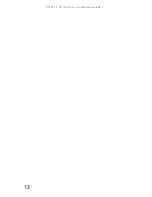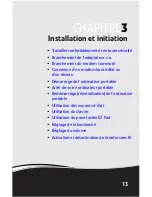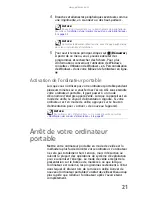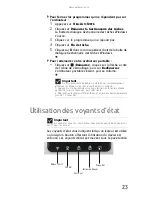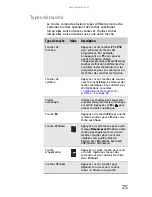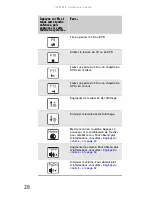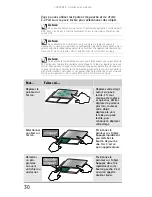CHAPITRE
3
: Installation et initiation
26
Combinaisons de touches du système
Lorsque vous appuyez sur la touche F
N
et une clé système
en même temps, votre ordinateur portable exécute la tâche
identifiée par le texte ou l’icône sur la touche.
Touches de
navigation
Appuyez sur ces touches pour
déplacer le curseur au début de la
ligne, à la fin d’une ligne, au haut de
la page, au bas de la page, au début
d’un document ou à la fin d’un
document.
Appuyez sur F
N
et
tenez cette touche
enfoncée, puis
appuyez sur cette
touche de système...
Pour...
Activer/désactiver les voyants d’état. Pour
obtenir plus d’informations, consultez
« Utilisation des voyants d’état » à la
page 23
.
Activer/désactiver le réseau IEEE 802.11
sans fil en option. Pour obtenir plus
d’informations, consultez « Réseau
Ethernet sans fil » dans le Manuel de
l’utilisateur en ligne.
Avertissement : Une communication
sans fil à fréquence radioélectrique peut
interférer avec un équipement à bord d’un
avion commercial. Les réglementations
aériennes actuelles exigent que les
appareils sans fil soient désactivés lors
d’un voyage en avion. Les appareils
de communication IEEE 802.11 sont des
exemples d’appareils qui fournissent
une communication sans fil.
Entrer en mode de veille ou mode de
veille hybride. Appuyez sur le bouton
de mise sous tension pour quitter le
mode de veille. Pour obtenir plus
d’informations, consultez
« Modification
des paramètres d’alimentation de
l’ordinateur portable » à la page 61
.
Type de touche
Icône
Description
Summary of Contents for MT6704
Page 1: ...ORDINATEUR PORTABLE GUIDE DU MAT RIEL NOTEBOOK REFERENCEGUIDE...
Page 2: ......
Page 10: ...CHAPTER 1 About This Reference 4...
Page 11: ...CHAPTER2 5 Checking Out Your Notebook Front Left Right Back Bottom Keyboard area...
Page 18: ...CHAPTER 2 Checking Out Your Notebook 12...
Page 66: ...CHAPTER 5 Managing Power 60...
Page 100: ...CHAPTER 8 Upgrading Your Notebook 94...
Page 101: ...CHAPTER9 95 Troubleshooting Safety guidelines First steps Troubleshooting Telephone support...
Page 152: ...Sommaire vi...
Page 156: ...CHAPITRE 1 propos de ce guide 4...
Page 164: ...CHAPITRE 2 V rification de votre ordinateur portable 12...
Page 188: ...CHAPITRE 3 Installation et initiation 36...
Page 204: ...CHAPITRE 4 Utilisation de lecteurs et d accessoires 52...
Page 251: ...CHAPITRE9 99 D pannage Directives de s curit Premi res tapes D pannage Support par t l phone...
Page 292: ...ANNEXE A Informations l gales 140...
Page 302: ...150 Index...
Page 303: ......