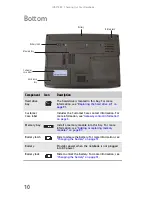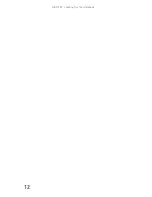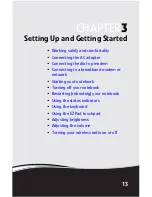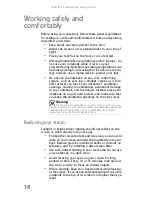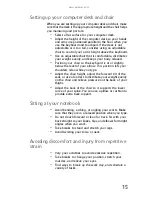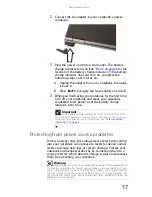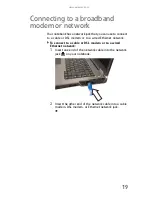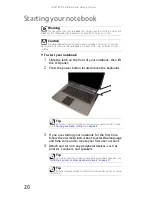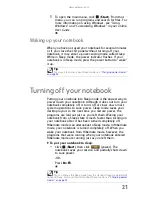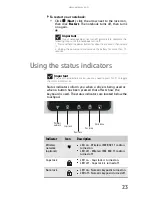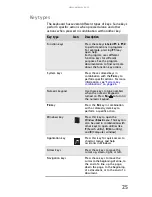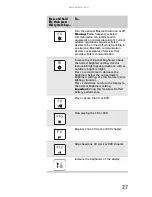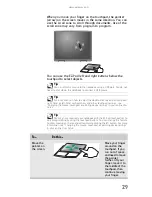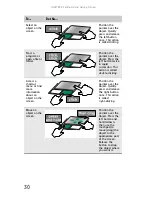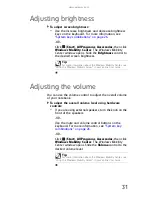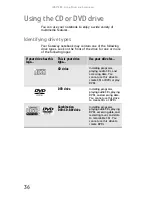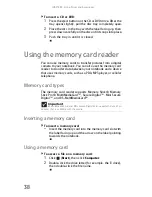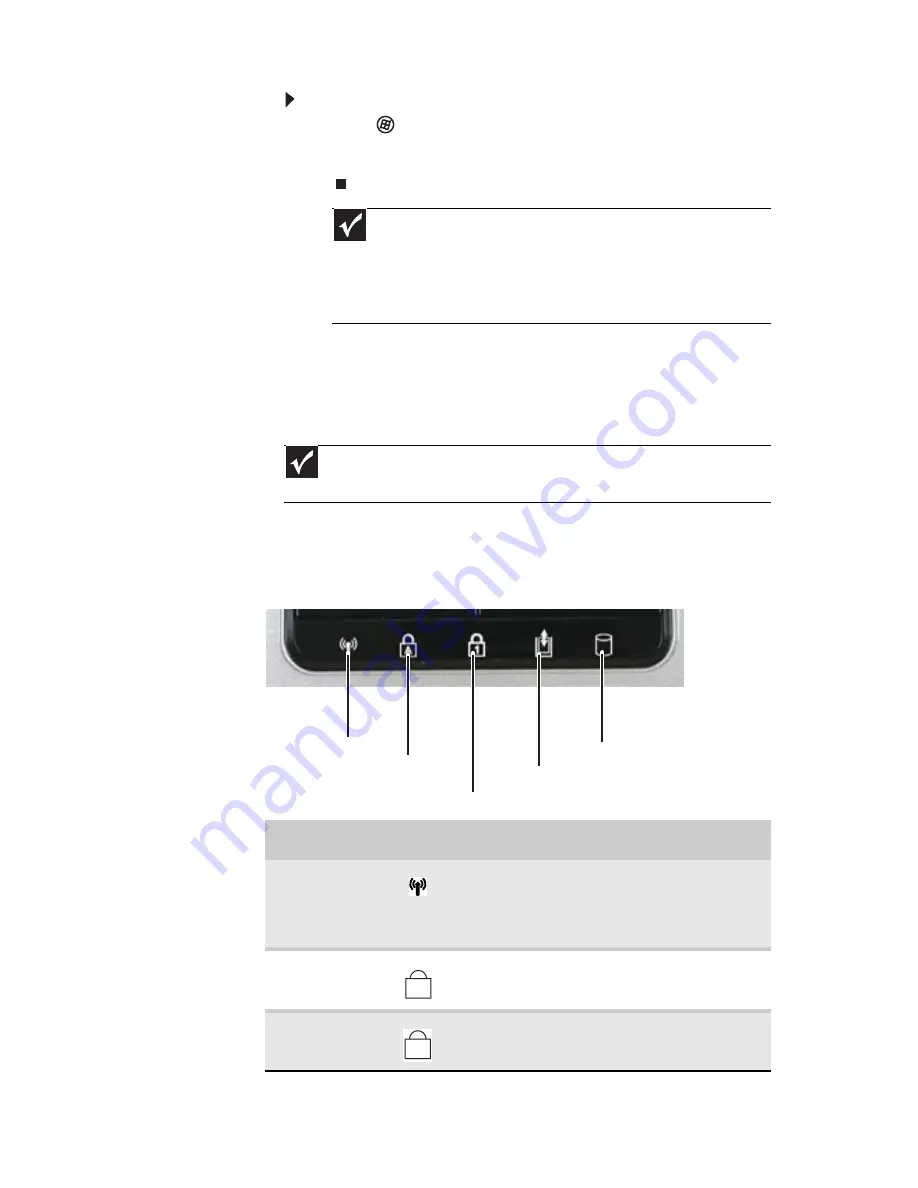
www.gateway.com
23
To restart your notebook:
•
Click
(Start),
click the arrow next to the lock icon,
then click Restart. The notebook turns off, then turns
on again.
Using the status indicators
Status indicators inform you when a drive is being used or
when a button has been pressed that affects how the
keyboard is used. The status indicators are located below the
touchpad.
Important
If your notebook does not turn off immediately, complete the
following steps until the notebook turns off:
1. Press and hold the power button for about five seconds, then release
it.
2. Unplug the power cord and remove the battery for more than 10
seconds.
Important
If none of the indicators are on, you may need to press F
N
+F1 to toggle
the status indicators on.
Indicator
Icon
Description
Wireless
network
(optional)
■
LED on - Wireless IEEE 802.11 radio is
turned on.
■
LED off - Wireless IEEE 802.11 radio is
turned off.
Caps lock
■
LED on - Caps lock is turned on.
■
LED off - Caps lock is turned off.
Num lock
■
LED on - Numeric keypad is turned on.
■
LED off - Numeric keypad is turned off.
Hard drive
Caps lock
Num lock
Wireless
network
Disc drive
A
1
Summary of Contents for MT6704
Page 1: ...ORDINATEUR PORTABLE GUIDE DU MAT RIEL NOTEBOOK REFERENCEGUIDE...
Page 2: ......
Page 10: ...CHAPTER 1 About This Reference 4...
Page 11: ...CHAPTER2 5 Checking Out Your Notebook Front Left Right Back Bottom Keyboard area...
Page 18: ...CHAPTER 2 Checking Out Your Notebook 12...
Page 66: ...CHAPTER 5 Managing Power 60...
Page 100: ...CHAPTER 8 Upgrading Your Notebook 94...
Page 101: ...CHAPTER9 95 Troubleshooting Safety guidelines First steps Troubleshooting Telephone support...
Page 152: ...Sommaire vi...
Page 156: ...CHAPITRE 1 propos de ce guide 4...
Page 164: ...CHAPITRE 2 V rification de votre ordinateur portable 12...
Page 188: ...CHAPITRE 3 Installation et initiation 36...
Page 204: ...CHAPITRE 4 Utilisation de lecteurs et d accessoires 52...
Page 251: ...CHAPITRE9 99 D pannage Directives de s curit Premi res tapes D pannage Support par t l phone...
Page 292: ...ANNEXE A Informations l gales 140...
Page 302: ...150 Index...
Page 303: ......