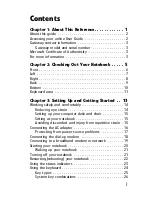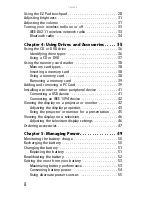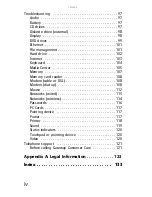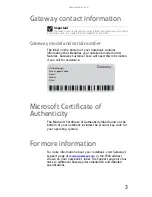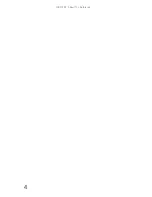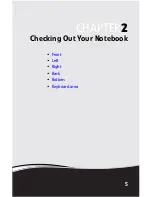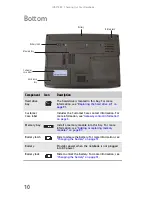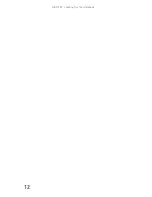i
Chapter 1:
About This Reference . . . . . . . . . . . . 1
About this guide . . . . . . . . . . . . . . . . . . . . . . . . . . . . . . . . . . . 2
Accessing your online User Guide . . . . . . . . . . . . . . . . . . . . . 2
Gateway contact information . . . . . . . . . . . . . . . . . . . . . . . . . 3
Gateway model and serial number . . . . . . . . . . . . . . . . . 3
Microsoft Certificate of Authenticity . . . . . . . . . . . . . . . . . . . 3
For more information . . . . . . . . . . . . . . . . . . . . . . . . . . . . . . . 3
Chapter 2:
Checking Out Your Notebook . . . . . 5
Front . . . . . . . . . . . . . . . . . . . . . . . . . . . . . . . . . . . . . . . . . . . . . 6
Left . . . . . . . . . . . . . . . . . . . . . . . . . . . . . . . . . . . . . . . . . . . . . . 7
Right . . . . . . . . . . . . . . . . . . . . . . . . . . . . . . . . . . . . . . . . . . . . . 8
Back . . . . . . . . . . . . . . . . . . . . . . . . . . . . . . . . . . . . . . . . . . . . . 9
Bottom . . . . . . . . . . . . . . . . . . . . . . . . . . . . . . . . . . . . . . . . . . 10
Keyboard area . . . . . . . . . . . . . . . . . . . . . . . . . . . . . . . . . . . . 11
Chapter 3:
Setting Up and Getting Started . . 13
Working safely and comfortably . . . . . . . . . . . . . . . . . . . . . 14
Reducing eye strain . . . . . . . . . . . . . . . . . . . . . . . . . . . . 14
Setting up your computer desk and chair . . . . . . . . . . . 15
Sitting at your notebook . . . . . . . . . . . . . . . . . . . . . . . . . 15
Avoiding discomfort and injury from repetitive strain . 15
Connecting the AC adapter . . . . . . . . . . . . . . . . . . . . . . . . . . 16
Protecting from power source problems . . . . . . . . . . . 17
Connecting the dial-up modem . . . . . . . . . . . . . . . . . . . . . . 18
Connecting to a broadband modem or network . . . . . . . . 19
Starting your notebook . . . . . . . . . . . . . . . . . . . . . . . . . . . . . 20
Waking up your notebook . . . . . . . . . . . . . . . . . . . . . . . 21
Turning off your notebook . . . . . . . . . . . . . . . . . . . . . . . . . . 21
Restarting (rebooting) your notebook . . . . . . . . . . . . . . . . . 22
Using the status indicators . . . . . . . . . . . . . . . . . . . . . . . . . . 23
Using the keyboard . . . . . . . . . . . . . . . . . . . . . . . . . . . . . . . . 24
Key types . . . . . . . . . . . . . . . . . . . . . . . . . . . . . . . . . . . . . 25
System key combinations . . . . . . . . . . . . . . . . . . . . . . . . 26
Contents
Summary of Contents for MT6704
Page 1: ...ORDINATEUR PORTABLE GUIDE DU MAT RIEL NOTEBOOK REFERENCEGUIDE...
Page 2: ......
Page 10: ...CHAPTER 1 About This Reference 4...
Page 11: ...CHAPTER2 5 Checking Out Your Notebook Front Left Right Back Bottom Keyboard area...
Page 18: ...CHAPTER 2 Checking Out Your Notebook 12...
Page 66: ...CHAPTER 5 Managing Power 60...
Page 100: ...CHAPTER 8 Upgrading Your Notebook 94...
Page 101: ...CHAPTER9 95 Troubleshooting Safety guidelines First steps Troubleshooting Telephone support...
Page 152: ...Sommaire vi...
Page 156: ...CHAPITRE 1 propos de ce guide 4...
Page 164: ...CHAPITRE 2 V rification de votre ordinateur portable 12...
Page 188: ...CHAPITRE 3 Installation et initiation 36...
Page 204: ...CHAPITRE 4 Utilisation de lecteurs et d accessoires 52...
Page 251: ...CHAPITRE9 99 D pannage Directives de s curit Premi res tapes D pannage Support par t l phone...
Page 292: ...ANNEXE A Informations l gales 140...
Page 302: ...150 Index...
Page 303: ......