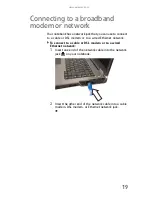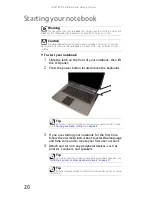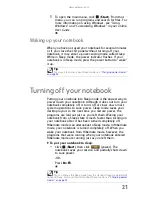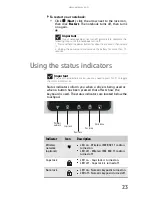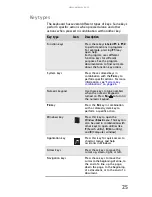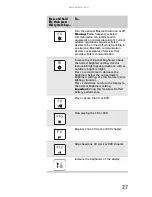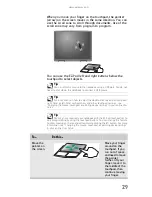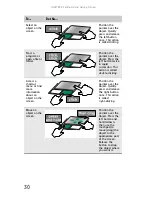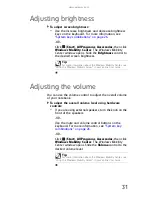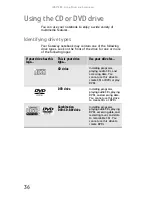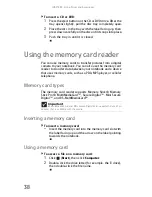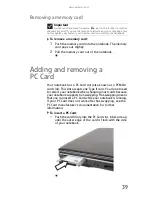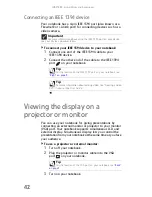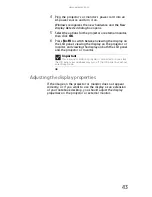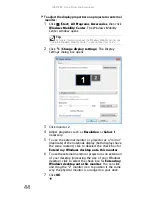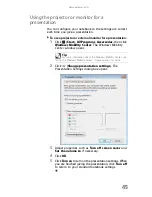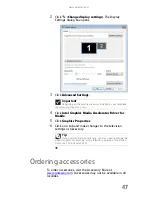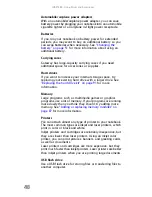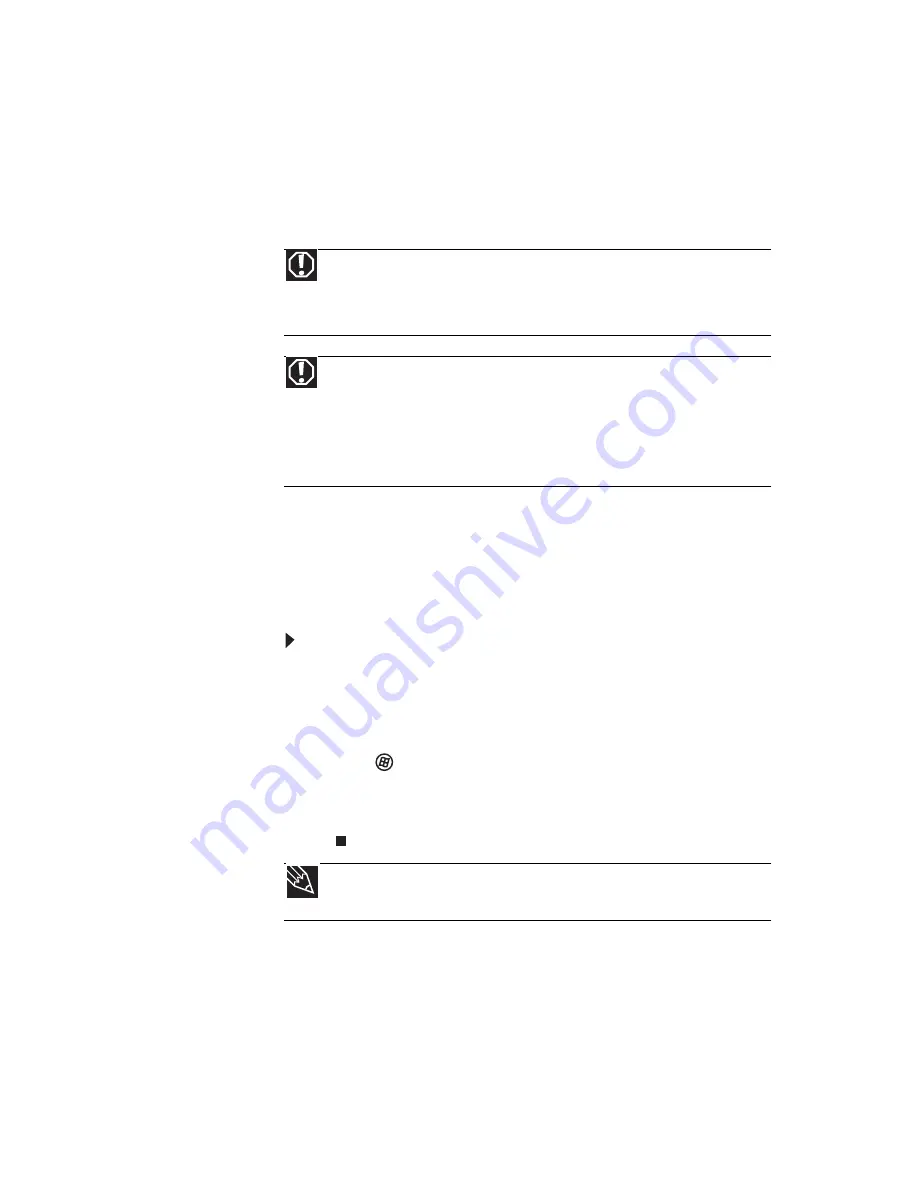
www.gateway.com
33
Turning your wireless radio on
or off
Your Gateway notebook may have a factory-installed wireless
radio.
IEEE 802.11 wireless network radio
Your notebook may have an IEEE 802.11 radio for
communicating with other computers on a wireless Ethernet
network.
To turn the wireless IEEE 802.11 radio on or off:
•
Press F
N
+ F2. The wireless status indicator turns on or
off. For the location of the wireless status indicator, see
“Using the status indicators” on page 23
.
-OR-
Click
(Start), All Programs, Accessories
,
then click
Windows Mobility Center. The Windows Mobility
Center window opens. Click Turn wireless on or Turn
wireless off.
Warning
Radio frequency wireless communication can interfere with equipment
on commercial aircraft. Current aviation regulations require wireless devices to
be turned off while traveling in an airplane. IEEE 802.11 communication devices
are examples of devices that provide wireless communication.
Warning
In environments where the risk of interference to other devices or
services is harmful or perceived as harmful, the option to use a wireless device
may be restricted or eliminated. Airports, hospitals, and oxygen or flammable
gas laden atmospheres are limited examples where use of wireless devices may
be restricted or eliminated. When in environments where you are uncertain of
the sanction to use wireless devices, ask the applicable authority for
authorization prior to using or turning on the wireless device.
Tip
For more information about using your notebook on a wireless network,
see “Wireless Ethernet Networking” in your online
User Guide
Summary of Contents for MT6704
Page 1: ...ORDINATEUR PORTABLE GUIDE DU MAT RIEL NOTEBOOK REFERENCEGUIDE...
Page 2: ......
Page 10: ...CHAPTER 1 About This Reference 4...
Page 11: ...CHAPTER2 5 Checking Out Your Notebook Front Left Right Back Bottom Keyboard area...
Page 18: ...CHAPTER 2 Checking Out Your Notebook 12...
Page 66: ...CHAPTER 5 Managing Power 60...
Page 100: ...CHAPTER 8 Upgrading Your Notebook 94...
Page 101: ...CHAPTER9 95 Troubleshooting Safety guidelines First steps Troubleshooting Telephone support...
Page 152: ...Sommaire vi...
Page 156: ...CHAPITRE 1 propos de ce guide 4...
Page 164: ...CHAPITRE 2 V rification de votre ordinateur portable 12...
Page 188: ...CHAPITRE 3 Installation et initiation 36...
Page 204: ...CHAPITRE 4 Utilisation de lecteurs et d accessoires 52...
Page 251: ...CHAPITRE9 99 D pannage Directives de s curit Premi res tapes D pannage Support par t l phone...
Page 292: ...ANNEXE A Informations l gales 140...
Page 302: ...150 Index...
Page 303: ......