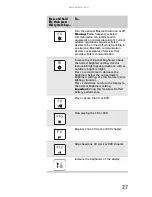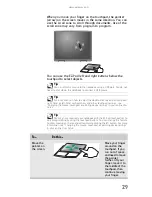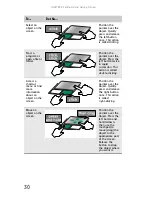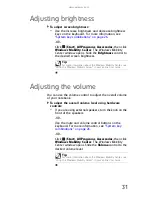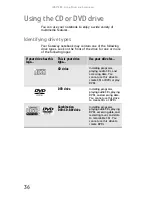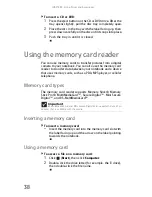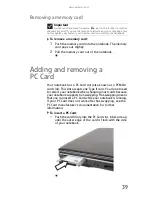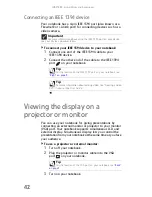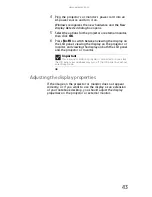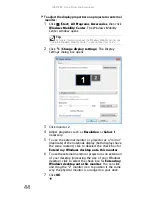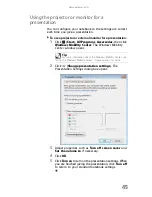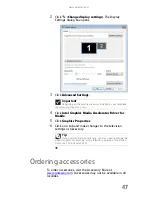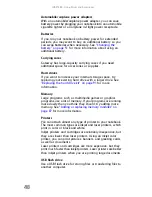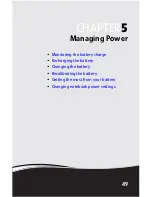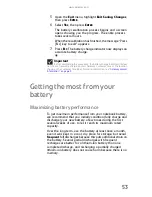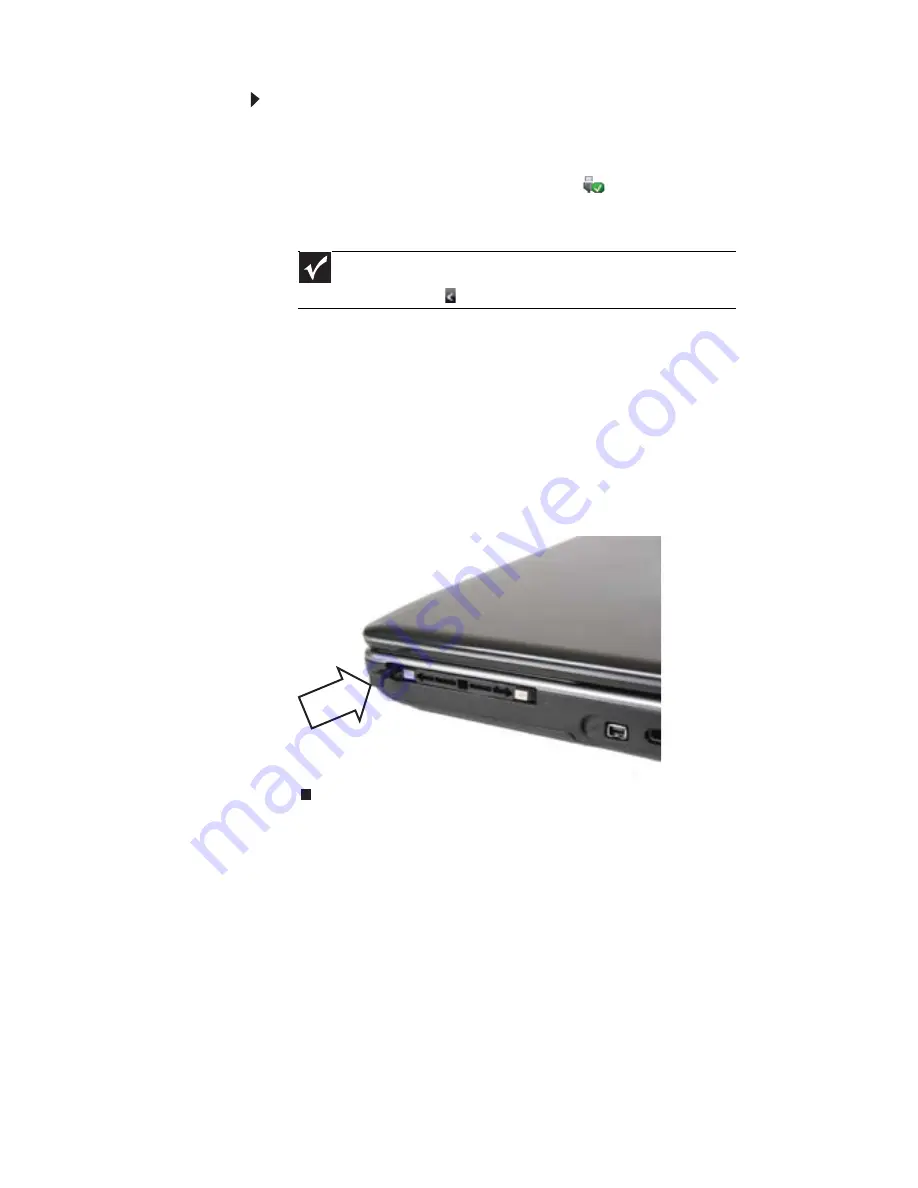
CHAPTER
4
: Using Drives and Accessories
40
To remove a PC Card:
1
Turn off your notebook, then go to
Step 5
.
-OR-
Double-click the remove hardware
icon in the
taskbar. The Safely Remove Hardware dialog box
opens.
2
Click the PC Card name, then click Stop. The Stop a
Hardware device dialog box opens.
3
Click the PC Card name, then click OK. The Safe to
Remove Hardware dialog box opens.
4
Click OK.
5
Release the eject button by pressing the PC Card eject
button once.
6
Eject the PC Card by pressing the eject button again.
Important
If the remove hardware icon does not appear on the taskbar, click
the show hidden icons
button.
Summary of Contents for MT6704
Page 1: ...ORDINATEUR PORTABLE GUIDE DU MAT RIEL NOTEBOOK REFERENCEGUIDE...
Page 2: ......
Page 10: ...CHAPTER 1 About This Reference 4...
Page 11: ...CHAPTER2 5 Checking Out Your Notebook Front Left Right Back Bottom Keyboard area...
Page 18: ...CHAPTER 2 Checking Out Your Notebook 12...
Page 66: ...CHAPTER 5 Managing Power 60...
Page 100: ...CHAPTER 8 Upgrading Your Notebook 94...
Page 101: ...CHAPTER9 95 Troubleshooting Safety guidelines First steps Troubleshooting Telephone support...
Page 152: ...Sommaire vi...
Page 156: ...CHAPITRE 1 propos de ce guide 4...
Page 164: ...CHAPITRE 2 V rification de votre ordinateur portable 12...
Page 188: ...CHAPITRE 3 Installation et initiation 36...
Page 204: ...CHAPITRE 4 Utilisation de lecteurs et d accessoires 52...
Page 251: ...CHAPITRE9 99 D pannage Directives de s curit Premi res tapes D pannage Support par t l phone...
Page 292: ...ANNEXE A Informations l gales 140...
Page 302: ...150 Index...
Page 303: ......