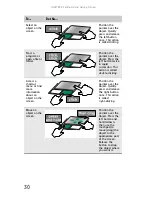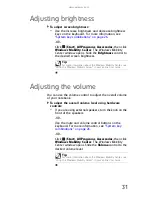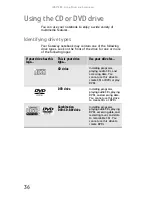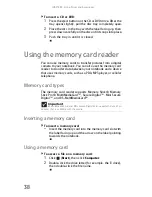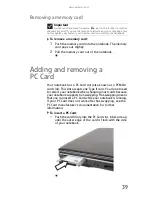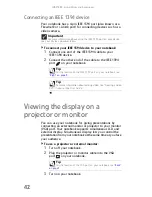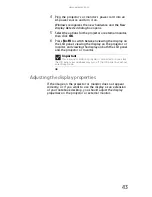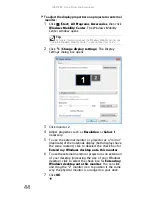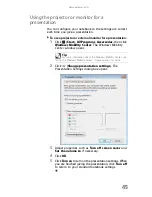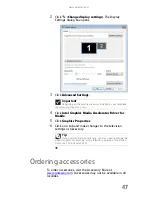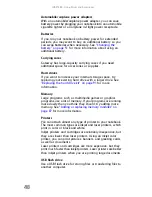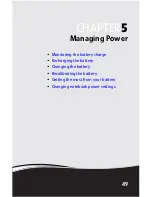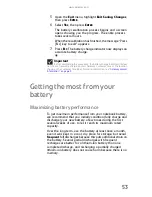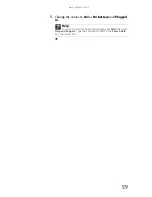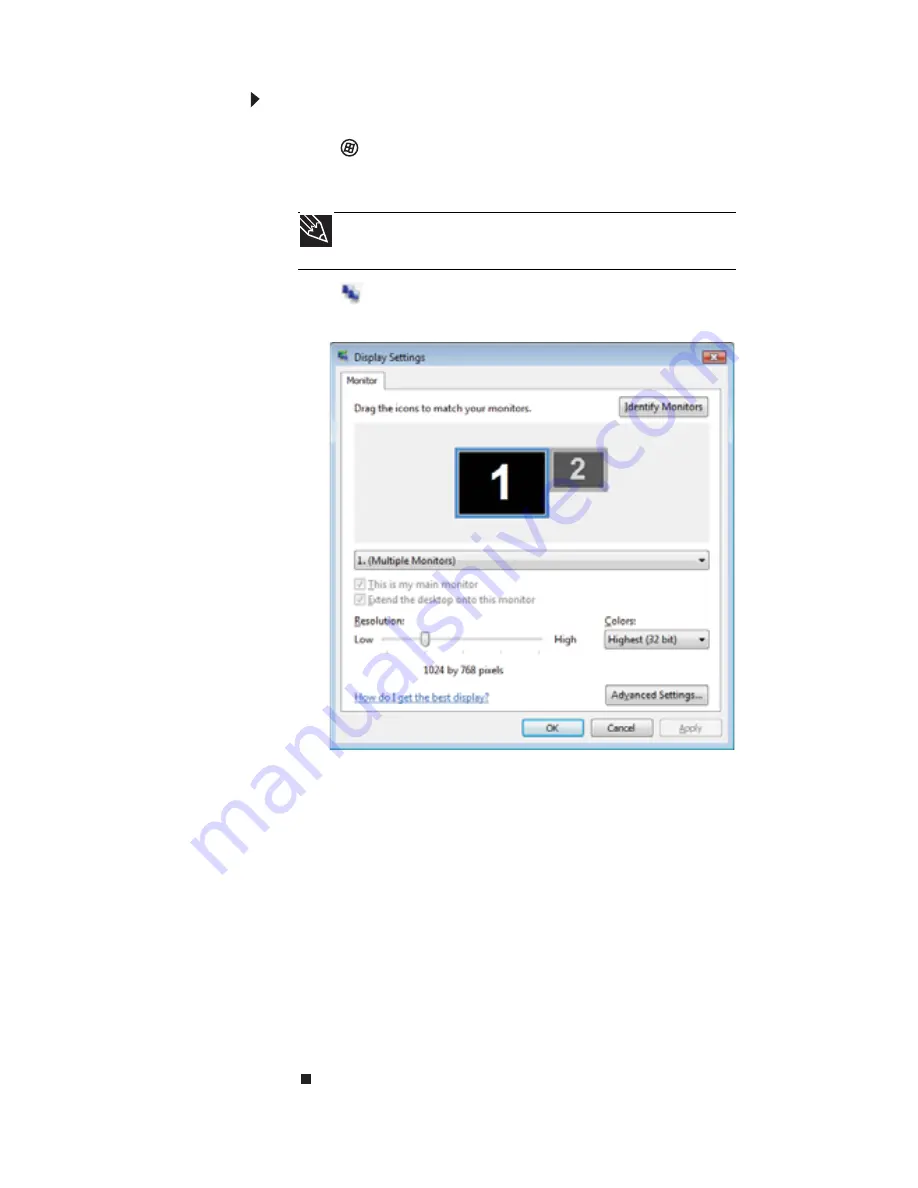
CHAPTER
4
: Using Drives and Accessories
44
To adjust the display properties on a projector or external
monitor:
1
Click
(Start), All Programs, Accessories
,
then click
Windows Mobility Center. The Windows Mobility
Center window opens.
2
Click
(Change display settings). The Display
Settings dialog box opens.
3
Click monitor 2.
4
Adjust properties such as Resolution or Colors if
necessary.
5
To use the external monitor or projector as a “mirror”
(duplicate) of the notebook display (both displays have
the same content), click to deselect the check box for
Extend my Windows desktop onto this monitor.
6
To use the external monitor or projector as an extension
of your desktop (increasing the size of your Windows
desktop), click to select the check box for Extend my
Windows desktop onto this monitor. You can click
and drag the “2” monitor icon to position it the same
way the physical monitor is arranged on your desk.
7
Click OK.
Tip
For more information about the Windows Mobility Center, see
“Using the Windows Mobility Center” in your online
User Guide
.
Summary of Contents for MT6704
Page 1: ...ORDINATEUR PORTABLE GUIDE DU MAT RIEL NOTEBOOK REFERENCEGUIDE...
Page 2: ......
Page 10: ...CHAPTER 1 About This Reference 4...
Page 11: ...CHAPTER2 5 Checking Out Your Notebook Front Left Right Back Bottom Keyboard area...
Page 18: ...CHAPTER 2 Checking Out Your Notebook 12...
Page 66: ...CHAPTER 5 Managing Power 60...
Page 100: ...CHAPTER 8 Upgrading Your Notebook 94...
Page 101: ...CHAPTER9 95 Troubleshooting Safety guidelines First steps Troubleshooting Telephone support...
Page 152: ...Sommaire vi...
Page 156: ...CHAPITRE 1 propos de ce guide 4...
Page 164: ...CHAPITRE 2 V rification de votre ordinateur portable 12...
Page 188: ...CHAPITRE 3 Installation et initiation 36...
Page 204: ...CHAPITRE 4 Utilisation de lecteurs et d accessoires 52...
Page 251: ...CHAPITRE9 99 D pannage Directives de s curit Premi res tapes D pannage Support par t l phone...
Page 292: ...ANNEXE A Informations l gales 140...
Page 302: ...150 Index...
Page 303: ......