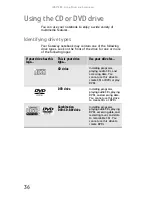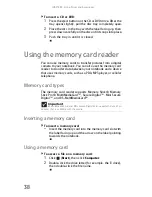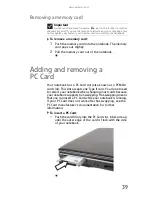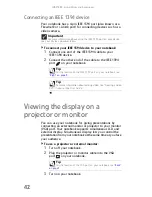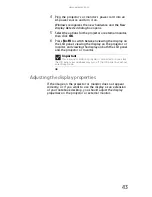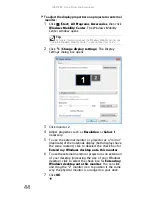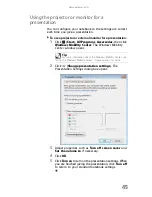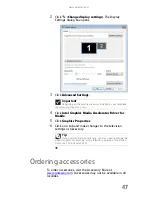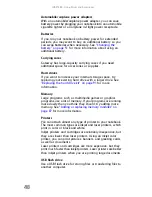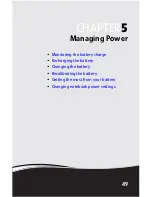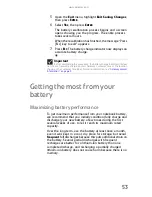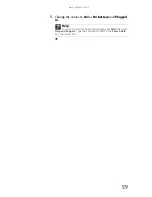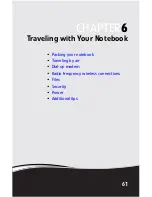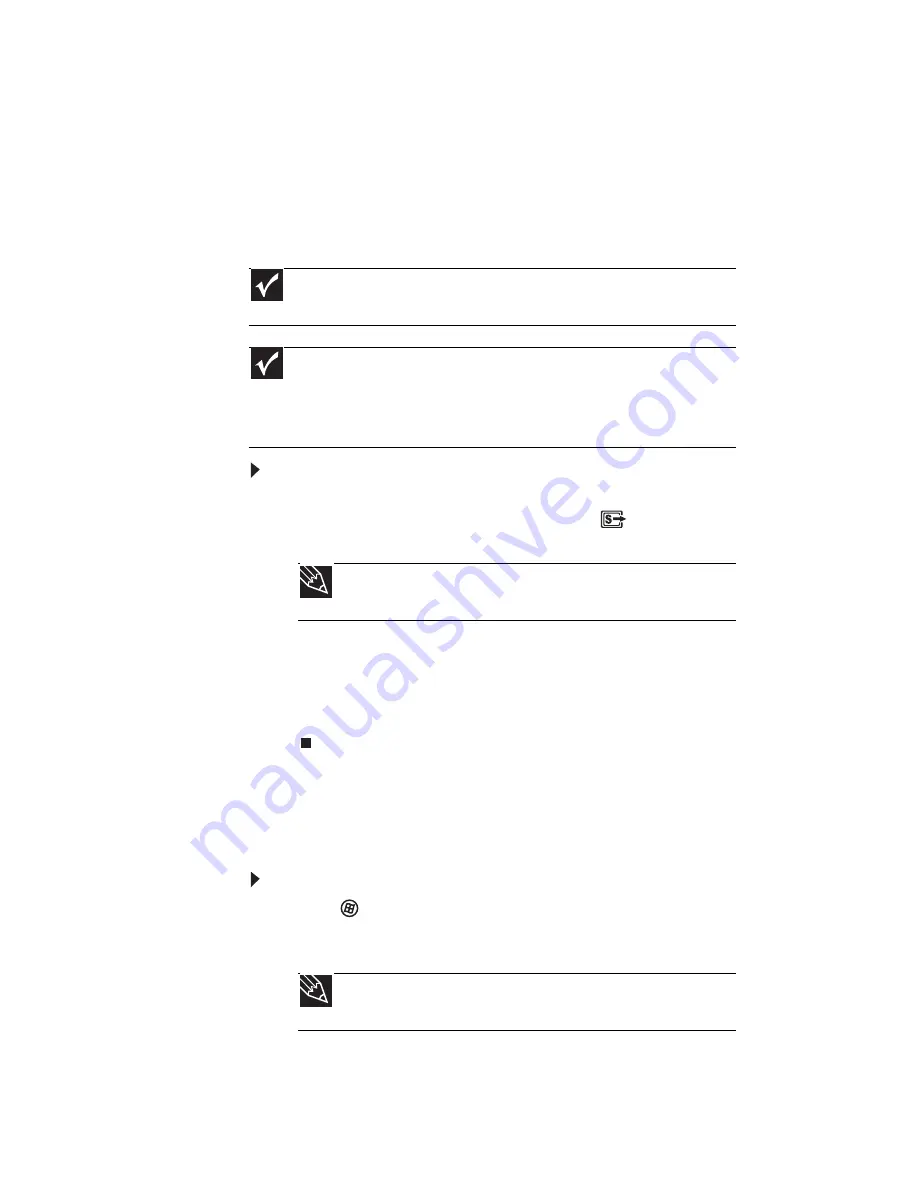
CHAPTER
4
: Using Drives and Accessories
46
Viewing the display on a
television
The S-Video out jack on your notebook lets you view your
notebook display on a television screen using a standard
S-Video cable.
To view your notebook display on a television:
1
With your notebook off, connect one end of a standard
S-Video cable to the S-Video out jack
on your
notebook.
2
Connect the other end of the cable to the Video in jack
on your television or VCR.
3
Turn on the television or VCR.
4
Start your notebook.
Adjusting the television display settings
You may need to modify the television settings to match the
television you are connecting to.
To adjust the display properties on a television:
1
Click
(Start), All Programs, Accessories
,
then click
Windows Mobility Center. The Windows Mobility
Center window opens.
Important
To turn on external video by default, connect the television (or other
external video device) before starting your notebook.
Important
Audio is not transmitted through an S-Video out jack. Use the built-in
speakers or a set of headphones or external powered speakers, or connect your
notebook to a stereo system using the headphone jack to hear sound while
playing a DVD. DVD playback to a VCR will be scrambled by copyright protection
software.
Tip
For the location of the S-Video out jack on your notebook, see
“Left” on page 7
.
Tip
For more information about the Windows Mobility Center, see
“Using the Windows Mobility Center” in your online
User Guide
.
Summary of Contents for MT6704
Page 1: ...ORDINATEUR PORTABLE GUIDE DU MAT RIEL NOTEBOOK REFERENCEGUIDE...
Page 2: ......
Page 10: ...CHAPTER 1 About This Reference 4...
Page 11: ...CHAPTER2 5 Checking Out Your Notebook Front Left Right Back Bottom Keyboard area...
Page 18: ...CHAPTER 2 Checking Out Your Notebook 12...
Page 66: ...CHAPTER 5 Managing Power 60...
Page 100: ...CHAPTER 8 Upgrading Your Notebook 94...
Page 101: ...CHAPTER9 95 Troubleshooting Safety guidelines First steps Troubleshooting Telephone support...
Page 152: ...Sommaire vi...
Page 156: ...CHAPITRE 1 propos de ce guide 4...
Page 164: ...CHAPITRE 2 V rification de votre ordinateur portable 12...
Page 188: ...CHAPITRE 3 Installation et initiation 36...
Page 204: ...CHAPITRE 4 Utilisation de lecteurs et d accessoires 52...
Page 251: ...CHAPITRE9 99 D pannage Directives de s curit Premi res tapes D pannage Support par t l phone...
Page 292: ...ANNEXE A Informations l gales 140...
Page 302: ...150 Index...
Page 303: ......