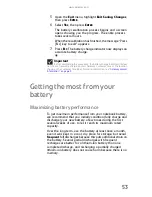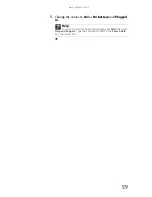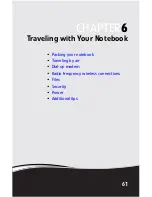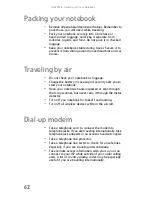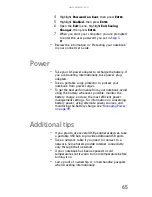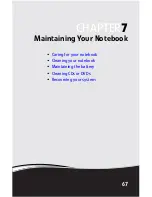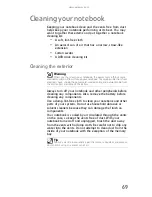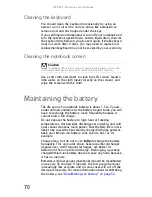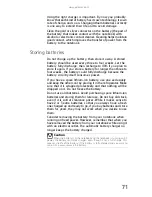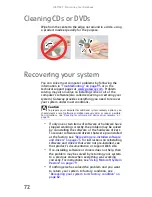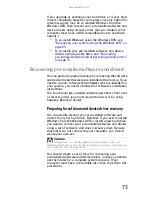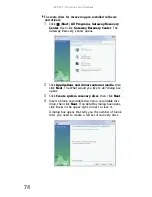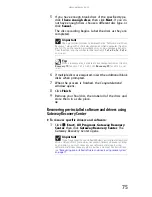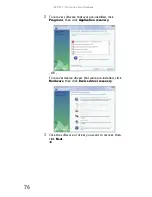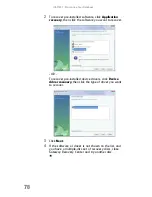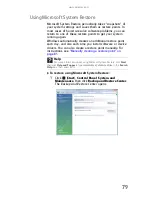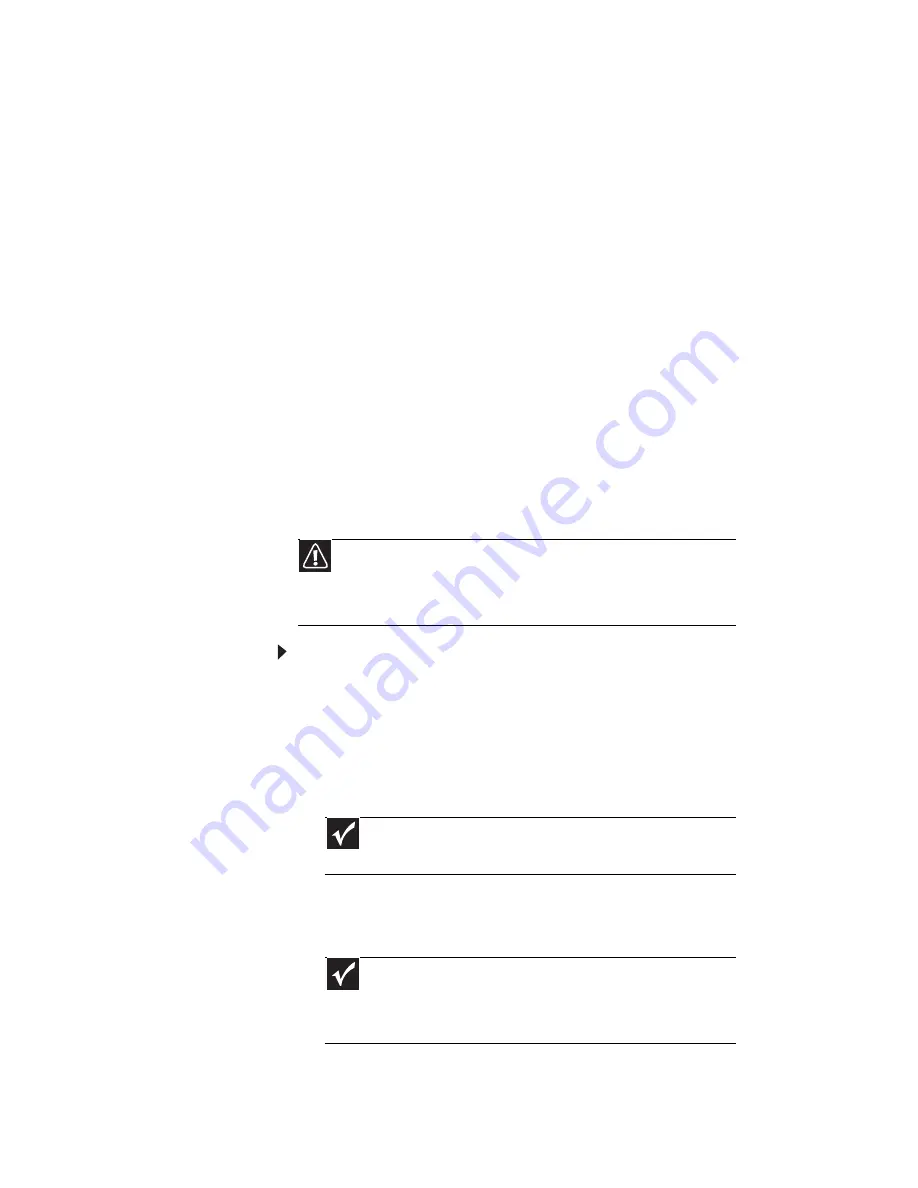
CHAPTER
6
: Traveling with Your Notebook
64
Security
•
Get a locking cable for your notebook so you can attach
a cable lock and leave your notebook in your hotel room
while you are away.
•
Always keep your notebook with you while waiting in
airports, train stations, or bus terminals. Be ready to
claim your notebook as soon as it passes through the
X-ray machine in security checkpoints.
•
Write down your notebook model number and serial
number (located on the bottom of your notebook) in
case of theft or loss, and keep the information in a safe
place. Also, tape your business card or an address label
to your notebook and accessories.
•
Whoever sits next to you or behind you can see your
notebook display. Avoid working with confidential files
until you can be sure of privacy.
•
Use a startup password to restrict access to your
notebook. The startup password is set using the BIOS
utility.
To create a startup password:
1
Restart your notebook. As soon as you see a startup
screen, press F2. The BIOS Setup utility opens.
2
Open the Security menu, highlight Set Supervisor
Password, then press E
NTER
and follow the
instructions. You must set the supervisor password
in order to set the user (startup) password.
3
Highlight Set User Password, then press E
NTER
and
follow the instructions. This is the password you
need to enter at startup.
Caution
Use a password that you can remember, but that is difficult for
someone else to guess. The password feature is very secure, with no
easy way to recover a forgotten password. If you forget your password,
you must return your notebook to Gateway for service.
Important
You must enter the Supervisor Password each time you use
the BIOS Setup utility.
Important
You must enter the User Password each time you turn on
your notebook if it was turned off or put in hibernate mode. You
do not need to enter the User Password if your notebook was put
in Sleep mode.
Summary of Contents for MT6704
Page 1: ...ORDINATEUR PORTABLE GUIDE DU MAT RIEL NOTEBOOK REFERENCEGUIDE...
Page 2: ......
Page 10: ...CHAPTER 1 About This Reference 4...
Page 11: ...CHAPTER2 5 Checking Out Your Notebook Front Left Right Back Bottom Keyboard area...
Page 18: ...CHAPTER 2 Checking Out Your Notebook 12...
Page 66: ...CHAPTER 5 Managing Power 60...
Page 100: ...CHAPTER 8 Upgrading Your Notebook 94...
Page 101: ...CHAPTER9 95 Troubleshooting Safety guidelines First steps Troubleshooting Telephone support...
Page 152: ...Sommaire vi...
Page 156: ...CHAPITRE 1 propos de ce guide 4...
Page 164: ...CHAPITRE 2 V rification de votre ordinateur portable 12...
Page 188: ...CHAPITRE 3 Installation et initiation 36...
Page 204: ...CHAPITRE 4 Utilisation de lecteurs et d accessoires 52...
Page 251: ...CHAPITRE9 99 D pannage Directives de s curit Premi res tapes D pannage Support par t l phone...
Page 292: ...ANNEXE A Informations l gales 140...
Page 302: ...150 Index...
Page 303: ......