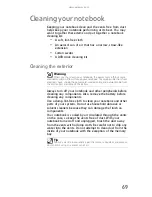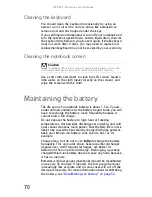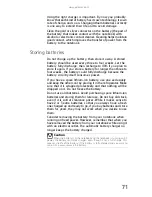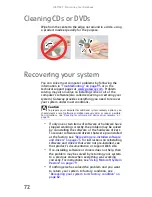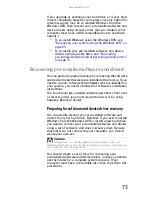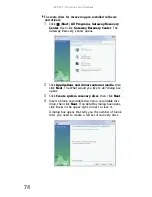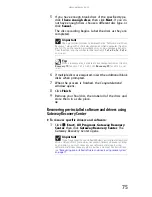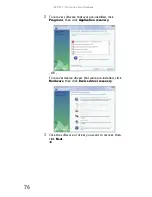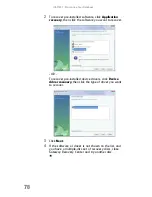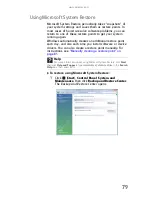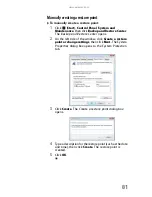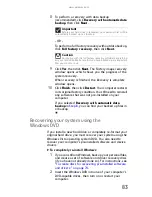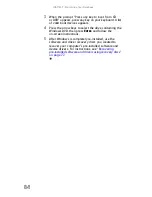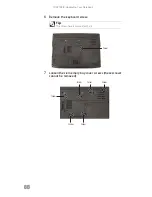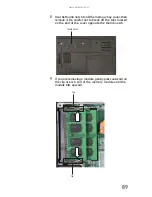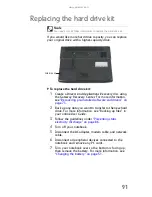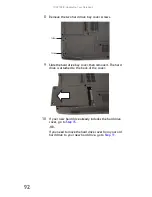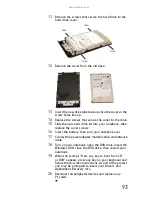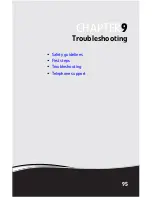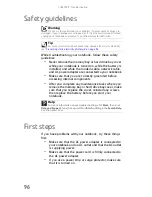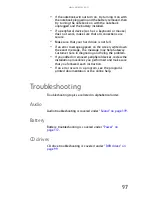www.gateway.com
83
8
To perform a recovery with data backup
(recommended), click Recovery with automatic data
backup, then click Next.
- OR -
To perform a full factory recovery without data backup,
click Full factory recovery, then click Next.
9
Click Yes, then click Next. The Factory image recovery
window opens, which shows you the progress of the
system recovery.
When recovery is finished, the Recovery is complete
window opens.
10
Click Finish, then click Restart. Your computer restarts
in its original factory condition. You still need to reinstall
any software that was not pre-installed on your
computer.
If you selected Recovery with automatic data
backup in
Step 8
, you can find your backed up files in
c:\backup.
Recovering your system using the
Windows DVD
If you install a new hard drive or completely re-format your
original hard drive, you must recover your system using the
Windows Vista operating system DVD. You also need to
recover your computer’s pre-installed software and device
drivers.
To completely re-install Windows:
1
If you can still run Windows, back up your personal files,
and create a set of software and driver recovery discs
(if you have not already done so). For instructions, see
“To create discs for recovering pre-installed software
and drivers:” on page 74
.
2
Insert the Windows DVD into one of your computer’s
DVD-capable drives, then turn on or restart your
computer.
Important
Before your hard drive is recovered, your personal files will be
automatically backed up to c:\backup.
Caution
Continuing with the full factory recovery will delete everything
on your hard drive. Make sure that you have backed up any important
files you want to save.
Summary of Contents for MT6704
Page 1: ...ORDINATEUR PORTABLE GUIDE DU MAT RIEL NOTEBOOK REFERENCEGUIDE...
Page 2: ......
Page 10: ...CHAPTER 1 About This Reference 4...
Page 11: ...CHAPTER2 5 Checking Out Your Notebook Front Left Right Back Bottom Keyboard area...
Page 18: ...CHAPTER 2 Checking Out Your Notebook 12...
Page 66: ...CHAPTER 5 Managing Power 60...
Page 100: ...CHAPTER 8 Upgrading Your Notebook 94...
Page 101: ...CHAPTER9 95 Troubleshooting Safety guidelines First steps Troubleshooting Telephone support...
Page 152: ...Sommaire vi...
Page 156: ...CHAPITRE 1 propos de ce guide 4...
Page 164: ...CHAPITRE 2 V rification de votre ordinateur portable 12...
Page 188: ...CHAPITRE 3 Installation et initiation 36...
Page 204: ...CHAPITRE 4 Utilisation de lecteurs et d accessoires 52...
Page 251: ...CHAPITRE9 99 D pannage Directives de s curit Premi res tapes D pannage Support par t l phone...
Page 292: ...ANNEXE A Informations l gales 140...
Page 302: ...150 Index...
Page 303: ......