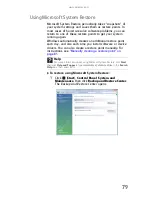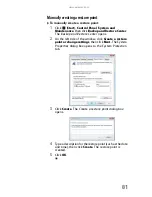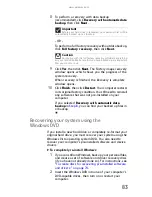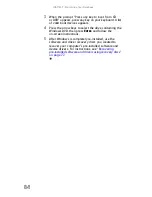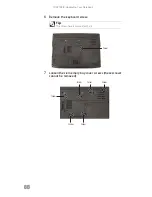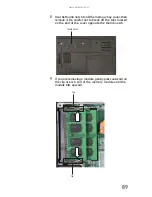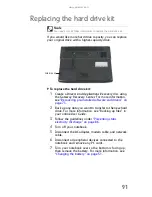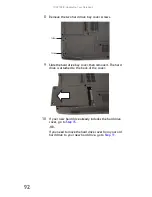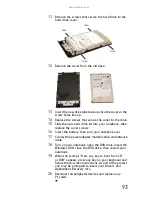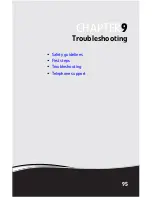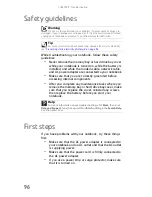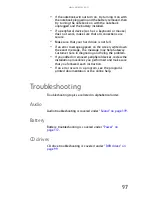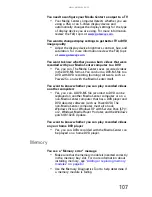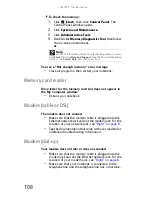www.gateway.com
93
11
Remove the screws that secure the hard drive to the
hard drive cover.
12
Remove the cover from the old drive.
13
Insert the new drive label side up onto the cover so the
screw holes line up.
14
Replace the screws that secure the cover to the drive.
15
Slide the new hard drive kit into your notebook, then
replace the cover screws.
16
Insert the battery, then turn your notebook over.
17
Connect the power adapter, modem cable, and network
cable
18
Turn on your notebook, open the DVD drive, insert the
Windows DVD, close the DVD drive, then restart your
notebook.
19
When the prompt “Press any key to boot from CD
or DVD” appears, press any key on your keyboard and
follow the on-screen instructions. As part of the process
you may be prompted to insert your Drivers and
Applications Recovery disc.
20
Reconnect all peripheral devices and replace any
PC cards.
Screw
Screw
Screw
Screw
Summary of Contents for MT6704
Page 1: ...ORDINATEUR PORTABLE GUIDE DU MAT RIEL NOTEBOOK REFERENCEGUIDE...
Page 2: ......
Page 10: ...CHAPTER 1 About This Reference 4...
Page 11: ...CHAPTER2 5 Checking Out Your Notebook Front Left Right Back Bottom Keyboard area...
Page 18: ...CHAPTER 2 Checking Out Your Notebook 12...
Page 66: ...CHAPTER 5 Managing Power 60...
Page 100: ...CHAPTER 8 Upgrading Your Notebook 94...
Page 101: ...CHAPTER9 95 Troubleshooting Safety guidelines First steps Troubleshooting Telephone support...
Page 152: ...Sommaire vi...
Page 156: ...CHAPITRE 1 propos de ce guide 4...
Page 164: ...CHAPITRE 2 V rification de votre ordinateur portable 12...
Page 188: ...CHAPITRE 3 Installation et initiation 36...
Page 204: ...CHAPITRE 4 Utilisation de lecteurs et d accessoires 52...
Page 251: ...CHAPITRE9 99 D pannage Directives de s curit Premi res tapes D pannage Support par t l phone...
Page 292: ...ANNEXE A Informations l gales 140...
Page 302: ...150 Index...
Page 303: ......