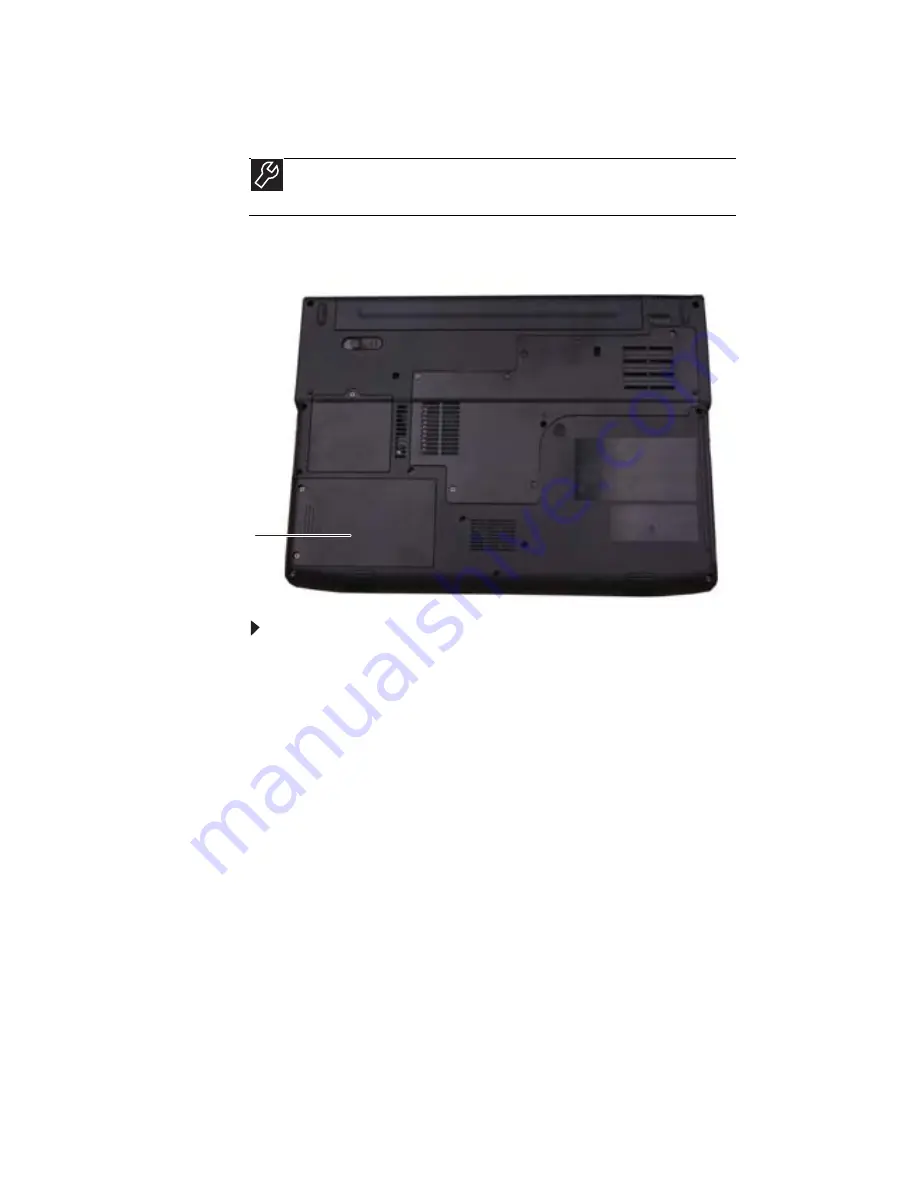
CHAPTER 8: Upgrading Your Notebook
98
Replacing the hard drive kit
If you would like more hard drive capacity, you can replace
your original drive with a higher-capacity drive.
To replace the hard drive kit:
1
Create a Drivers and Applications Recovery disc using the
Gateway Recovery Center. For more information, see
“Recovering pre-installed software and drivers” on
page 78
.
2
Back up any data you want to transfer to the new hard
drive. For more information, see “Backing up files” in
your online User Guide.
3
Follow the guidelines under
“Preventing static electricity
discharge” on page 92
.
4
Turn off your notebook.
5
Disconnect the AC adapter, modem cable, and network
cable.
6
Disconnect all peripheral devices connected to the
notebook and remove any PC Cards or Express Cards.
7
Turn your notebook over so the bottom is facing up, then
remove the battery. For more information, see
“Changing the battery” on page 59
.
Tools
You need a small Phillips screwdriver and the Windows Vista DVD to
replace the hard drive kit.
Hard drive kit
Summary of Contents for MT6704h
Page 1: ...ORDINATEUR PORTABLE GUIDE DU MAT RIEL NOTEBOOK REFERENCEGUIDE...
Page 2: ......
Page 10: ...CHAPTER 1 About This Reference 4...
Page 11: ...CHAPTER2 5 Checking Out Your Notebook Front Left Right Back Bottom Keyboard area LCD panel...
Page 46: ...CHAPTER 3 Setting Up and Getting Started 40...
Page 96: ...CHAPTER 7 Maintaining Your Notebook 90...
Page 107: ...CHAPTER9 101 Troubleshooting Safety guidelines First steps Troubleshooting Telephone support...
Page 134: ...CHAPTER 9 Troubleshooting 128...
Page 160: ...Sommaire vi...
Page 164: ...CHAPITRE 1 propos de ce guide 4...
Page 220: ...CHAPITRE 4 Utilisation de lecteurs et d accessoires 60...
Page 266: ...CHAPITRE 8 Mise niveau de votre ordinateur portable 106...
Page 267: ...CHAPITRE9 107 D pannage Directives de s curit Premi res tapes D pannage Support par t l phone...
Page 310: ...ANNEXE A Informations l gales 150...
Page 322: ...162 Index...
Page 323: ......
















































