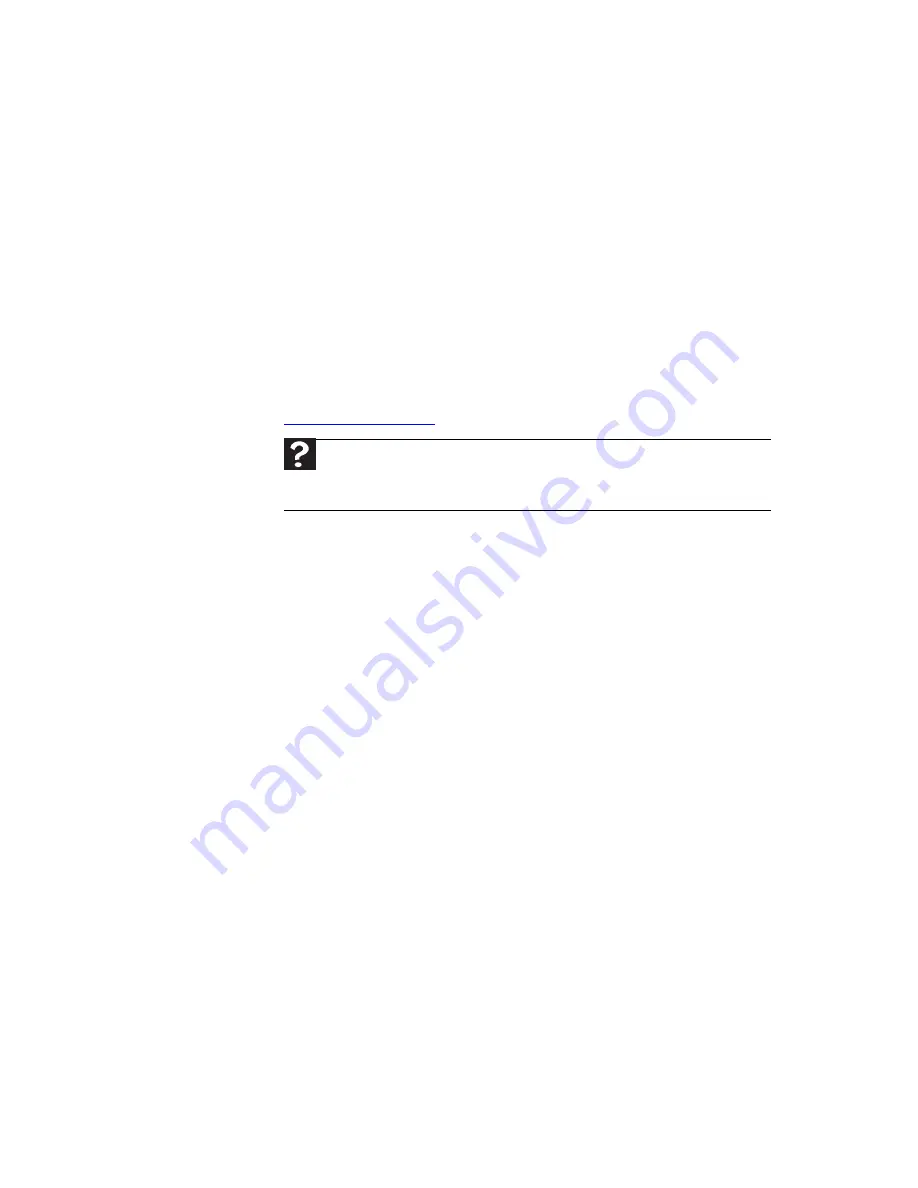
www.gateway.com
111
•
Try a keyboard that you know works to make sure that
the keyboard port works.
•
If you spilled liquid in the keyboard, turn off your
notebook and unplug the keyboard. Clean the keyboard
and turn it upside down to drain it. Let the keyboard dry
before using it again. If the keyboard does not work after
it dries, you may need to replace it.
Media Center
This section only covers problems relating to Media Center
mode. Media Center mode is available only on Windows Vista
Home Premium and Windows Vista Ultimate versions. To view
Media Center troubleshooting information that is not covered
in this section, go to the Gateway support Web Site at
www.gateway.com
.
The Media Center video display looks bad on your TV
Many factors, such as the display type, quality of the video
source, type of connection used, quality of video cables, display
device screen resolution, size of TV, age of the TV, or the type
of TV (interlaced or progressive scan), can affect the video
quality significantly:
•
Display type—Some retail TVs may provide lower
quality video. A progressive scan display device with a
VGA input is the best choice.
•
Type of connection used—You can connect the
notebook video output to a TV. However, the connection
type has an affect on the video quality. Your notebook
has two video outputs:
•
VGA—If your TV or notebook does not include a
S-Video port, but does include a VGA port, connect
the VGA cable from the notebook’s VGA (monitor)
port to the TV’s VGA In port. Many older TVs do not
have a VGA port. VGA only transmits video. You
should use the built-in speakers, a set of headphones
or external powered speakers, or connect your
notebook to a stereo system to hear sound.
Help
For more information about Windows Media Center, click
Start
, then click
Help and Support
. Type the phrase
Media Center
in the
Search Help
box,
then press
E
NTER
.
Summary of Contents for MT6704h
Page 1: ...ORDINATEUR PORTABLE GUIDE DU MAT RIEL NOTEBOOK REFERENCEGUIDE...
Page 2: ......
Page 10: ...CHAPTER 1 About This Reference 4...
Page 11: ...CHAPTER2 5 Checking Out Your Notebook Front Left Right Back Bottom Keyboard area LCD panel...
Page 46: ...CHAPTER 3 Setting Up and Getting Started 40...
Page 96: ...CHAPTER 7 Maintaining Your Notebook 90...
Page 107: ...CHAPTER9 101 Troubleshooting Safety guidelines First steps Troubleshooting Telephone support...
Page 134: ...CHAPTER 9 Troubleshooting 128...
Page 160: ...Sommaire vi...
Page 164: ...CHAPITRE 1 propos de ce guide 4...
Page 220: ...CHAPITRE 4 Utilisation de lecteurs et d accessoires 60...
Page 266: ...CHAPITRE 8 Mise niveau de votre ordinateur portable 106...
Page 267: ...CHAPITRE9 107 D pannage Directives de s curit Premi res tapes D pannage Support par t l phone...
Page 310: ...ANNEXE A Informations l gales 150...
Page 322: ...162 Index...
Page 323: ......
















































