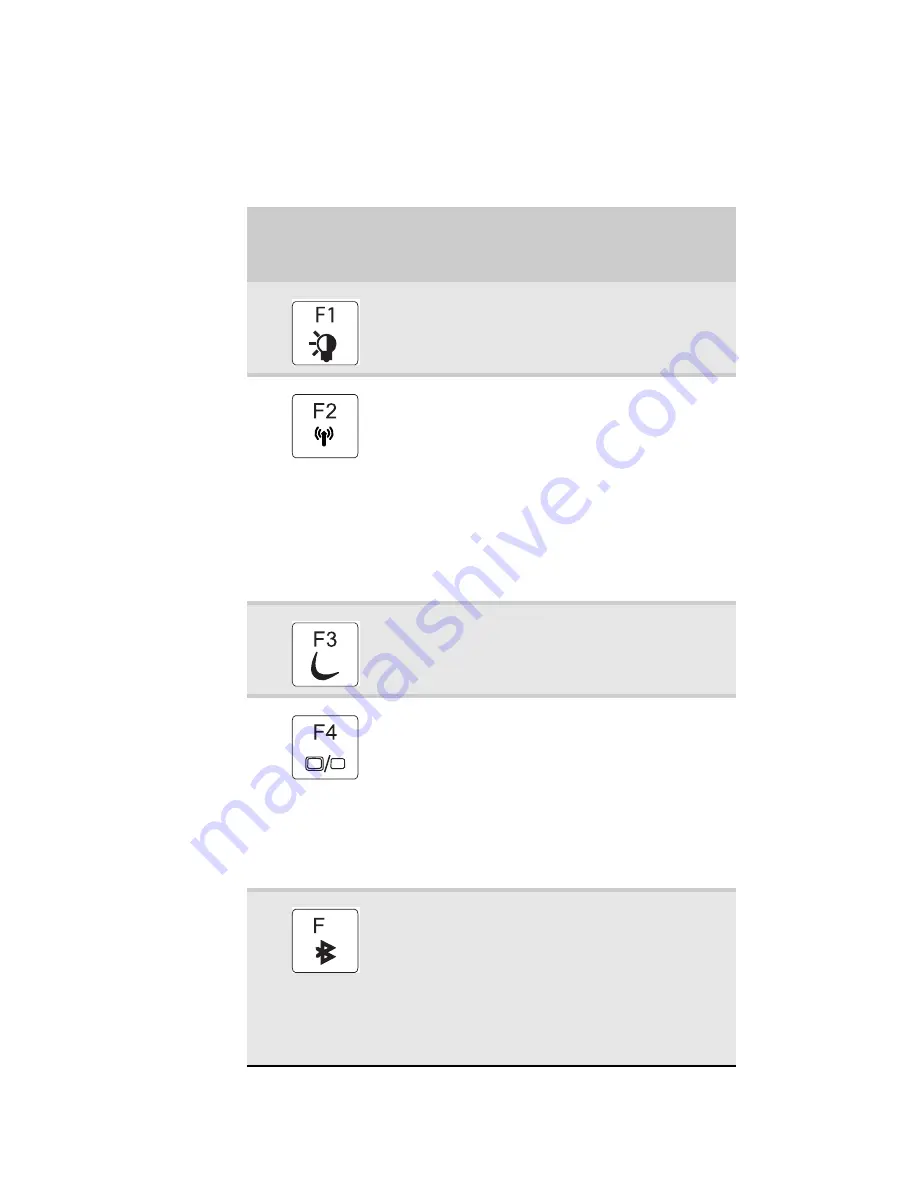
CHAPTER 3: Setting Up and Getting Started
26
System key combinations
When you press the F
N
key and a system key at the same time,
your notebook performs the action identified by the text or
icon on the key.
Press and hold
F
N
, then press
this system key...
To...
Toggle the status indicators on or off. For
more information, see
“Using the status
indicators” on page 23
.
Turn the optional IEEE 802.11 wireless
network radio on or off. For more
information, see “Wireless Ethernet
Networking” in your online User Guide.
Warning: Radio frequency wireless
communication can interfere with
equipment on commercial aircraft. Current
aviation regulations require wireless devices
to be turned off while traveling in an
airplane. IEEE 802.11 communication devices
are examples of devices that provide
wireless communication.
Enter Sleep mode or Hybrid Sleep mode.
Press the power button to leave Sleep mode.
For more information, see
“Changing
notebook power settings” on page 64
.
Toggle the notebook display in the following
order:
■
The LCD
■
An external monitor or projector (a
monitor or projector must be plugged
into the monitor port on your notebook)
■
Both displays at the same time
For more information, see
“Viewing the
display on a projector or monitor” on
page 50
.
Turn the optional Bluetooth radio on or off.
Warning: Radio frequency wireless
communication can interfere with
equipment on commercial aircraft. Current
aviation regulations require wireless devices
to be turned off while traveling in an
airplane. Bluetooth communication devices
are examples of devices that provide
wireless communication.
6
Summary of Contents for MT6704h
Page 1: ...ORDINATEUR PORTABLE GUIDE DU MAT RIEL NOTEBOOK REFERENCEGUIDE...
Page 2: ......
Page 10: ...CHAPTER 1 About This Reference 4...
Page 11: ...CHAPTER2 5 Checking Out Your Notebook Front Left Right Back Bottom Keyboard area LCD panel...
Page 46: ...CHAPTER 3 Setting Up and Getting Started 40...
Page 96: ...CHAPTER 7 Maintaining Your Notebook 90...
Page 107: ...CHAPTER9 101 Troubleshooting Safety guidelines First steps Troubleshooting Telephone support...
Page 134: ...CHAPTER 9 Troubleshooting 128...
Page 160: ...Sommaire vi...
Page 164: ...CHAPITRE 1 propos de ce guide 4...
Page 220: ...CHAPITRE 4 Utilisation de lecteurs et d accessoires 60...
Page 266: ...CHAPITRE 8 Mise niveau de votre ordinateur portable 106...
Page 267: ...CHAPITRE9 107 D pannage Directives de s curit Premi res tapes D pannage Support par t l phone...
Page 310: ...ANNEXE A Informations l gales 150...
Page 322: ...162 Index...
Page 323: ......
















































