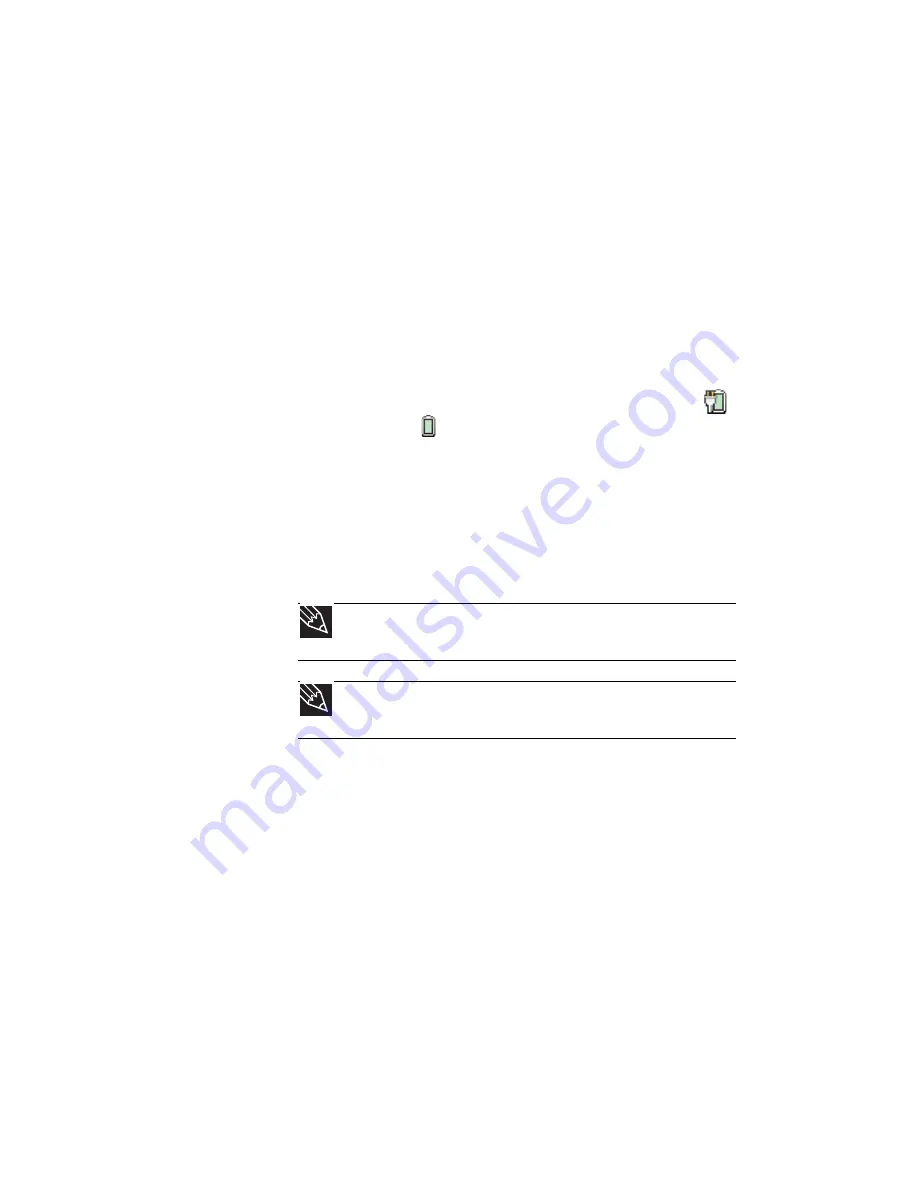
CHAPTER 5: Managing Power
58
Monitoring the battery charge
Your new Gateway notebook is designed to provide an
exceptional balance of performance and portability. Your
notebook uses the latest chipset and mobile processor
technologies to manage the processor speed and power
consumption for a greater battery life experience. This design
provides you with maximum performance when plugged into
AC power balanced with optimized battery life when on
battery power.
Closely monitor the battery charge. When the battery charge
gets low, change the battery or connect to AC power
immediately to prevent losing any unsaved work. To monitor
the battery charge:
•
Move the mouse pointer over the power cord icon
or battery icon
in the taskbar. A message appears
showing the remaining battery time and the current
power plan.
•
Wait for a Low Battery warning message to appear.
•
Look at the battery charge status indicator.
If your battery charge indicator displays what looks like
an inaccurate charge, you may need to recalibrate the
battery.
Recharging the battery
The battery recharges while it is installed and your notebook
is connected to AC power. While the battery recharges, the
battery charge indicator turns on.
Tip
For more information about the battery charge status indicator,
see
“Front” on page 6
.
Tip
For more information about recalibrating the battery, see
“Recalibrating the battery” on page 60
.
Summary of Contents for MT6704h
Page 1: ...ORDINATEUR PORTABLE GUIDE DU MAT RIEL NOTEBOOK REFERENCEGUIDE...
Page 2: ......
Page 10: ...CHAPTER 1 About This Reference 4...
Page 11: ...CHAPTER2 5 Checking Out Your Notebook Front Left Right Back Bottom Keyboard area LCD panel...
Page 46: ...CHAPTER 3 Setting Up and Getting Started 40...
Page 96: ...CHAPTER 7 Maintaining Your Notebook 90...
Page 107: ...CHAPTER9 101 Troubleshooting Safety guidelines First steps Troubleshooting Telephone support...
Page 134: ...CHAPTER 9 Troubleshooting 128...
Page 160: ...Sommaire vi...
Page 164: ...CHAPITRE 1 propos de ce guide 4...
Page 220: ...CHAPITRE 4 Utilisation de lecteurs et d accessoires 60...
Page 266: ...CHAPITRE 8 Mise niveau de votre ordinateur portable 106...
Page 267: ...CHAPITRE9 107 D pannage Directives de s curit Premi res tapes D pannage Support par t l phone...
Page 310: ...ANNEXE A Informations l gales 150...
Page 322: ...162 Index...
Page 323: ......
















































