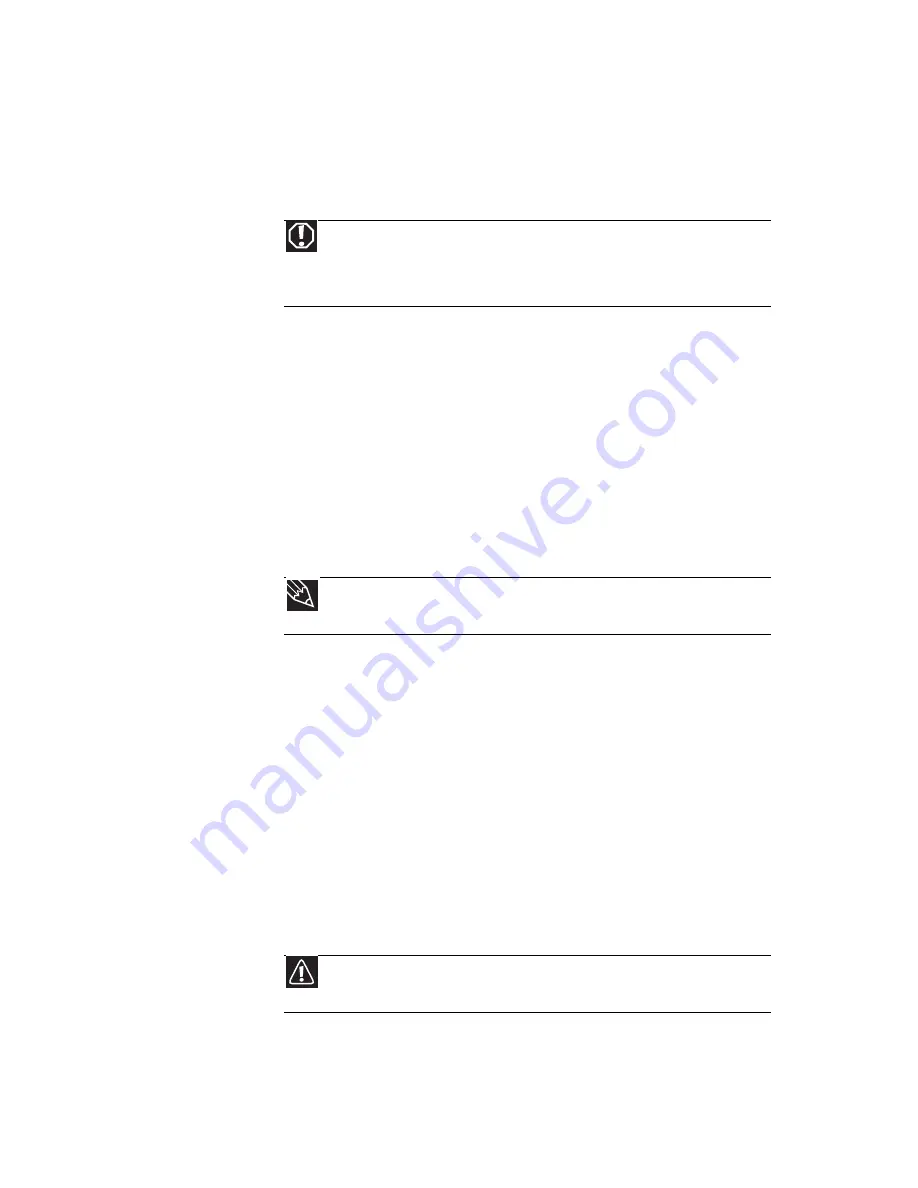
www.gateway.com
75
•
Cotton swabs
•
A CD or DVD drive cleaning kit
Cleaning the exterior
Always turn off your notebook and other peripherals before
cleaning any components. Also, remove the battery before
cleaning any components.
Use a damp, lint-free cloth to clean your notebook and other
parts of your system. Do not use household abrasive or solvent
cleaners because they can damage the finish on components.
Your notebook is cooled by air circulated through the vents on
the case, so keep the vents free of dust. With your notebook
turned off and unplugged, brush the dust away from the vents
with a damp cloth. Be careful not to drip any water into the
vents. Do not attempt to clean dust from the inside of your
notebook with the exception of the memory bay.
Cleaning the keyboard
You should clean the keyboard occasionally by using an aerosol
can of air with a narrow, straw-like extension to remove dust
and lint trapped under the keys.
If you spill liquid on the keyboard, turn off your notebook and
turn the notebook upside down. Let the liquid drain, then let
the keyboard dry before trying to use it again. If the keyboard
does not work after it dries, you may need to replace it. A
replacement keyboard may not be covered by your warranty.
Cleaning the notebook screen
Use a soft cloth and water to clean the LCD screen. Squirt a little
water on the cloth (never directly on the screen), and wipe the
screen with the cloth.
Warning
When you shut down your notebook, the power turns off, but some
electrical current still flows through your notebook. To avoid possible injury from
electrical shock, unplug the power cord, modem cable, and network cable from
the wall outlets and remove the battery.
Tip
You may want to occasionally open the memory bay door and remove
dust and lint using an aerosol can of air.
Caution
A notebook LCD screen is made of specially coated glass and can be
scratched or damaged by abrasive or ammonia-based glass cleaners.
Summary of Contents for MT6704h
Page 1: ...ORDINATEUR PORTABLE GUIDE DU MAT RIEL NOTEBOOK REFERENCEGUIDE...
Page 2: ......
Page 10: ...CHAPTER 1 About This Reference 4...
Page 11: ...CHAPTER2 5 Checking Out Your Notebook Front Left Right Back Bottom Keyboard area LCD panel...
Page 46: ...CHAPTER 3 Setting Up and Getting Started 40...
Page 96: ...CHAPTER 7 Maintaining Your Notebook 90...
Page 107: ...CHAPTER9 101 Troubleshooting Safety guidelines First steps Troubleshooting Telephone support...
Page 134: ...CHAPTER 9 Troubleshooting 128...
Page 160: ...Sommaire vi...
Page 164: ...CHAPITRE 1 propos de ce guide 4...
Page 220: ...CHAPITRE 4 Utilisation de lecteurs et d accessoires 60...
Page 266: ...CHAPITRE 8 Mise niveau de votre ordinateur portable 106...
Page 267: ...CHAPITRE9 107 D pannage Directives de s curit Premi res tapes D pannage Support par t l phone...
Page 310: ...ANNEXE A Informations l gales 150...
Page 322: ...162 Index...
Page 323: ......
















































